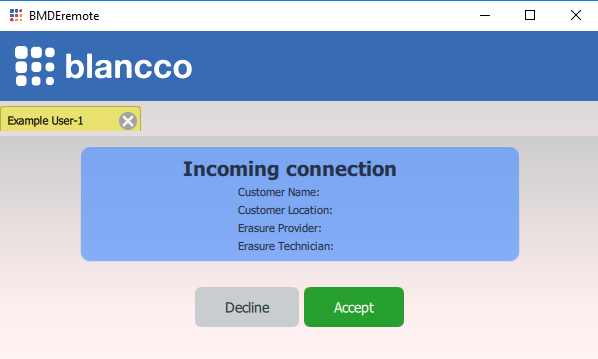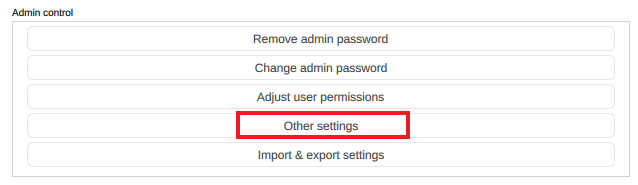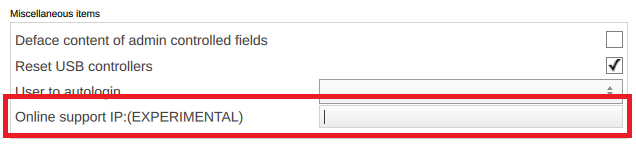Page History
...
In order to start using the Remote Support Tool download and install the tool to a Windows machine and set up the connection from the Blancco Mobile Diagnostics and Erasure. Once you have the settings configured, BMDE client machines are capable of calling in to the Remote Support Tool where you can accept the remote connection.
If you have issues establishing the connection, make sure that traffic on TCP port 15911 is allowed on your network.
Download the BMDE Remote Support Tool from the link below:
| UI Button | ||||||||||
|---|---|---|---|---|---|---|---|---|---|---|
|
Required settings on the BMDE client side
- From the login screen, open "System settings"
- Select "Admin Control"-tab and enter your admin password
- Select "Other settings"
- Provide the IP address of your Windows machine to "Online support IP"
- Click "OK" to save the changes
Calling from BMDE client to the Remote Support Tool
You can call to the Remote Support Tool either from the Login screen or after logging in to the system
...