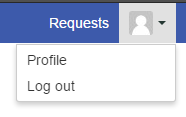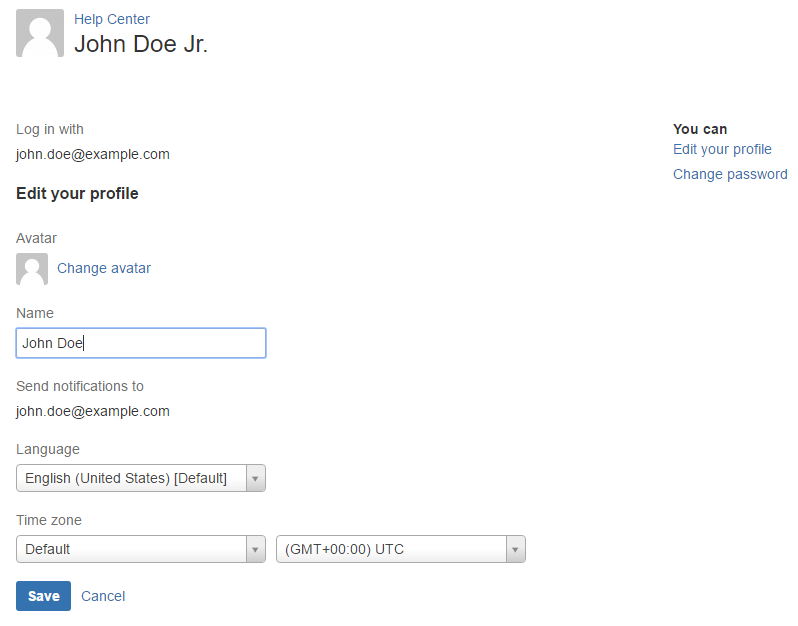Page History
...
- Click the user avatar logo on the top-right corner (Picture 43).
- Click “Profile”.
- Click “Change password” to change profile password.
- Using a strong password is highly recommended.
- Using a strong password is highly recommended.
Picture 43. Accessing Profile settings
...
- Click the user avatar logo on the top-right corner (Picture 43).
- Click “Profile”.
- Click “Edit your Profile” to change profile settings (Picture 54).
- Click the “Name” field to change the profile.
- Click the “Language” drop-down menu to select your language.
- Selecting a language will change the user interface language and the language of the Support system generated messages.
- Note: Some of the user interface items might not be translated yet and are only displayed in English. Changing the language setting does not change the appearance of the main Support page (https://support.blancco.com).
- Click the “Time zone” drop-down menus to change time zone settings.
Picture 54. Profile settings
Creating a Technical Support Ticket
- If you have a specific issue in mind, try searching for a solution from the Blancco Knowledge Base by typing relevant keywords to the “What do you need help with?” field.
- If you are not able to find the answers you are looking for, then create a support incident. Click “Technical Support Request”.
- Fill in the fields as carefully as possible and click “Create”.
- Once completed, you will be provided with a summary of your support ticket, and an engineer will respond according to SLA’s outlined in the Support Plans section of our Support FAQ document.
The Technical Support Ticket and Communicating with the Technical Support
The best way to handle the ticket related communication, is to do it from “Requests” view which lists all the Technical Support tickets associated with your user account. All the ticket history, including the status changes, can be accessed by clicking the ticket’s “Reference” ID.
...
In addition, you will also receive email notifications when an event occurs with your open tickets (comments from Support, status changes, etc.). You can also directly reply to the email notification, which will keep the ticket communication going. It is highly recommended that you only use a single email address to contact Technical Support. Using multiple email accounts may result into duplicate Support tickets.
Additional Technical Support Ticket Related Features
The Support tickets that you have created can be shared with other people, by clicking the “Share” icon and typing their email address to the field. It is recommended that you only invite users that have already registered at https://support.blancco.com/.