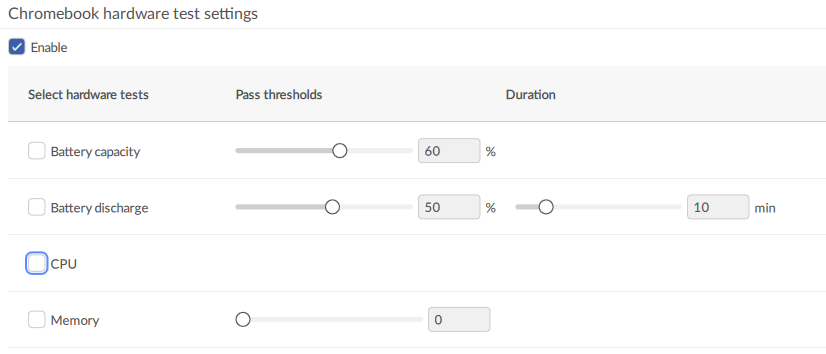Page History
| Created date | Updated date | Affects version | Fix version |
|---|---|---|---|
| 13-10-2023 | Drive Eraser v7.3.1 or newer |
Description
This article will provide the steps required to enable support for Chrome OS devices with Blancco Drive Eraser.
Step by step instructions
- Download the latest Drive Eraser ISO image and Drive Eraser Configuration Tool
- Install Drive Eraser Configuration Tool
- Run Drive Eraser Configuration Tool, and click the "Load" button to import a Drive Eraser ISO image
- Click the Process tab
- From the "Connected devices" section, enable all three feature checkboxes
- Report per connected device
- Hotplug, it is suggested to set the timeout to a minimum of 300 seconds
- Chromebook support, it is suggested not to change the port number when using the default 8080 and 8443 ports with the Management Console.
- From the "Connected devices" section, enable all three feature checkboxes
- Click the Hardware Test tab (optional)
- Click the "Enable" checkbox
- Select the desired Chromebook hardware tests
- Configure hardware tests as desired. Note: Recommended if using memory test, to set to 1 as multiple rounds will be performed per Chrome OS defined "memory test".
- Configure remaining settings per your normal process for connection to BMC or Cloud via connections
- Save ISO Image