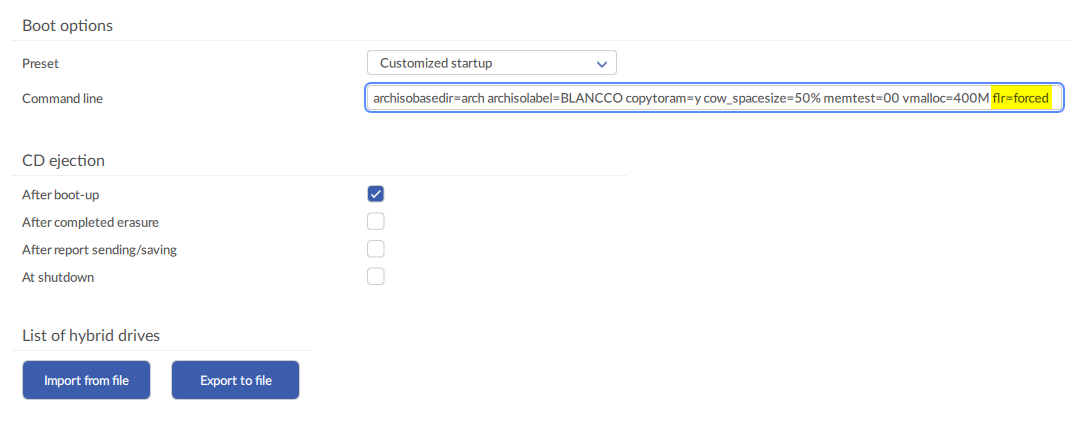
This issue concerns Samsung PM951 NVMe (256/512gb) drives and Blancco Drive Eraser 6.x version(s). The PM951 drive is known to be found for example in Dell Latitude E7270, Dell Dimension/Precision 5510 and Dell XPS series laptops.
It is possible that the Blancco SSD Erasure - NVMe or NIST 800-88 Purge erasure fails with the following message: "FORMAT UNIT command failed. Device is NVMe, see manual for more information". In this case the drive does not respond to the 'format unit' nvme firmware erasure command properly.
The fix for this issue is to force the Freeze Lock Removal process in Blancco Drive Eraser, by using a customized startup option. Using this startup option will allow Blancco to run the required erasure command and erase the drive successfully. The startup setting can be changed either by using the Blancco Drive Eraser Configuration tool, or manually configuring a customized startup parameter at boot time. Both options are explained below.
Option 1. Configuring Forced FLR using the Drive Eraser Configuration Tool.
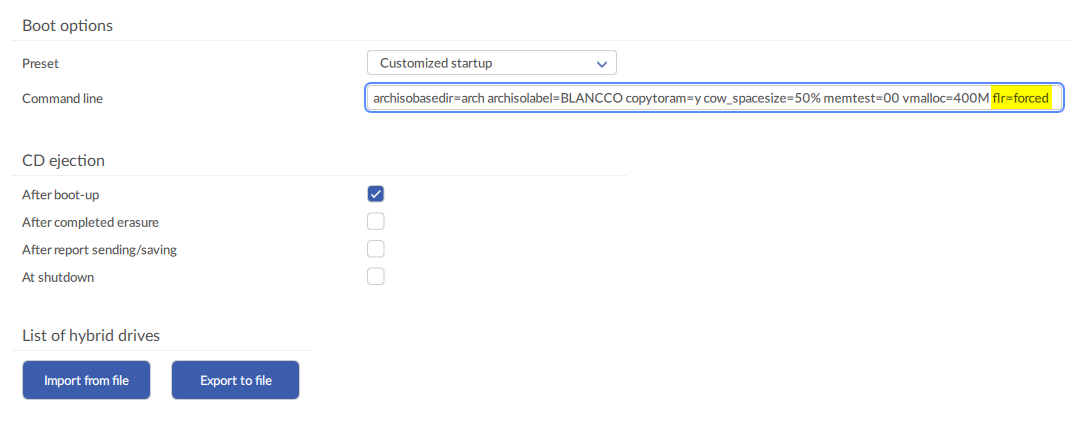
Option 2. Changing the startup options manually at boot time
Update August, 28th 2019 This workaround is applicable for Fujitsu ESPRIMO Q558 devices with a Samsung MZVLB256HAHQ NVMe/PM981 Controller as well. |