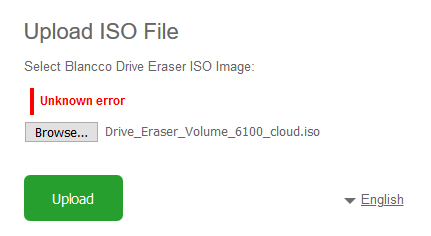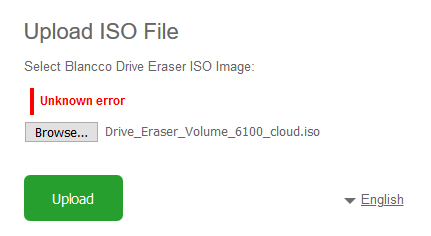Created date | Updated date | Affects version | Fix version |
|---|
| | All versions | - |
Problem
After updating the Configuration Tool to the latest version the Configuration Tool either still shows the old version or is unable to load/start.
Alternatively, you may have issues when uploading an ISO image to the Configuration Tool. For example, "Unknown error" may appear as shown by below screenshot:
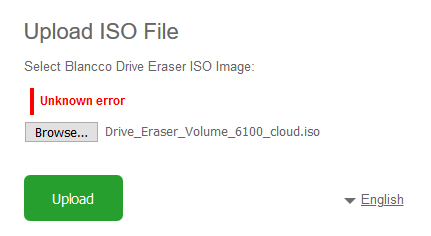
Cause
This is due to the old installation needing to be uninstalled manually before the latest version of the Blancco Configuration Tool is installed onto your system.
Another cause for this issue could be due to the system the Blancco Configuration Tool is installed not having enough disk space. This can prevent uploading the ISO to the tool or saving the modified ISO.
Solution
Old version being present: - Locate your Blancco Drive Eraser Configuration Tool installation directory within "Windows File Explorer", default installation directory is "C:\Program Files\Blancco\Drive Eraser Configuration Tool"
- Once you have navigated to this folder, run the "uninstall.bat" file as an admin by right clicking on the file and choosing "Run as administrator"
- This might open up a command prompt window to stop the Blancco Drive Eraser Configuration Tool service and then an uninstall notification window should show
- Ensure that the "Force the deletion of... " option is ticked and then press uninstall
- Once this is done, please restart your system and then reinstall the latest version of the software
Not enough disk space:
- Navigate to your "File Explorer" to investigate the amount of used disk space on the System with the Blancco Drive Eraser Configuration Tool application installed
- Remove unneeded/unwanted files from system (Due to the software copying the ISO through a temporary directory, you will need to ensure there is enough extra space equivalent to the file size of the ISO.)
- Restart the system
- Test uploading ISO into the Blancco Drive Eraser Configuration tool
|
If this doesn't resolve your issue, please raise a ticket with the Blancco Technical Support Team.