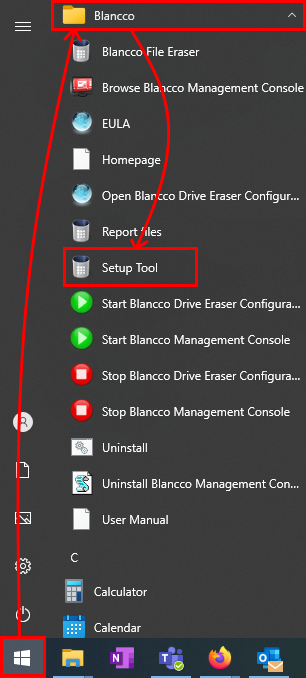| Created date | Updated date | Affects version | Fix version |
|---|
| | Blancco LUN Eraser | N/A |
Description
This page will provide step by step instructions on how to update communication settings for Blancco LUN Eraser.
Valid communication settings are required for report sending and may be required for license consumption as well.
Step by step instructions
Windows
Run "Setup Tool"
- In Windows, the tool can be opened through Start Menu → Blancco → Setup Tool.
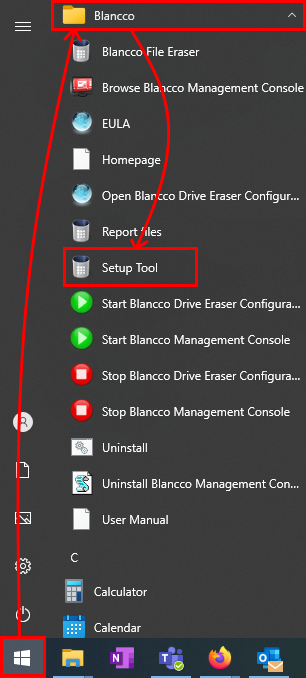
Alternatively Setup Tool can be opened through Command Prompt by running below. Note that if you are not using default installation directory you will need to update the command to reflect the appropriate installation path.
"C:\Program Files\Blancco\Blancco LUN Eraser\BlanccoLUNEraser.exe" /setup |
- Navigate to "Configuration" tab.
Update "Server address" with your Management Portal erasure client endpoint followed by colon and the port. Note that for LUN Eraser the "https://" prefix is required.
- Update your "User name" and "Password" with your new Management Portal credentials.
- Click "Save"
Linux
Linux version of LUN Eraser doesn't come with the setup tool and Management Portal hostname and credentials needs to be configured into the config.txt configuration file.
Navigate into the LUN Eraser directory, in this example LUN Eraser tarball is extracted to /etc/BlanccoLUNEraser/.
Using the preferred text editor edit the config.txt configuration file.
- Update "MCServerAddress" with your Management Portal erasure client endpoint followed by colon and the port. Note that for LUN Eraser the "https://" prefix is required.
- Update "MCUserName" with your Blancco Management Portal username and "MCPassword" with your Blancco Management Portal password.
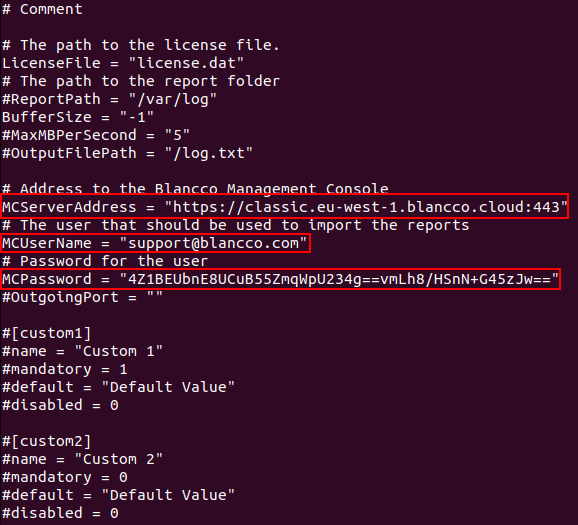
- Save the changes.