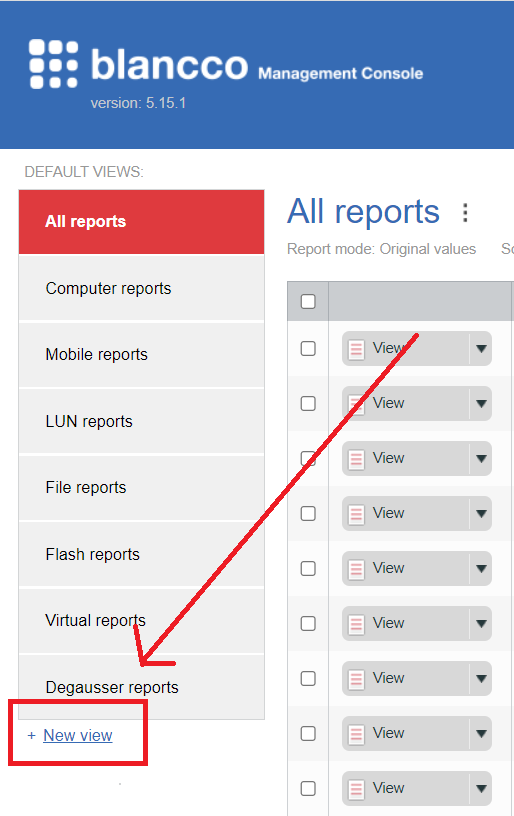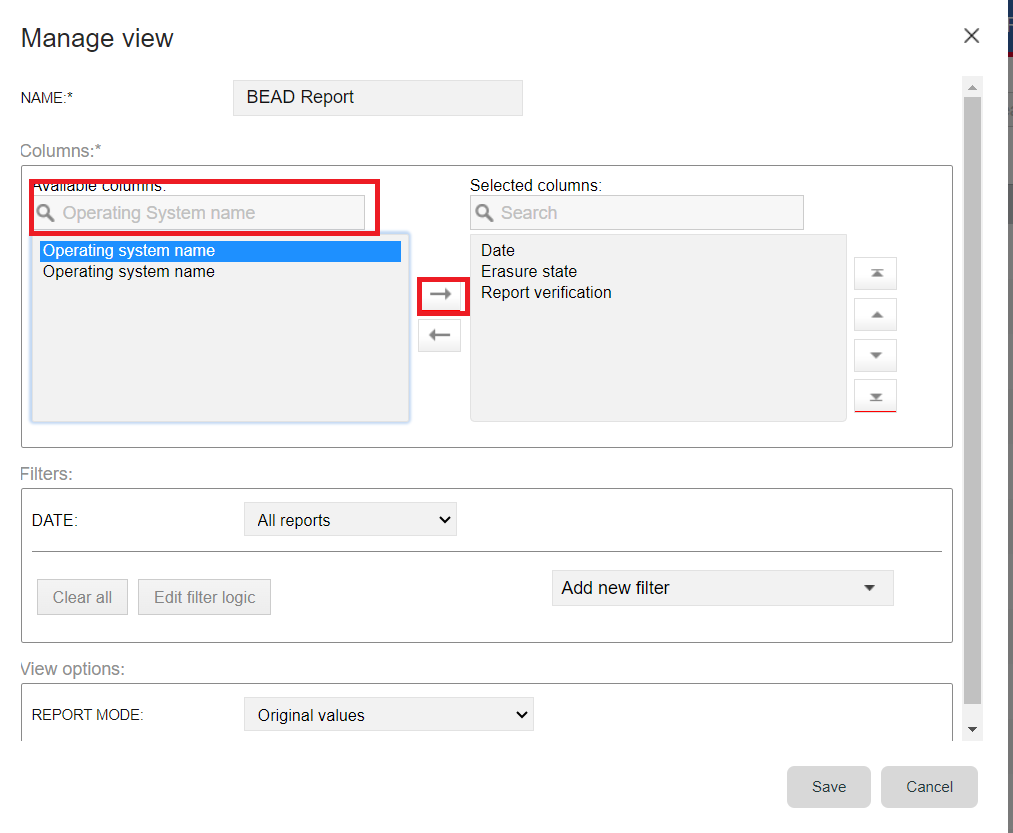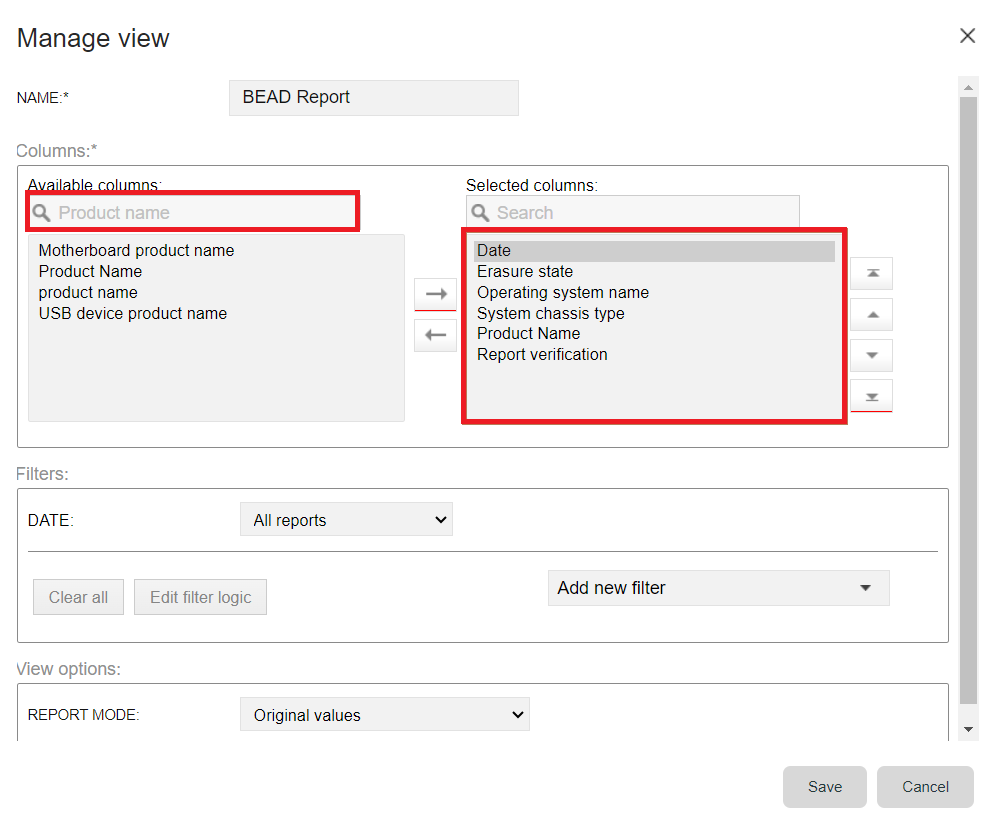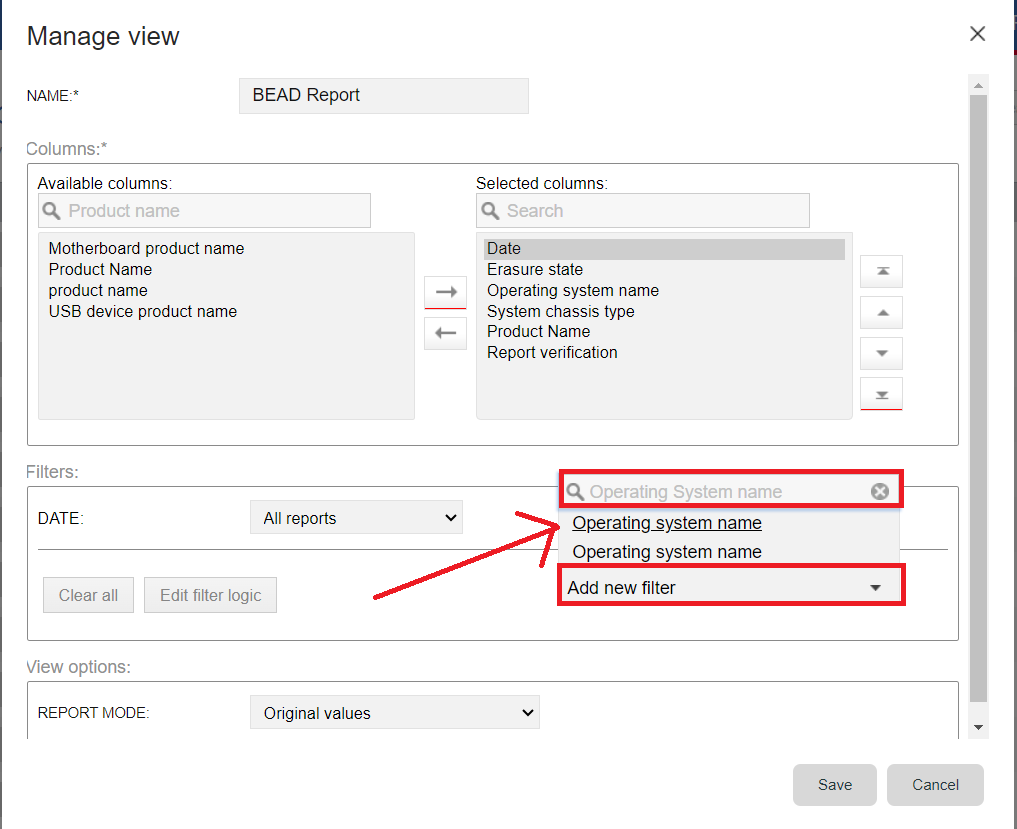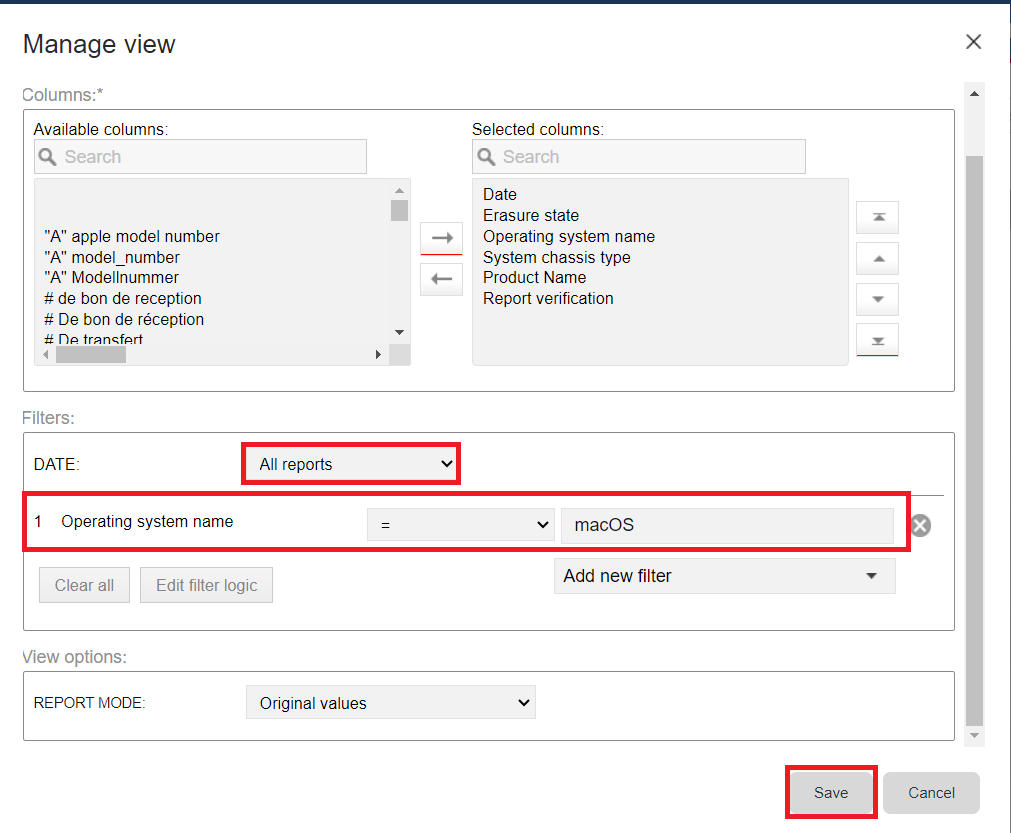| Created date | Updated date | Affects version | Fix version |
|---|---|---|---|
|
| Eraser for Apple Devices | N/A |
Description
The steps provided in this article allow user to create a custom reporting view in Blancco Management Console / Blancco Cloud which only lists Mac devices (MacBooks, iMac and Macs) processed using Blancco Eraser for Apple Devices.
To achieve this special filtering is required due to fact that the same erasure application allows processing mobile devices and laptop/desktop devices meaning the default reporting views provide the user with a combination of reports from iOS devices and Mac devices.
Step by step instructions
- Log in to your Management Console / Blancco Cloud account and navigate to "Reporting" tab.
- Select the "New View" option below the "Default View" to proceed.
- Enter a name for the new custom view in the 'Name' field.
- Add the "Operating System name" column to your view by select it from the 'Available columns' list and click the arrow pointing towards the 'Selected Columns' section. This will include the 'Operating System name' in the 'Selected Columns' list.
- Following the same steps, select the 'Product Name' (report.product_id) and 'System chassis type' (blancco_data.blancco_hardware_report.system.chassis_type) columns from the "Available columns" table and move them to the "Selected columns" table.
- In the 'Filters' section select "Add New Filter" and choose the "Operating System name" as the field for the filter and set the value to "macOS". Also make sure the "Date" option is set to "All Reports".
- Select "Save" to finish creating the view.
After saving the view, you will have access to a comprehensive list of reports, specifically showing MacBook/iMac/Mac devices processed by Blancco Eraser for Apple Devices.