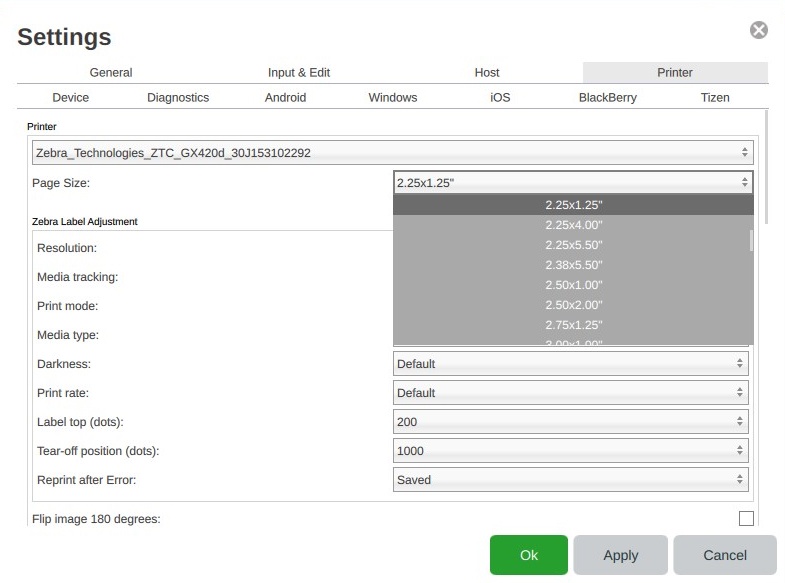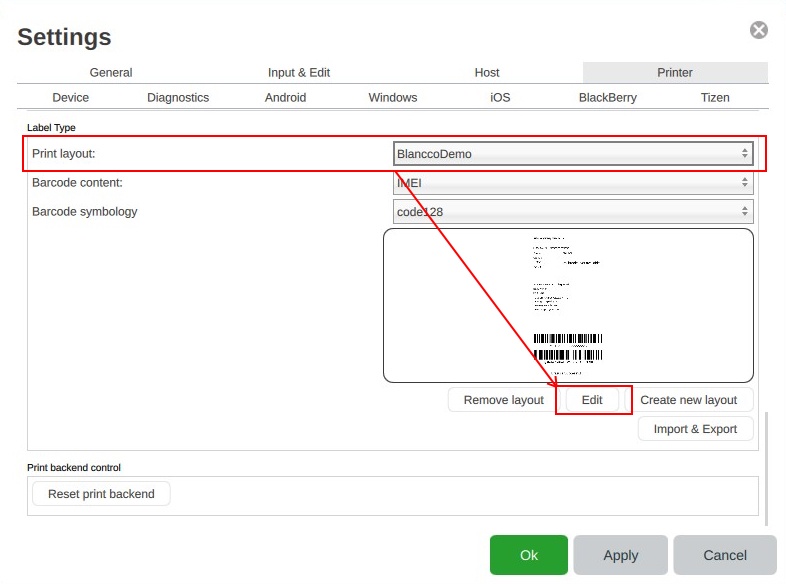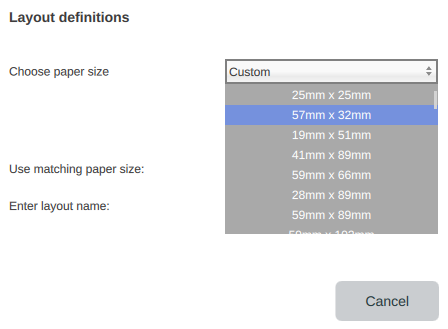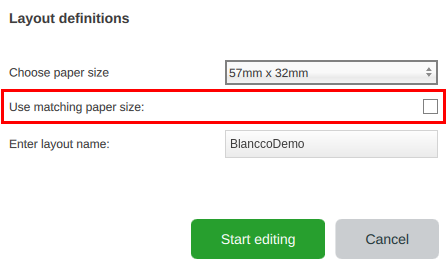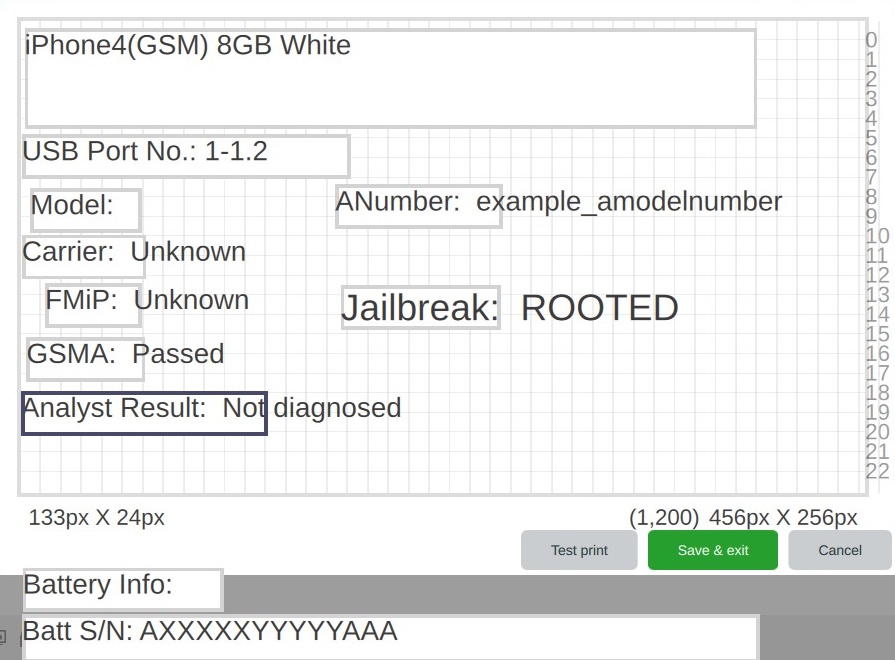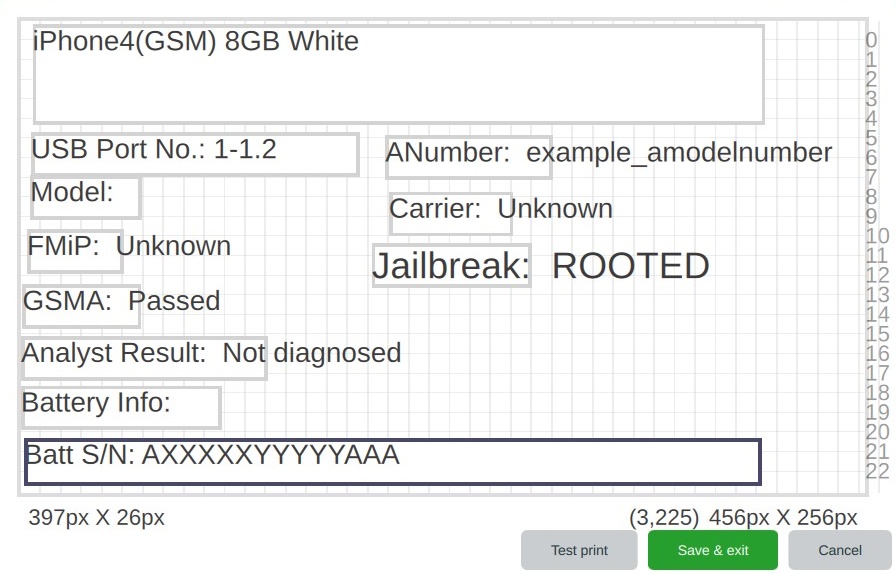| Created date | Updated date | Affects version | Fix version |
|---|---|---|---|
|
| Mobile Diagnostics and Erasure - All versions | N/A |
Description
These instructions will provide the necessary steps to update an existing printer layout when the labels used in a label printer attached to BMDE are changed.
Step by step instructions
- Login to the BMDE workstation, and make sure printer labels are loaded, the printer is powered on, and connected via USB
- Navigate to "Settings" and then "Printer"-tab
- Under Page Size select the size of the labels in use in the label printer
- Scroll down to the bottom of the menu and select the print layout you would like to edit. Then select "Edit"
- Right click on an empty area of the layout and select "Properties"
- In the '"Properties" menu select the paper size in mm that most closely matches the paper size in inches
- Make sure that "Use matching paper size" is not checked
- Adjust page layout so it is in the format that is correct for your use case
To: - When completed select "Test print" to verify the label prints correctly