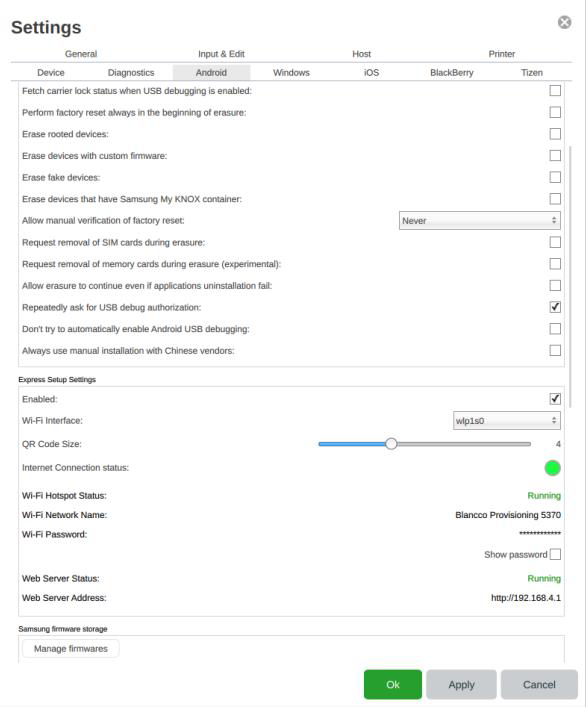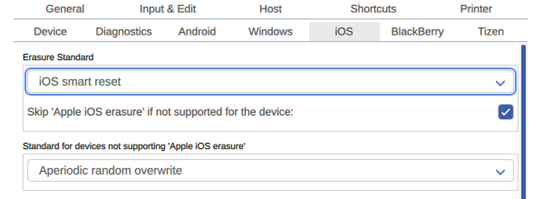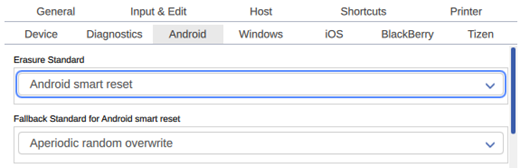Page History
...
- Check the "Enabled" checkbox.
- Select the Wi-Fi adapter from "Wi-Fi interface".
- Wait for the "Internet Connection status" to turn green and say "Running".
- Click on "Apply" to save the settings.
- Verify that the "Web Server Status" is Running.
Erasure Settings
iOS Erasure
Select the erasure method you would like to use from the setting > iOS > Erasure Standard Section:
- iOS Smart Reset: Is the default option this method provides the option to verify the state of the device if the device is in an inactive state the eraser can be completed much more quickly, as it’s not required to install the OS. However, if the device is in an activated state, the apple iOS erasure will be performed.
- Apple iOS Erasure: Is a cryptographic Erase which will install latest version of OS at the end of the process.
- Additionally, you have overwriting standards which will overwrite the capacity itself. Please note that these standards will take significantly longer.
Android Erasure
Select the erasure method you would like to use from the setting > Android > Erasure Standard Section:
- Android smart reset: When using this options, the mobile software will check if the device is encrypted, if it is a factory reset will be performed. If the device is not encrypted, the operate will be asked to enable the encryption and then a standard overwrite will be performed.
- Factory Reset: Performs the built-in factory reset of the device.
- Overwriting standards: Default method being Aperiodic Random which will overwrite the capacity itself. Please note that these standards will take significantly longer than the factory reset.