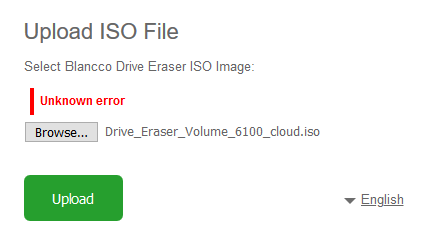Page History
Created date作成日Updated date | 更新日 | Affects version影響を受けるバージョン | Fix version修正バージョン |
|---|---|---|---|
| - | All versions全バージョン | - |
...
問題事象
After updating the Configuration Tool to the latest version the Configuration Tool either still shows the old version or is unable to load/start.
Alternatively, you may have issues when uploading an ISO image to the Configuration Tool. For example, below error may occur:
Cause
This is due to the old installation needing to be uninstalled manually before the latest version of the Blancco Configuration Tool is installed onto your system.
Solution
Configuration Toolを最新バージョンに更新した後、引き続き古いバージョンが表示されたり、開始できなかったりする現象。
または、ISOイメージファイルをアップロードすると次のように「不明なエラー」が発生してしまう。
原因
最新バージョンをインストールする前に、古いバージョンを手動でアンインストールする必要があるためです。
解決策
次の手順を試してください。Please see the below steps -
| Panel | ||
|---|---|---|
| ||
|
解決しない場合、Blanccoテクニカルサポートチームに不具合報告チケットを提出してください。If this doesn't resolve your issue, please raise a ticket with the Blancco Technical Support Team.