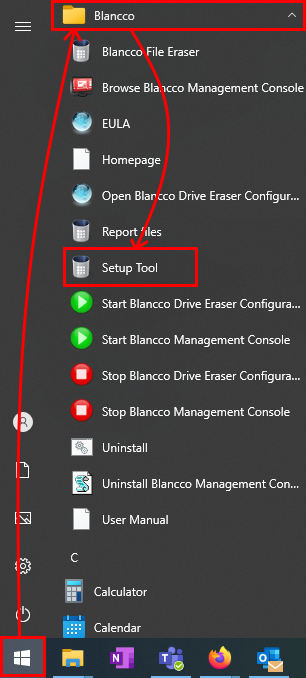Page History
| Created date作成日Updated date | 更新日 | Affects version影響を受けるバージョンFix version | 修正バージョン |
|---|---|---|---|
|
| Blancco LUN Eraser | N/A |
Description
This page will provide step by step instructions on how to update communication settings for Blancco LUN Eraser.
Valid communication settings are required for report sending and may be required for license consumption as well.
Step by step instructions
Windows
Run "Setup Tool"
説明
この記事ではBlancco LUN Eraserの通信設定情報を更新する手順について説明します。
レポート送信やライセンス消費のため、正しい通信設定が必要です。
手順
Windows
「Setup Tool」を実行します。
- Windowsの場合、スタートメニュー In Windows, the tool can be opened through Start Menu → Blancco → Setup Tool.Toolで開くことができます。
Alternatively Setup Tool can be opened through Command Prompt by running below. Note that if you are not using default installation directory you will need to update the command to reflect the appropriate installation path.あるいは、コマンドプロンプトから以下のコマンドを実行し、Setup Toolを開くこともできます。デフォルトのインストールディレクトリを使用していない場合は、適切なインストールパスを指定するように、コマンドを変更する必要があることに注意してください。
Code Block "C:\Program Files\Blancco\Blancco LUN Eraser\BlanccoLUNEraser.exe" /setup
- Navigate to "Configuration" tab.
- 「Configuration」タブへ移動します。
「Server address」にManagement Portalの消去クライアントのエンドポイント情報と続けてコロン(:)とポート番号を入力します。なお、LUN Eraserの場合は、先頭に「https://」を付ける必要があります。
Info 消去クライアントエンドポイントは地域ごとに異なります。エンドポイントの確認手順については次の記事をご参照ください
Update "Server address" with your Management Portal erasure client endpoint followed by colon and the port. Note that for LUN Eraser the "https://" prefix is required.
Info Erasure client endpoint is region/customer specific, to find out your endpoint follow the steps provided here: How to confirm your Blancco Management Portal erasure client endpoint details?
- Update your "User name" and "Password" with your new Management Portal credentials.
- Click "Save"
Linux
Linux version of LUN Eraser doesn't come with the setup tool and Management Portal hostname and credentials needs to be configured into the config.txt configuration file.
- 「User name」と「Password」をManagement Portalの新しい資格情報で更新します。
- 「Save」をクリックします。
Linux
Linux版のLUN EraserにはSetup toolが付属していません。 Management Portalのホスト名と資格情報を、config.txt構成ファイルに設定する必要があります。
LUN Eraserのディレクトリに移動します。この例では、LUN EraserのtarballはNavigate into the LUN Eraser directory, in this example LUN Eraser tarball is extracted to /etc/BlanccoLUNEraser/ .に解凍されています。
Code Block cd /etc/BlanccoLUNEraser
Using the preferred text editor edit the config.txt configuration file.任意のテキストエディタを使用し、config.txt構成ファイルを編集します。
Code Block vi ./config.txt
「MCServerAddress」にManagement Portalの消去クライアントのエンドポイント情報と続けてコロン(:)とポート番号を入力します。なお、LUN Eraserの場合は、先頭に「https://」を付ける必要があります。
Info 消去クライアントエンドポイントは地域ごとに異なります。エンドポイントの確認手順については次の記事をご参照ください
Update "MCServerAddress" with your Management Portal erasure client endpoint followed by colon and the port. Note that for LUN Eraser the "https://" prefix is required.
Info Erasure client endpoint is region/customer specific, to find out your endpoint follow the steps provided here: How to confirm your Blancco Management Portal erasure client endpoint details?
- 「MCUserName」をBlancco Management Portal のユーザー名、「MCPassword」をBlancco Management Portalのパスワードに変更します。Update "MCUserName" with your Blancco Management Portal username and "MCPassword" with your Blancco Management Portal password.
- Save the changes. 変更を保存します。