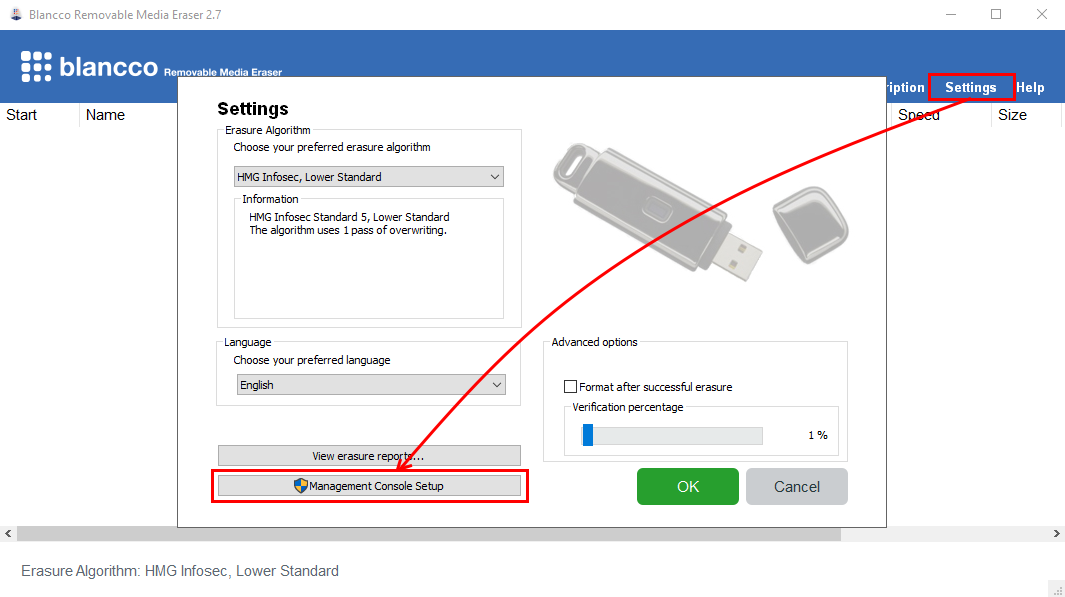Page History
| Created date作成日Updated date | 更新日 | Affects version影響を受けるバージョンFix version | 修正バージョン |
|---|---|---|---|
|
| Blancco Removable Media Eraser | N/A |
Description
説明
この記事ではBlancco This page will provide step by step instructions on how to update communication settings for Blancco Removable Media Eraserの通信設定情報を更新する手順について説明します。.
Valid communication settings are required for report sending and may be required for license consumption as well.
Step by step instructions
This chapter contains instructions how to update the existing configuration with Blancco Management Portal details to allow future license consumption and report sending to Management Portal.
正しい通信設定はレポート送信に必要であるほか、ライセンス消費にも必要となる場合があります。
手順
既存の設定をBlancco Management Portalに合わせて更新し、Management Portalを用いたライセンス消費とレポート送信を可能にする方法を説明します。
- Removable Media Eraserアプリケーションを実行します。
- 「各種設定(Settings)」から「Management Console設定(Management Console Setup)」を開きます。
- 「Configuration」タブへ移動します。
「Server address」にManagement Portalの消去クライアントのエンドポイント情報と続けてコロン(:)とポート番号を入力します。なおRemovable Media Eraserの場合は、先頭に「https://」を付ける必要があります。
Info 消去クライアントエンドポイントは地域ごとに異なります。エンドポイントの確認手順については次の記事をご参照ください
- Run the Removable Media Eraser application.
- Open "Settings" and then "Management Console Setup".
- Navigate to "Configuration" tab.
Update "Server address" with your Management Portal erasure client endpoint followed by colon and the port. Note that for Removable Media Eraser the "https://" prefix is required.
Info Erasure client endpoint is region specific, to find out your endpoint follow the steps provided here: How to confirm your Blancco Management Portal erasure client endpoint details?
- Update your "User name" and "Password" with your new Management Portal credentials.
- 「User name」と「Password」をManagement Portalの新しい資格情報で更新します。
- 「Save」をクリックします。Click "Save"