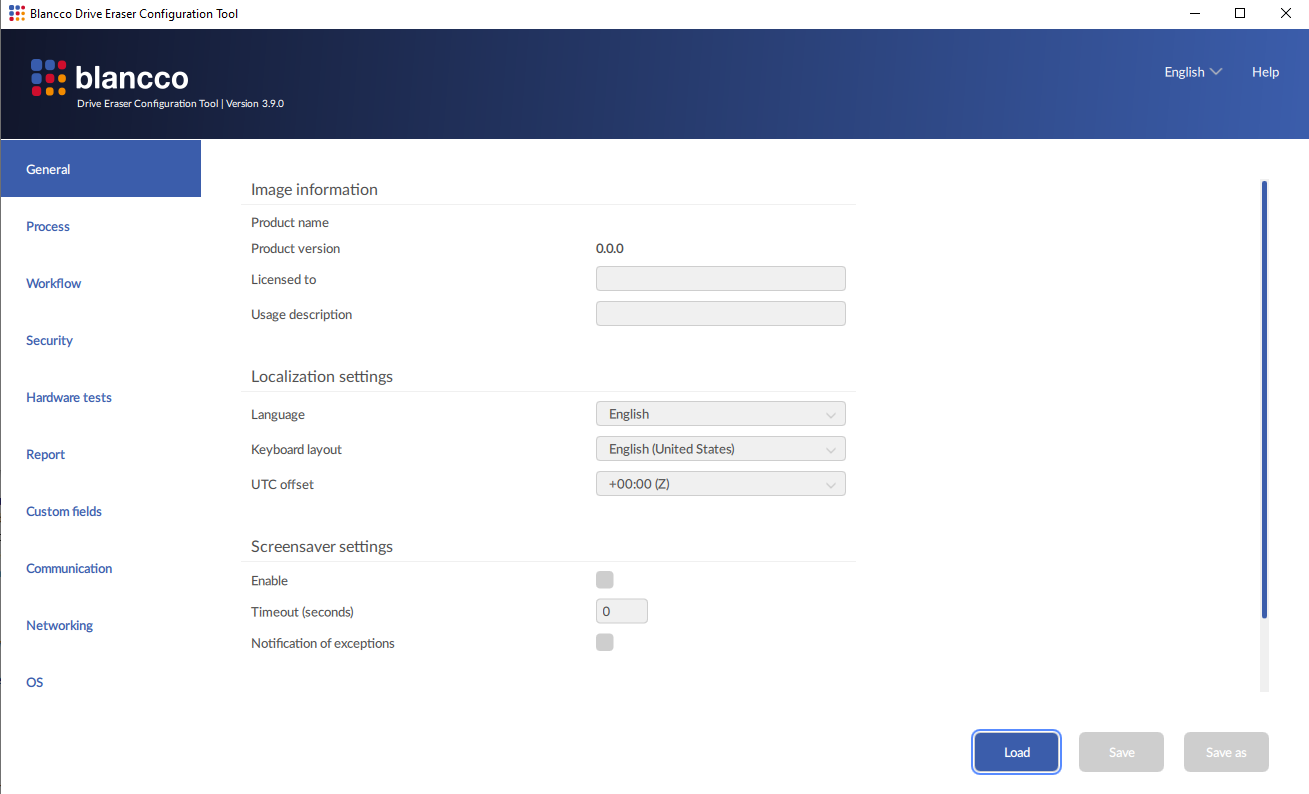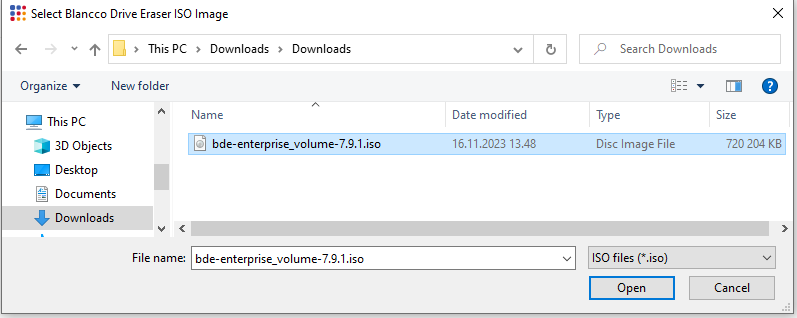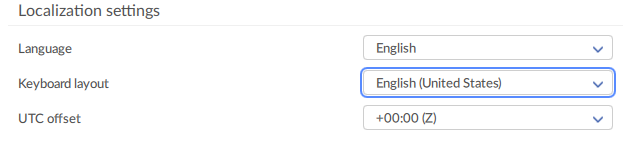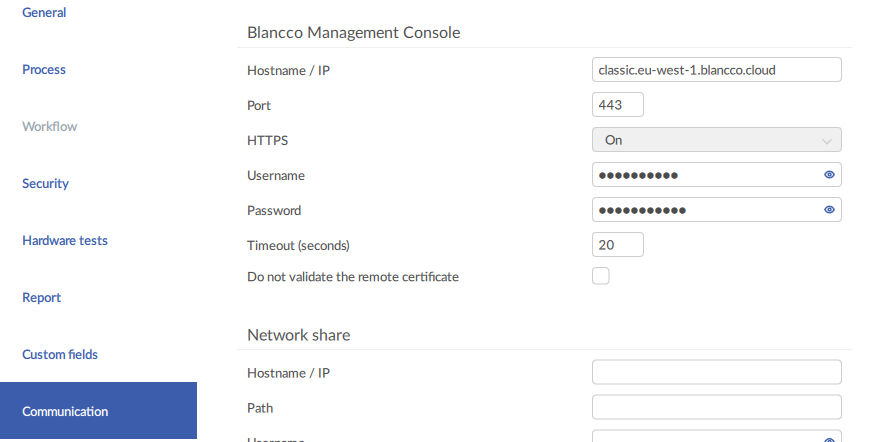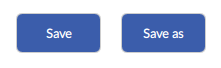Page History
...
- Run Blancco Drive Eraser Configuration tool and click the Load button to open Blancco Drive Eraser ISO image image.
- General settings: Change the Language and Keyboard layout based on your location if needed.
- Communication settings: Fill in the Blancco Management Portal hostname and Port settings as follows:
- Hostname / IP: classic.eu-west-1.blancco.cloud
- Port: 443
Recommended: Enter the Management Portal Username and Password to enable Blancco Drive Eraser automatically connect and consume license from Blancco Management Portal account.
- Save the ISO image by clicking the "Save" or "Save as" button available on the bottom right corner of the screen.
Recommended: "Save as" enables you to make a new copy of the ISO file.
How to create a bootable USB drive using the Blancco USB Creator Tool
| Include Page | ||||
|---|---|---|---|---|
|
How to USB Boot Blancco Drive Eraser
...