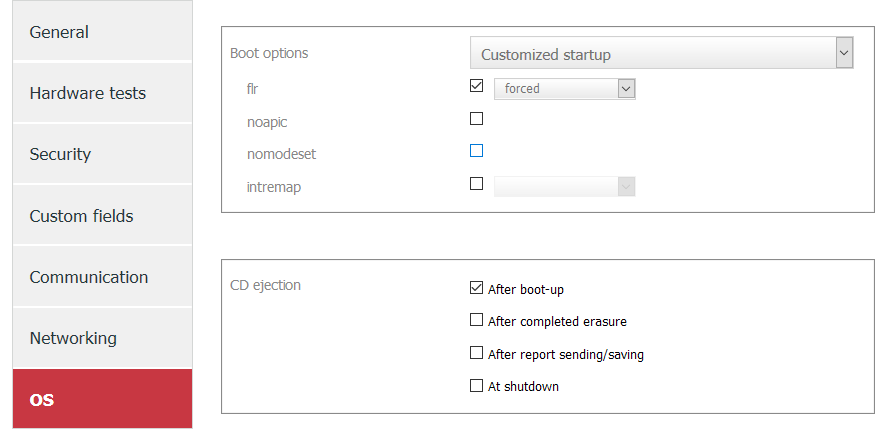Page History
This issue concerns Samsung PM951 NVMe Dieses Problem betrifft Samsung PM951 NVMe (256/512gb) drives and 512 GB) Laufwerke und Blancco Drive Eraser 6.x version(s). The PM951 drive is known to be found for example Versionen. Bekannt ist das PM951-Laufwerk beispielsweise in Dell Latitude E7270, Dell Dimension / Precision 5510 and und Dell XPS series laptops.-Laptops verbaut sind.
Es ist möglich, dass die Löschung von Blancco It is possible that the Blancco SSD Erasure - NVMe or oder NIST 800-88 Purge erasure fails with the following messagemit der folgenden Meldung fehlschlägt: "FORMAT UNIT command failed. Device is NVMe, see manual for more information". In this case the drive does not respond to the 'format unit' nvme firmware erasure command properly.
The fix for this issue is to force the Freeze Lock Removal process in Blancco Drive Eraser, by using a customized startup option. Using this startup option will allow Blancco to run the required erasure command and erase the drive successfully. The startup setting can be changed either by using the Blancco Drive Eraser Configuration tool, or manually configuring a customized startup parameter at boot time. Both options are explained below.
Option 1. Configuring Forced FLR using the Drive Eraser Configuration Tool.
- The latest DECT can be found here.
- Run the DECT and load the Blancco Drive Eraser ISO image that you want to configure.
- Go to the OS tab and select Customized startup in Boot options.
- Check the 'flr' checkbox and select 'forced' in the dropdown menu.
- Click 'Save as' to save the new ISO image configuration.
Option 2. Changing the startup options manually at boot time
Befehl fehlgeschlagen. Gerät ist NVMe, siehe Handbuch für weitere Informationen". In diesem Fall reagiert das Laufwerk nicht ordnungsgemäß auf den Befehl „Format Unit“.
Die Lösung für dieses Problem besteht darin, den Freeze Lock Removal-Prozess in Blancco Drive Eraser mithilfe einer benutzerdefinierten Startoption zu erzwingen. Mit dieser Startoption kann Blancco den erforderlichen Löschbefehl ausführen und das Laufwerk erfolgreich löschen. Die Starteinstellung kann entweder mithilfe des Blancco Drive Eraser Configuration-Tools oder durch manuelle Konfiguration eines benutzerdefinierten Startparameters beim Systemstart geändert werden. Beide Optionen werden im Folgenden erläutert.
Option 1. Konfigurieren von erzwungenem FLR mithilfe des Drive Eraser Configuration Tool.
- Das neueste DECT finden Sie hier.
- Führen Sie das DECT aus und laden Sie das Blancco Drive Eraser ISO-Image das Sie konfigurieren möchten.
- Wechseln Sie zur Registerkarte "Betriebssystem" und wählen Sie unter Startoptionen die Option Customized startup aus.
- Aktivieren Sie das Kontrollkästchen "flr" und wählen Sie im Dropdown-Menü "forced" aus.
- Klicken Sie auf "Image speichern", um die neue ISO-Image-Konfiguration zu speichern.
Option 2. Ändern der Startoptionen manuell beim Booten
- Booten Sie das Gerät, wählen Sie die Bootoption (z. B. "FLR during startup") und drücken Sie "e", um die Option zu bearbeiten.
- Bewegen Sie den Cursor mit den Pfeiltasten auf die Zeile, die mit
- Boot the machine, select the booting option (e.g. "FLR during startup"), press "e" to edit the option.
- With arrow keys, move the cursor down to the line starting with: "linux / arch / boot / x86_64 / vmlinuz img_dev = ..." beginnt.
- Bewegen Sie den Cursor nach "flr" und ändern Sie ihn in Move the cursor after “flr” and change it to "flr = forced" (without quotesohne Anführungszeichen).
- Press Ctrl Drücken Sie Strg + "X" or F10 to continue bootingoder F10, um mit dem Booten fortzufahren