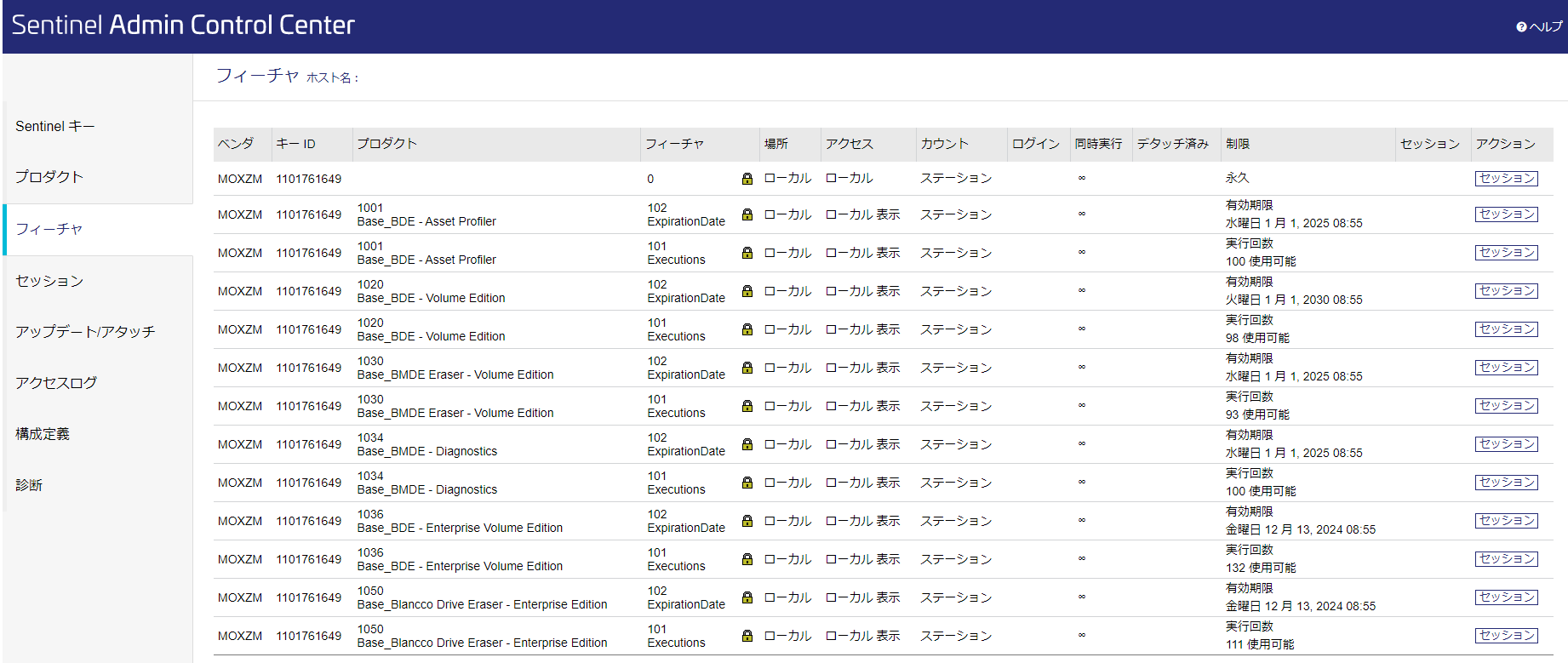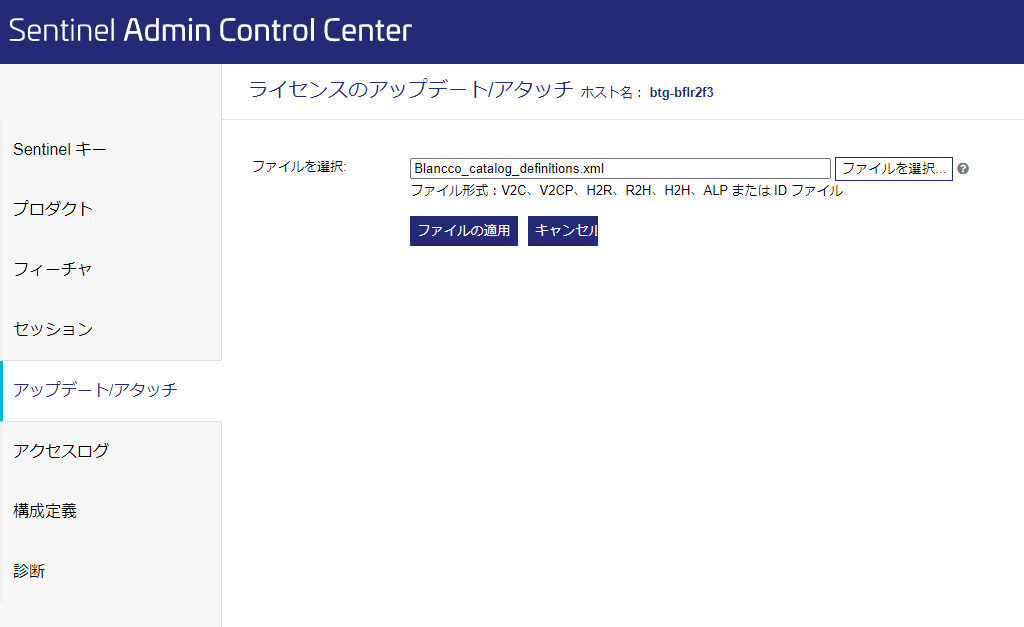Page History
| 作成日 | 更新日 | 影響を受けるバージョン | 修正バージョン |
|---|---|---|---|
|
| N/A | N/A |
説明
HASPキー内のライセンス数はブラウザから After migrating your HASP-key to use the new EMS licensing, HASP tool cannot be used anymore to check the current amount of licenses. Instead, the license information can be checked using Gemalto Admin Control Center, which can be accessed by navigating to http://localhost:1947 on your browser.
In order to check license information from your HASP-key:
にてアクセスするGemalto Admin Control Centerで確認できます。
注意! 確認のためにはHASP HLドライバーが必要です。ドライバーはベンダーのダウンロードサイトからダウンロード可能です。
手順の説明
HASPキーからライセンス情報を確認する手順は次の通りです。
- マシンにHASPキーを接続します
- ブラウザで http://localhost:1947 からAdmin Control Centerを開きます
- 左パネルから「フィーチャ」(
- Plug in the HASP-key to your machine
- Open Admin Control Center by navigating to http://localhost:1947 on your browser
- From left panel, select "Features"-tab and you should see license information on the screen
If you see only product IDs (and not the proper product names) under the "Product" column, you will need to update license catalog file. Follow below steps to update the catalog:
- /_int_/features.html)タブを選択すると、画面でライセンス情報を確認できます。
「フィーチャ」表示されている各々のプロダクトには各々2行の項目があります。1行目にはライセンスの有効期限が示されており、2行目には残りの使用可能なライセンス数が示されます。各ライセンスの列項目は次の通りです。
- キーID, HASPキーの内部ID番号
- プロダクト, ライセンス適用先のプロダクトIDと製品名
- フィーチャ, 各ライセンスが有するプロダクトの制限タイプ
- 有効期限, ライセンスの有効期限
- 実行回数, ライセンスの残数
- 制限, ライセンスの有効期限または実行回数
Blancco Drive Eraser - Volume Editionを例示します。 「制限」列を参照すると、有効期限は2025年1月1日に設定されており、ライセンス残数は93です。
有効期限が到来しているか、ライセンスを使い切ると「制限」列に有効期限切れが表示されます。
「プロダクト」列にプロダクトIDしか表示されない (正しい製品名が表示されない) 場合、ライセンスカタログファイルを更新する必要があります。カタログの更新手順は次の通りです。
- 最新のカタログをダウンロードします: Download the up to date catalog: Blancco_catalog_definitions.xml
- Navigate to "Update/Attach"-tab on Admin Control CenterCenterの「アップデート/アタッチ」に移動します
- 「参照Click "Browse..." and select the "Blancco」をクリックし、ダウンロードしてある「Blancco_catalog_definitions.xml" file you previously downloaded
- Click Apply
- xml」を選択します
- 「ファイルの適用」をクリックします
カタログファイル更新後、製品名を正しく参照できます。After these steps you should be able to see correct product names in the "Features"-tab, when you have a migrated HASP-key attached to your machine.