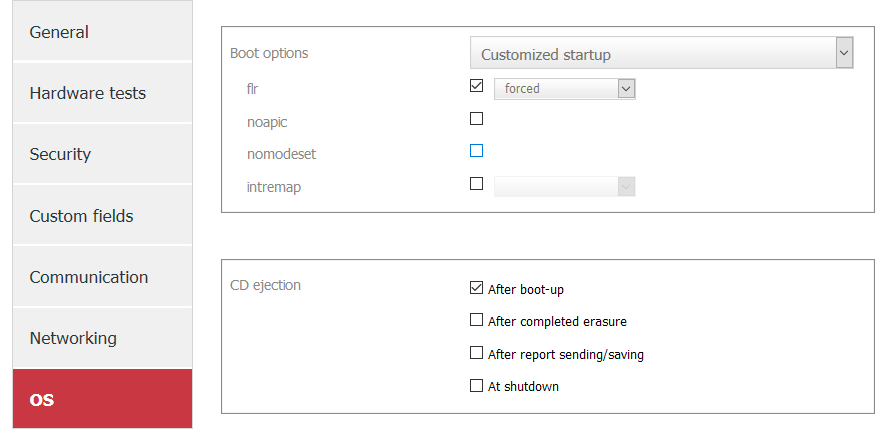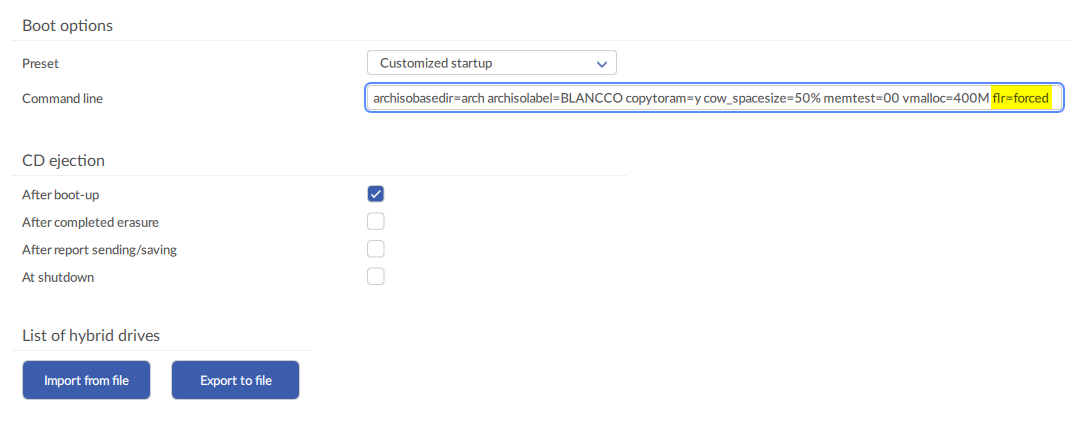Page History
...
- The latest DECT can be found here:.
- Run the DECT and load the Blancco Drive Eraser ISO image that you want to configure.
- Go to the OS tab and select Customized startup in Boot options.
- Check the Add 'flr' checkbox and select '=forced' in the dropdown menuto the end of the command.
- Click 'Save as' to save the new ISO image configuration.
Option 2. Changing the startup options manually at boot time
- Boot the machine, select the booting option (e.g. "FLR during startup"), press "e" to edit the option.
- With arrow keys, move the cursor down to the line starting with: "linux /arch/boot/x86_64/vmlinuz img_dev=..."
- Move the cursor after “flr” and change it to "flr=forced" (without quotes).
- Press Ctrl + "X" or F10 to continue booting
| Info |
|---|
Update August, 28th 2019 This workaround is applicable for Fujitsu ESPRIMO Q558 devices with a Samsung MZVLB256HAHQ NVMe/PM981 Controller as well. |