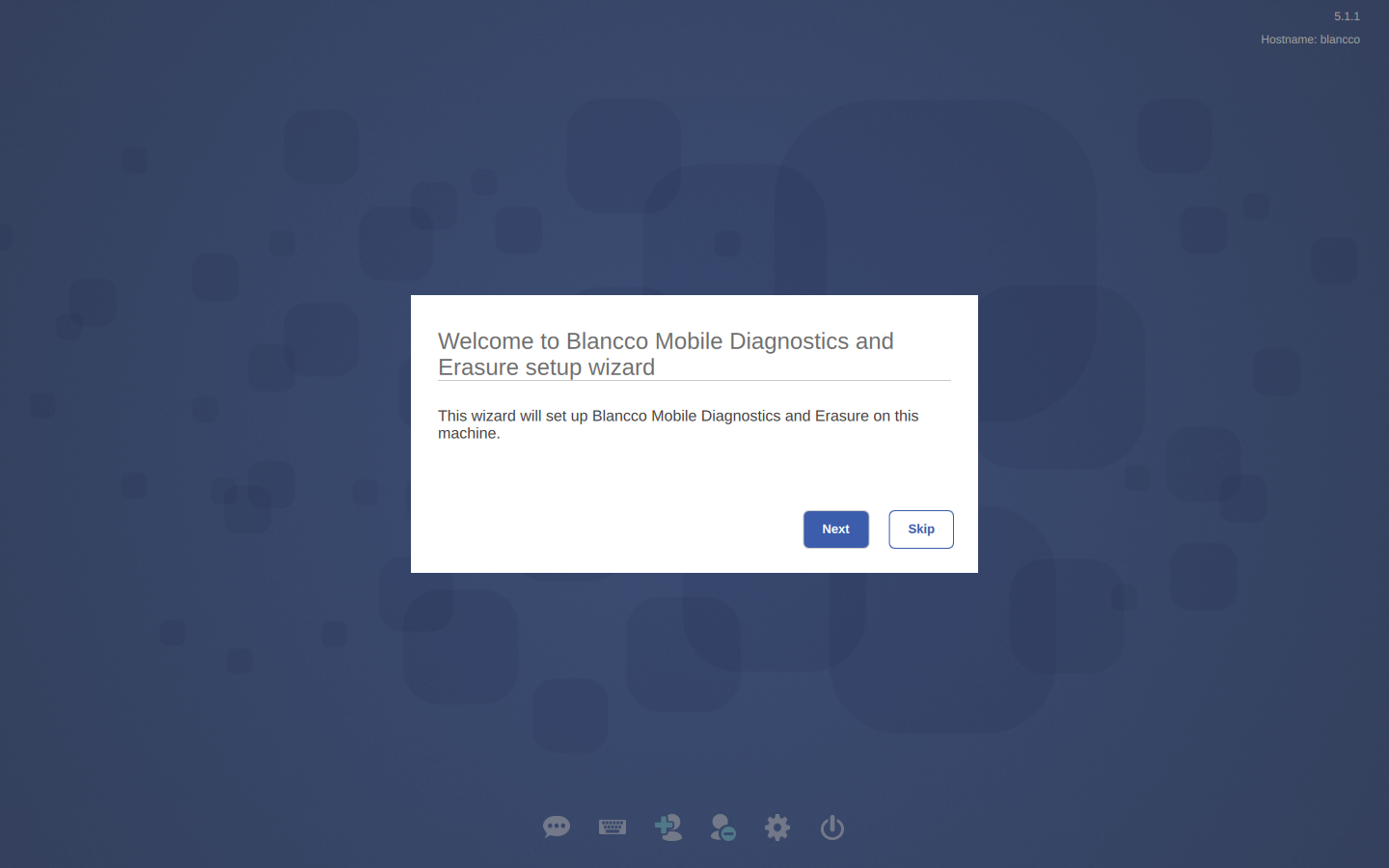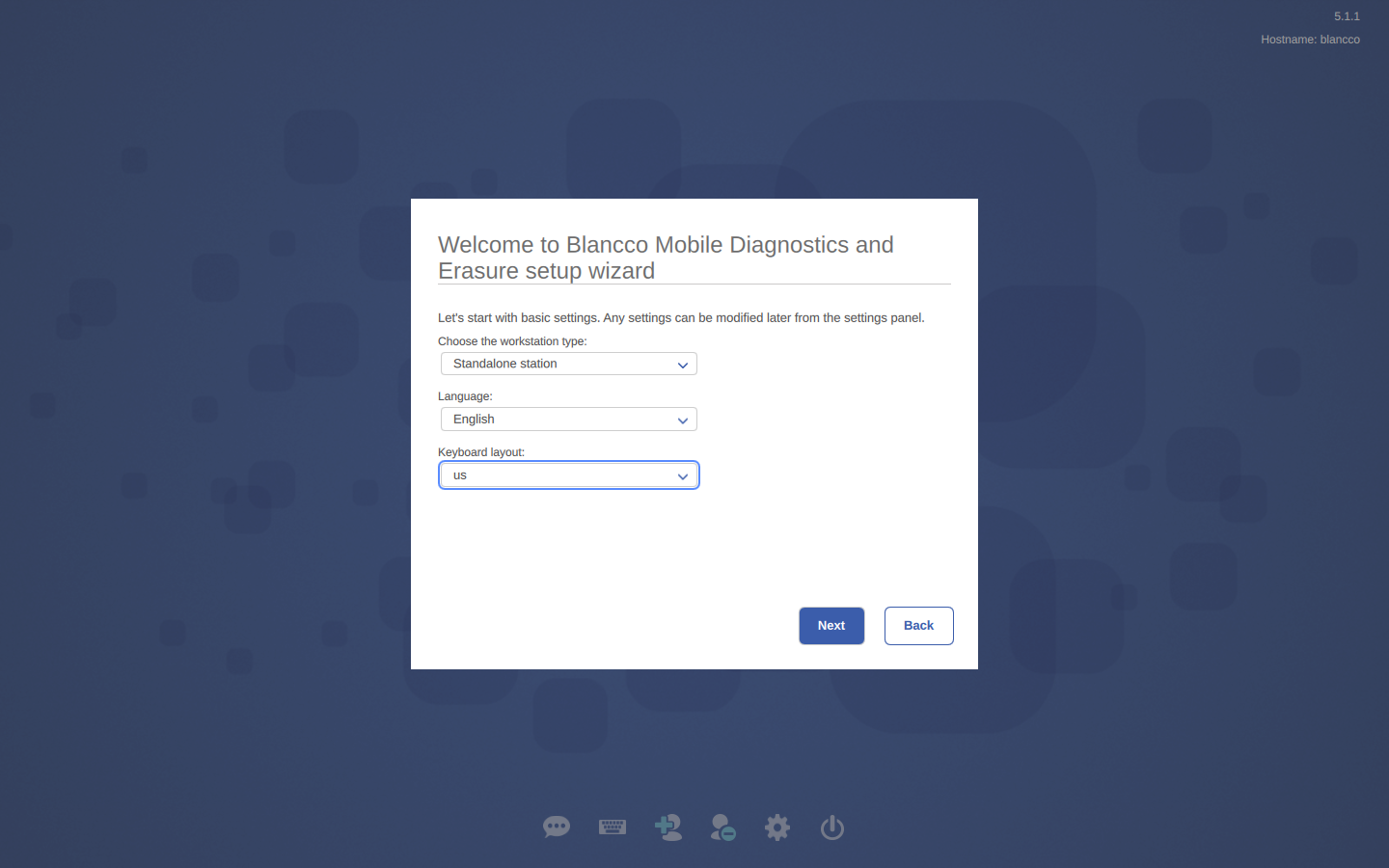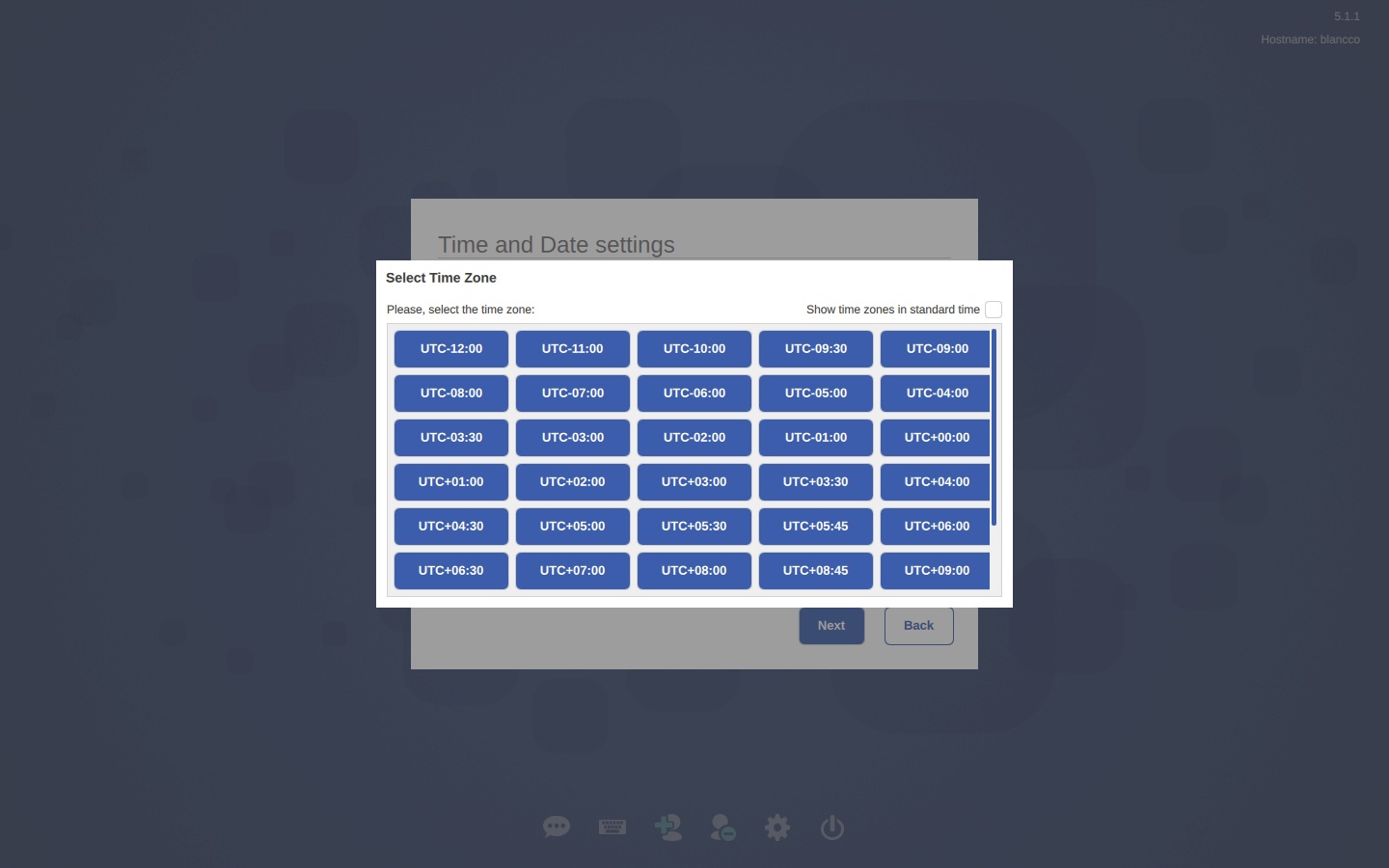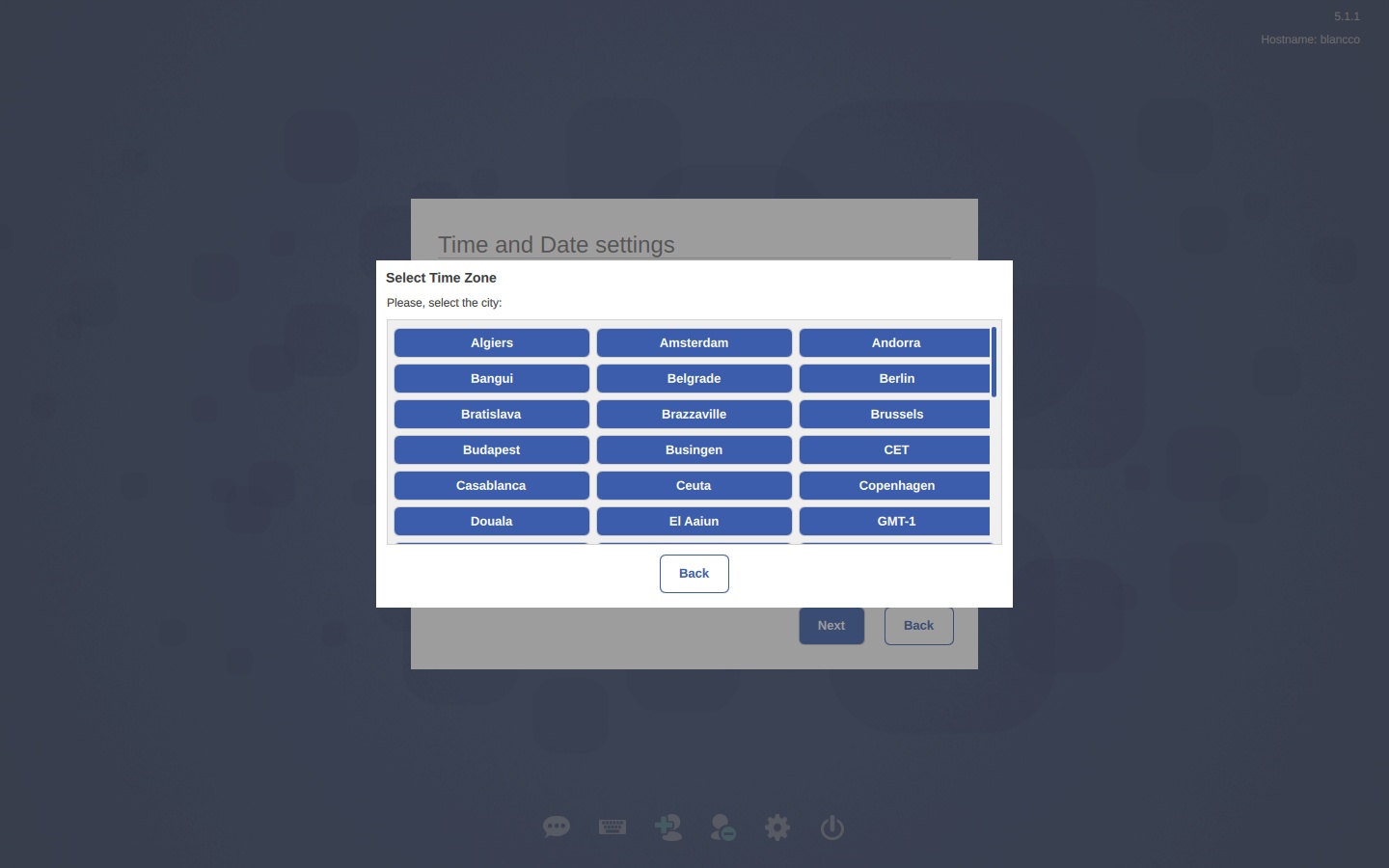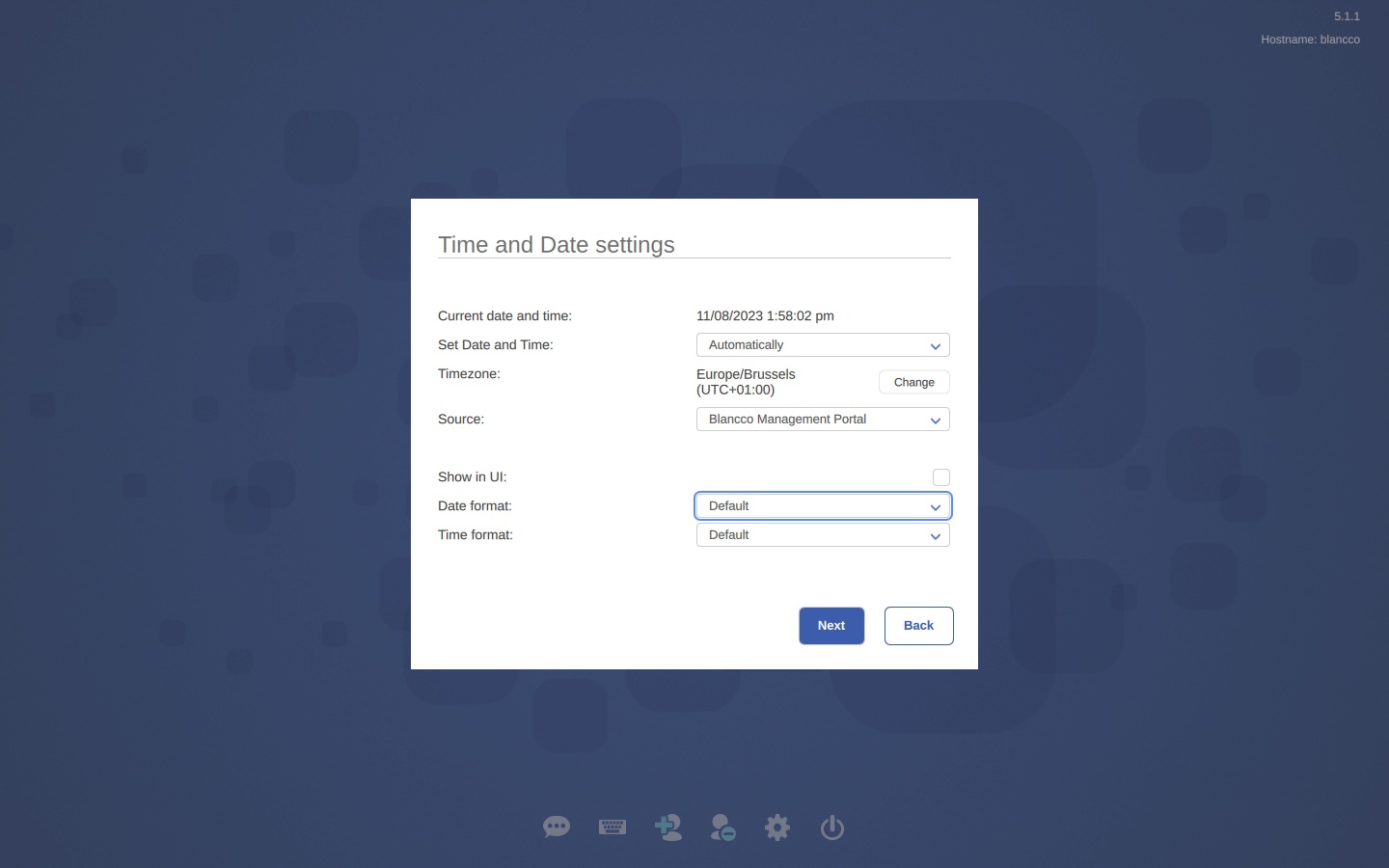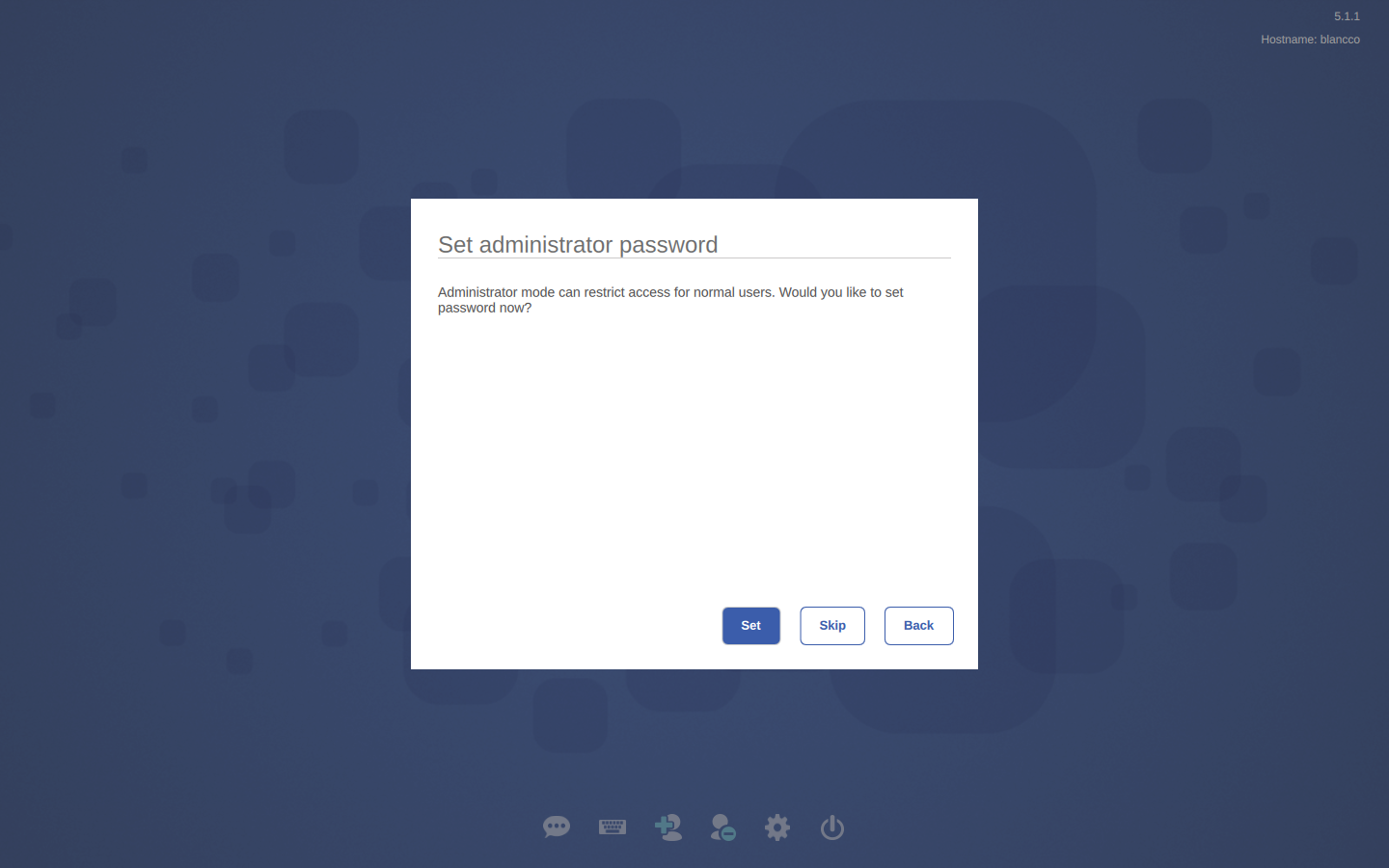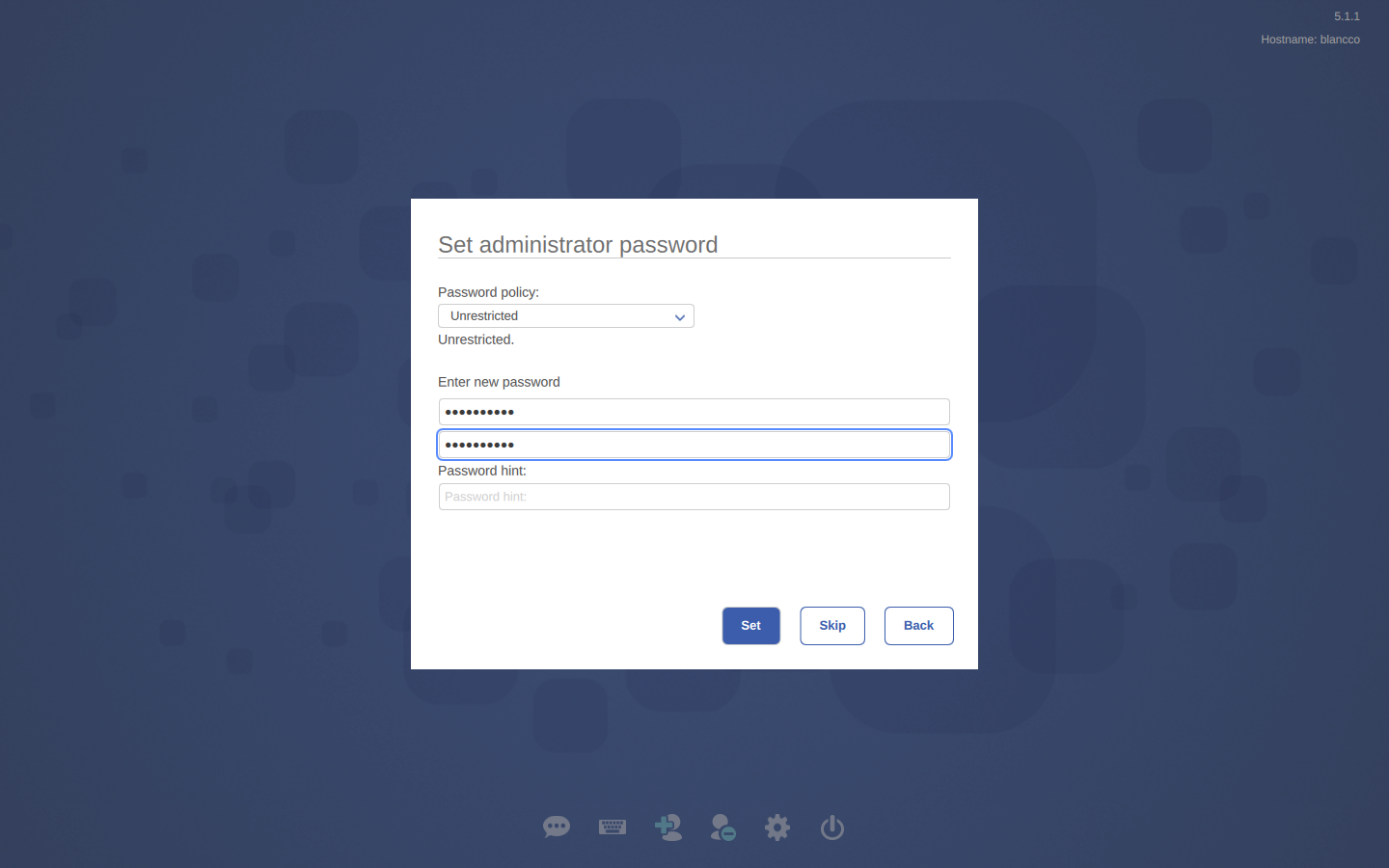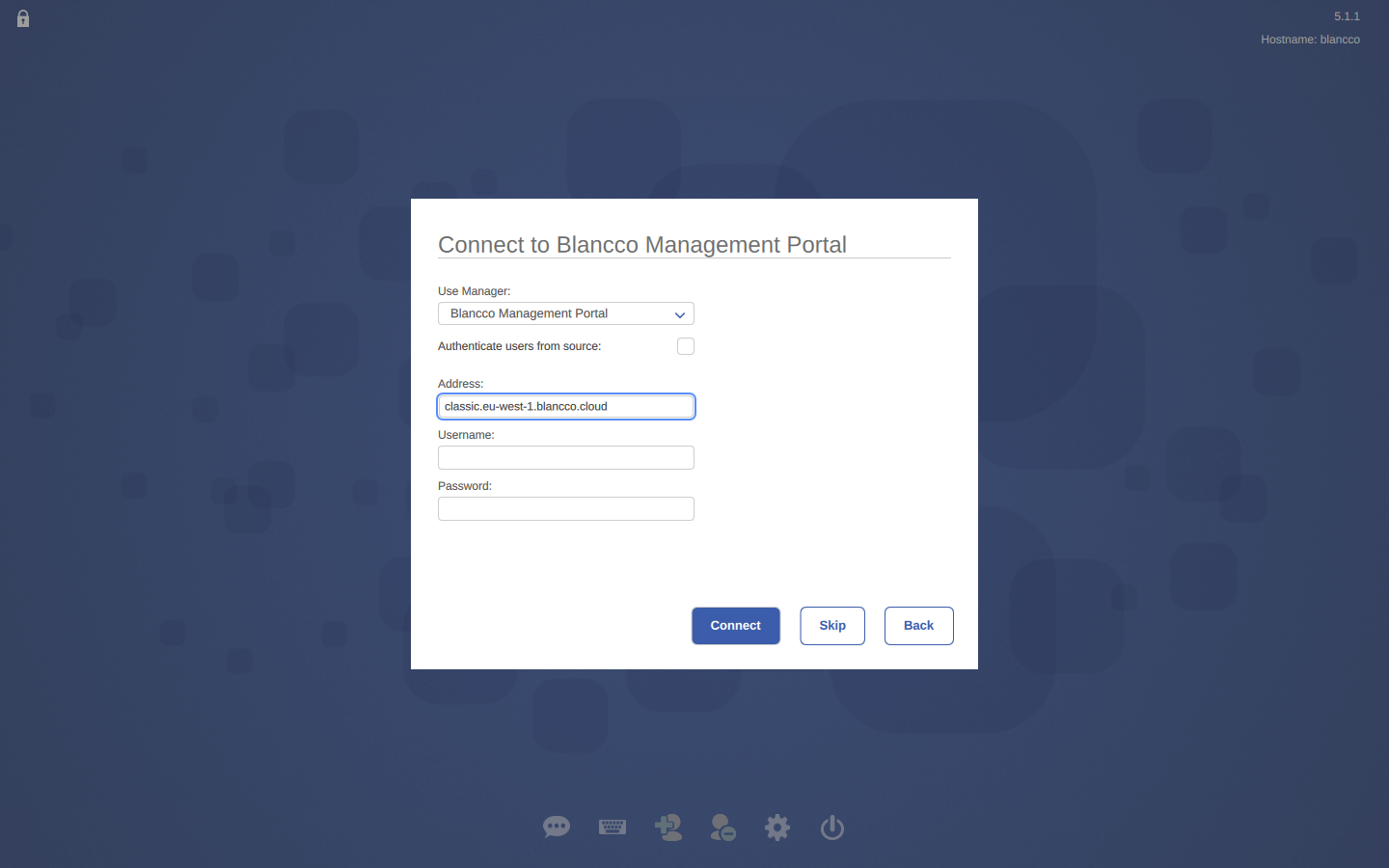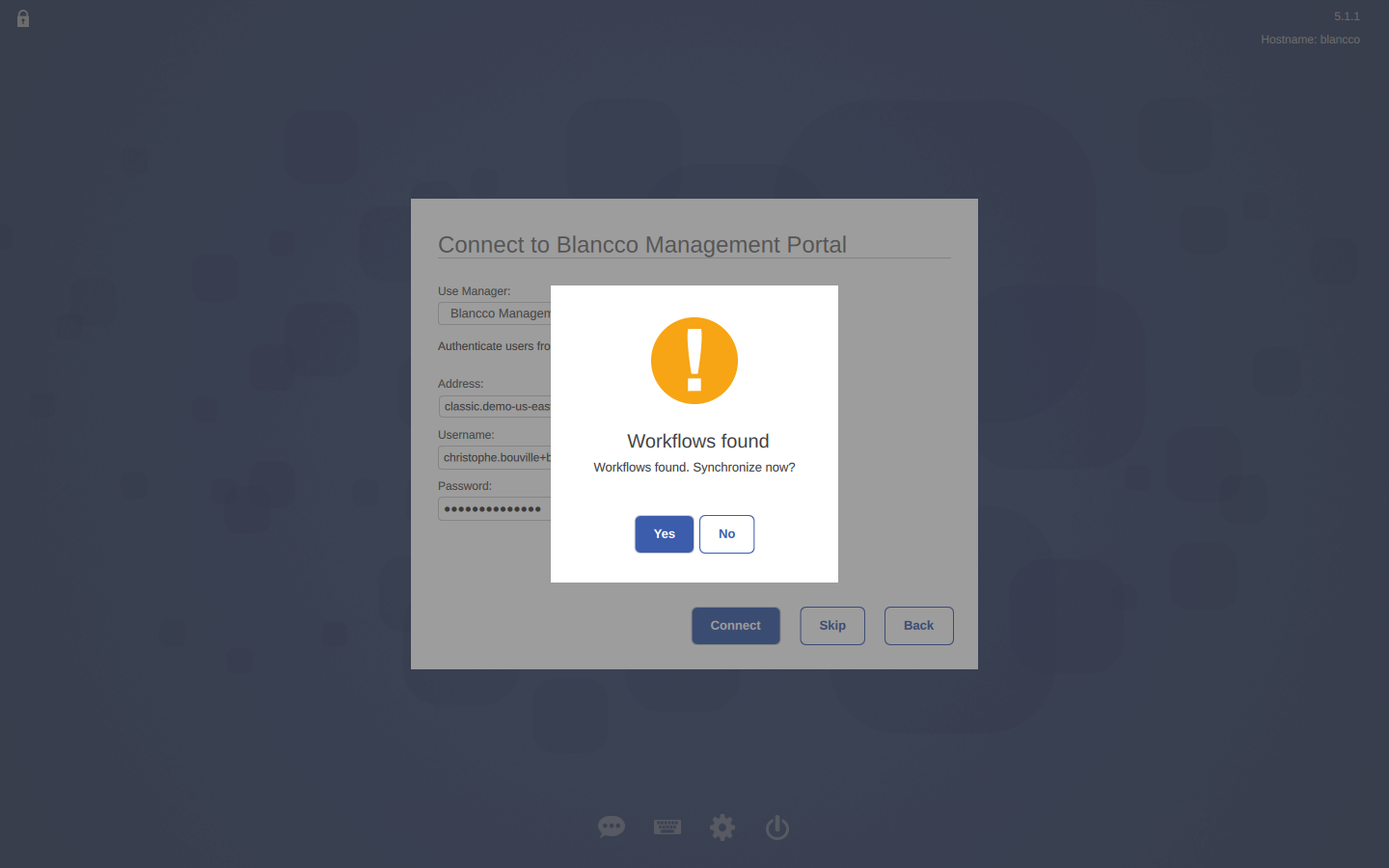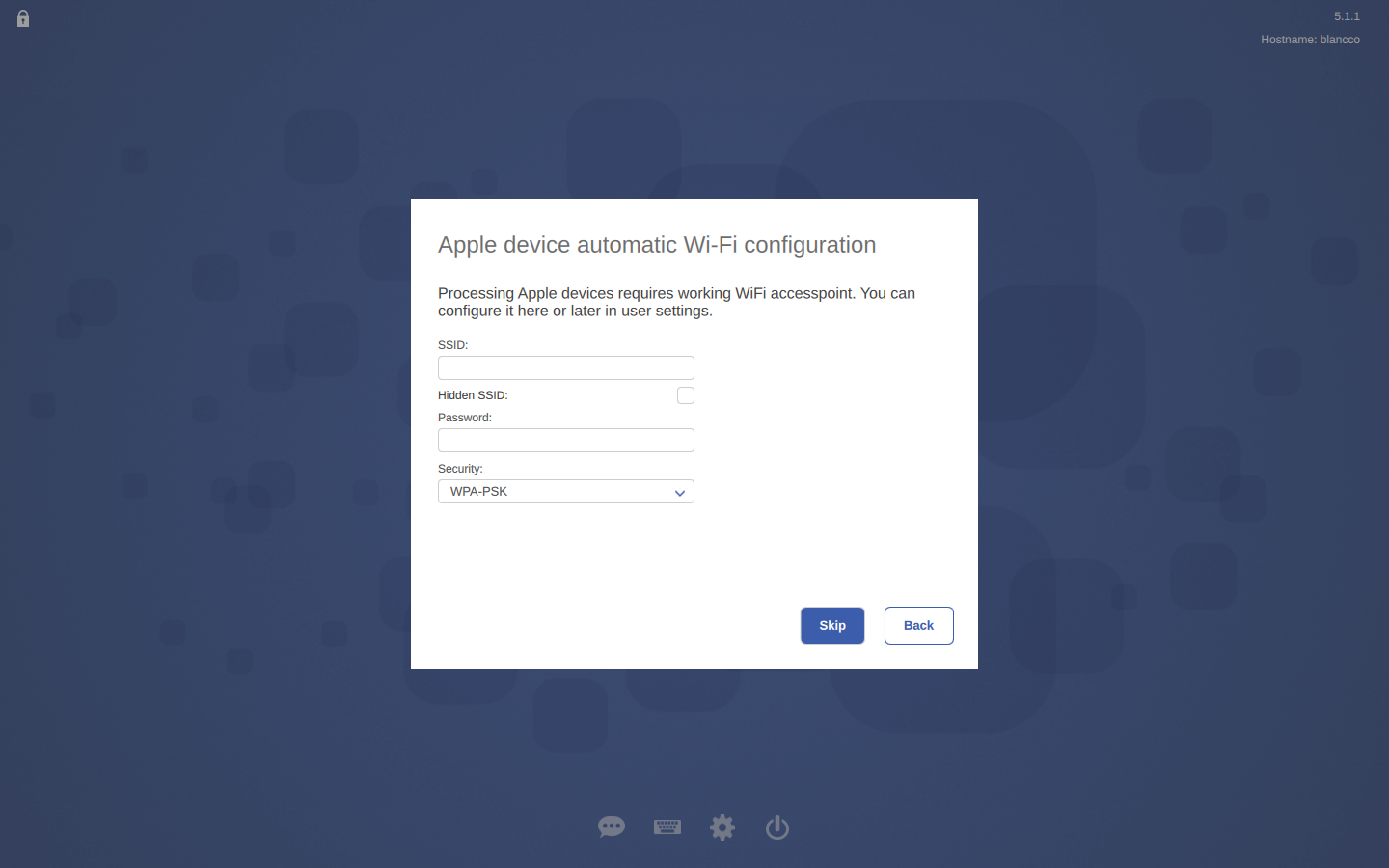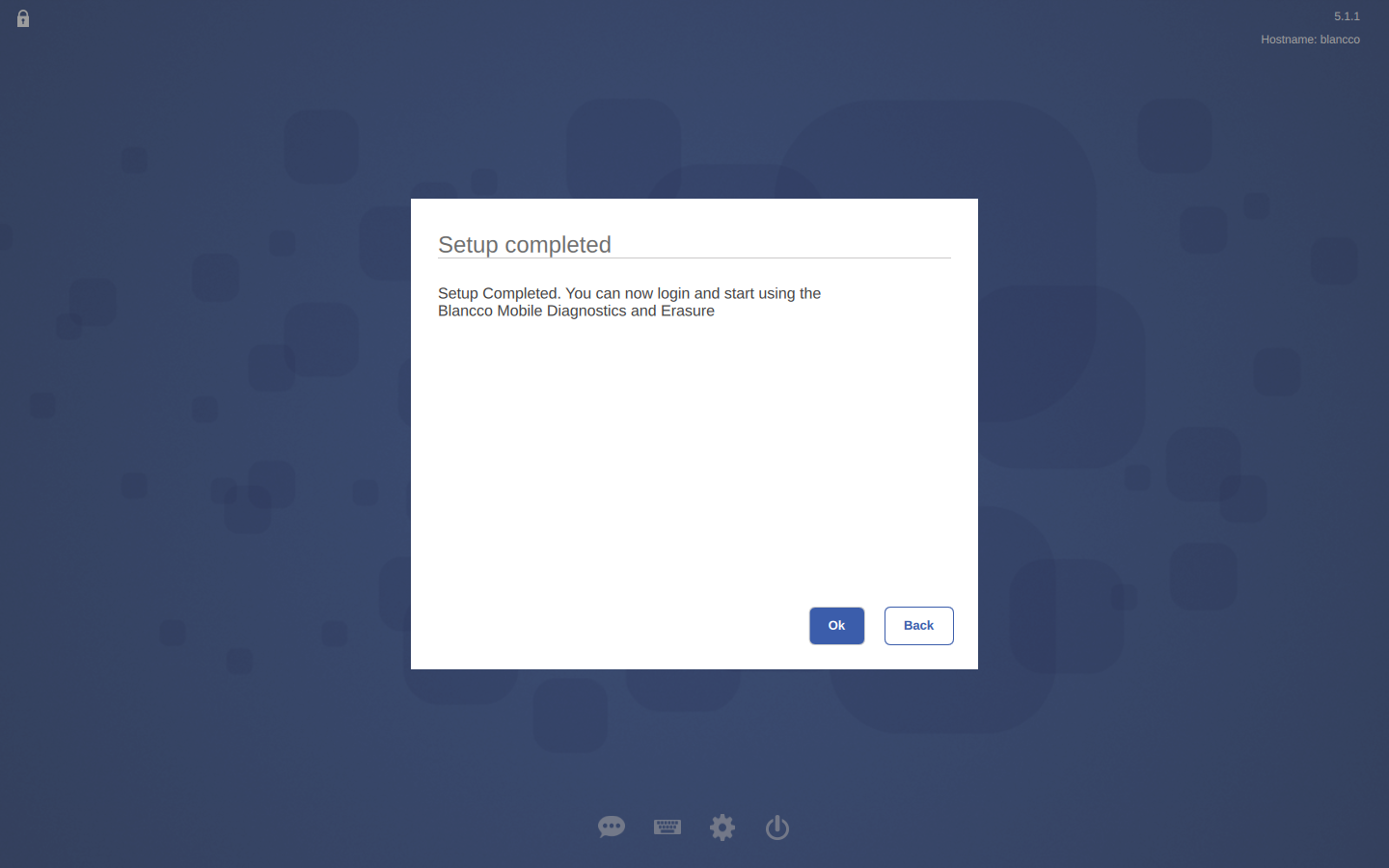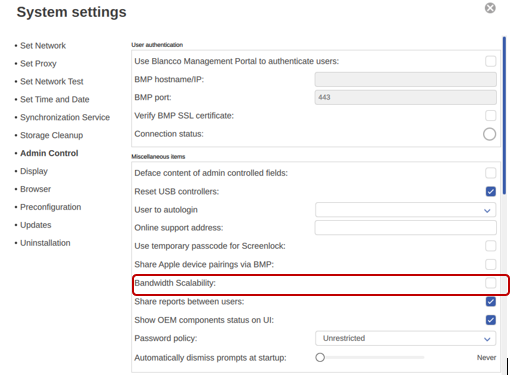Page History
...
- After installing BMDE, running the system for the first time will open up the Blancco BMDE set-up wizard.
First you configure the workstation type, language and keyboard layout. These can be changed later: - Adjust timezone, time and date settings:
- Define Administrator's password and settings:
Next, you will need to connect to Blancco Management Portal for license consumption.
We recommend to tick Authenticate users from BMP to simplify the user login process. In this case your local BMDE credentials are the same as the cloud one.Info Note! "Authenticate users from source" requires users' internal password to be used and doesn't support the "Company ID" login method available in Blancco Management Portal.
After checking for the credentials, the program will check for any existing workflows in BMP. You can choose whether to synchronize them or not.
- Last step is configuring the Wi-Fi settings. For processing Apple devices, Wi-Fi is required.
- After entering the Wi-Fi details, the setup is complete. If you need to bring up the Wizard again, hold Ctrl + Shift when booting up BMDE.
Configuring Device Preparation Features
iOS Device Set-up
Bandwidth Scalability
As listed in the "Minimum requirements", an internet connection is required to process iOS devices. However, there is a limit of how many devices can be connected to a single Wi-Fi access point at once. With the "Bandwidth Scalability" feature, it is possible to process iOS devices without manually setting up a Wi-Fi connection and without exceeding the Wi-Fi access point capacity.
Bandwidth Scalability feature routes the traffic through the host's PC internet connection, thus minimizing Wi-Fi delay and reducing traffic to and from Apple servers.
Supported devices:
- iPhones with iOS 14 and newer
- iPads with iPadOS 14 and newer
The feature can be enabled from the Login screen via System Settings > Admin Control > Other settings.
Important: When enabling "Bandwidth Scalability", the devices being tested will access the same network as the BMDE station. Please check with your IT team if there are any security concerns.
Note: If Bandwidth Scalability is not enabled, user must configure an internet connection normally.
Automatic Wi-Fi Configuration
If the Configure Wi-Fi after activation has been selected, the iOS device’s Wi-Fi settings will be updated with the Wi-Fi information given in this setting. The following Wi-Fi settings are updated on the device:
- SSID – SSID used.
- Password – Password for the SSID.
- Hidden SSID – Is the SSID hidden or not.
- Security – WPA-PSK, WEP or none.
- Remove Configuration – On default, this configuration is removed after diagnostics has been completed. If the other option (Never) is selected, then these settings are not removed at any point.