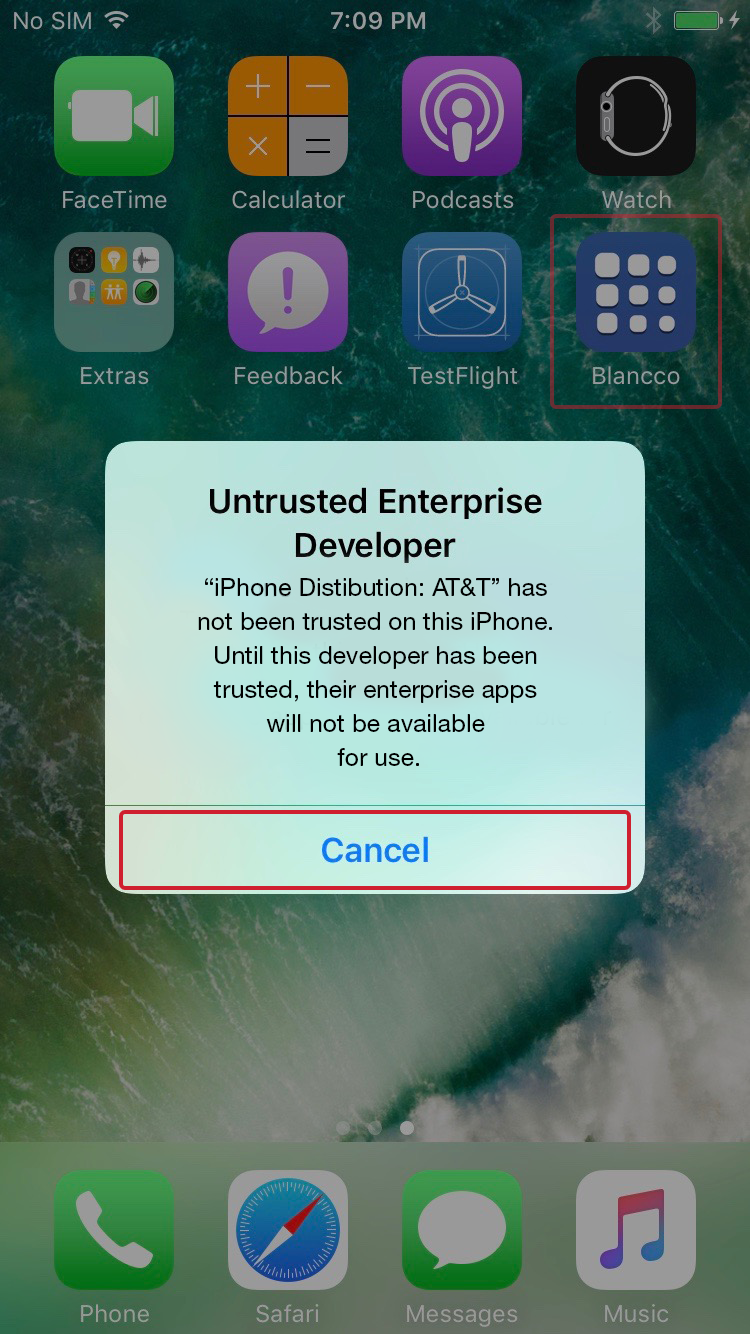Page History
Um eine erfolgreiche Verbindung Ihres iPhone-Geräts mit dem Smartchk-Tablet zu ermöglichen, muss die Trust-Option aktiviert sein.
- Auf dem Bildschirm des Geräts wird ein Popup angezeigt, dass Sie auffordert der Verbindung mit dem SmartChk-Tablet zu vertrauen.
- Akzeptieren Sie die Option "Vertrauen" auf dem Gerät, damit SmartChk die ausgewählte Aktion auf Ihrem Gerät ausführen kann.
- Sobald die Anwendung installiert ist tippen Sie auf die App. Es wird Ihnen ein Pop-Up mit der Aufschrift "Untrusted Enterprise Developer" angezeigt.
- Tippen Sie auf Einstellungen> Allgemein> Profile oder Profile und Geräteverwaltung. Sie sehen dann ein Profil für den Entwickler unter der Überschrift "Enterprise App". Klicken Sie auf "AT&T", um dem Entwickler zu vertrauen.
- Sie werden dann aufgefordert Ihre Auswahl zu bestätigen. Klicken Sie auf Vertrauen "AT&T". Sobald Sie diesem Profil vertrauen können Sie andere Apps vom selben Entwickler manuell installieren und sie sofort öffnen. Dieser Entwickler bleibt vertrauenswürdig bis Sie mit der Schaltfläche "App löschen" alle Apps vom Entwickler entfernen.
To allow successful connection of your iphone device to the Smartchk tablet, the trust option has to be enabled.
- You will see a popup on the device screen that requests you to trust the connection with the SmartChk tablet.
...
...
...
- You're then prompted to confirm your choice. Click on trust "AT&T" . Once you trust this profile, you can manually install other apps from the same developer and open them immediately. This developer remains trusted until you use the Delete App button to remove all apps from the developer.