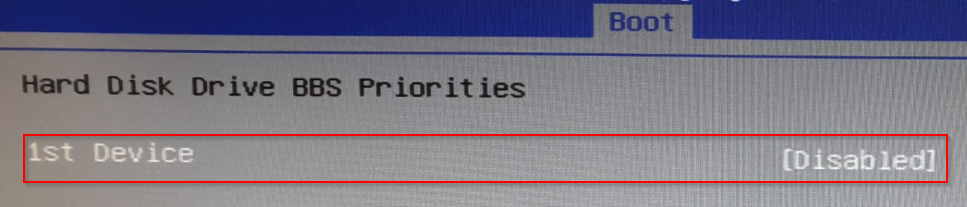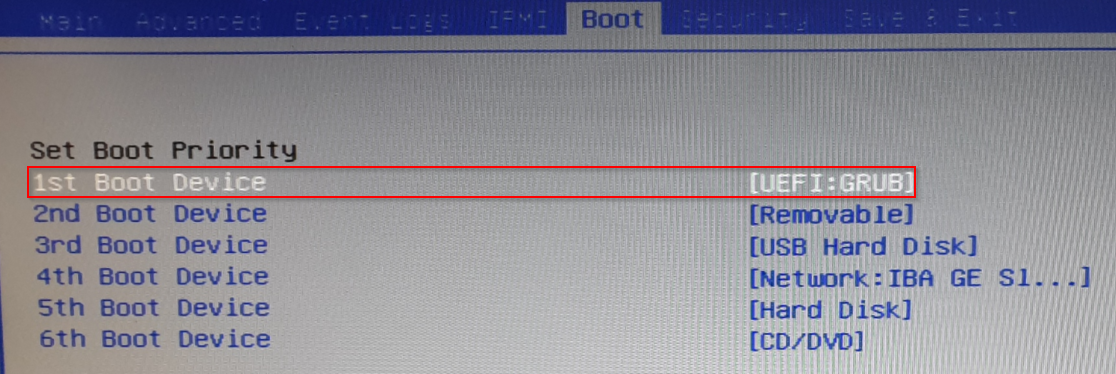Page History
| Created date作成日Updated date | 更新日 | Affects version影響を受けるバージョンFix version | 修正バージョン |
|---|---|---|---|
| Hardware Appliance 6.11.1 | N/A |
Problem
問題事象
Blanccoアプライアンス(8After updating a Blancco appliance (8-Bay, 24-Bay, Array Server Eraser) the system only displays "GRUB:_" after boot up and the Drive Eraser HW Edition is not starting.
Resolution
These steps are based on BIOS version 3.2.
Eraser)のアップデート後、起動時に「GRUB:_」のみ表示されDrive Eraser HW Editionが開始されない。
解決策
この手順はBIOS バージョン3.2に基づいています。
- Rufusを使用し、6Create a bootable USB drive with the 6.11.1 HW edition using Rufus
- Boot up the system and enter the BIOS by pressing "DEL"
- Navigate to Advanced → SATA Configuration and change the option "SATA Frozen" to "Disabled"
- Reboot the system and boot from "UEFI: External USB drive" (the name depends on the used USB drive)
- editionの起動用USBメモリを作成します。
- システムを起動し、「Delete」キーを押下してBIOS画面に遷移します。
- Advanced → SATA Configurationに進み、「SATA Frozen」オプションを「Disabled」に変更します。
- システムを再起動し、「UEFI: External USB drive」(表示名称は使用するUSBメモリに依存します)から起動します。
- プロンプトが表示された場合は「INSTALL」と入力し、正しいアプライアンスを選択(1Install the 6.11.1 by typing INSTALL if promt and choose the correct appliance (1,2,3,4)
- After the installation is finished, remove the USB drive and restart the appliance
- Enter the BIOS by pressing "DEL"
- 4)して6.11.1をインストールします。
- インストール終了後、アプライアンスからUSBメモリを取り外します。
- システムを起動し、「Delete」キーを押下してBIOS画面に遷移します。
- 次の項目を変更しますChange following entries:
- Boot → Hard Disk Drive BBS Priorities → 1st Device = Disabled
- Boot → UEFI Boot Drive Disk Drive BBS Priorities → 1st Device = GRUB
- Boot → Set Boot Priority → 1st Boot Device = UEFI GRUB
- Boot → Hard Disk Drive BBS Priorities → 1st Device = Disabled
- Save changes and reboot
- 変更を保存し再起動します。
- Now the appliance will boot up with the 6.11.1 HW editioneditionの起動をご確認ください。