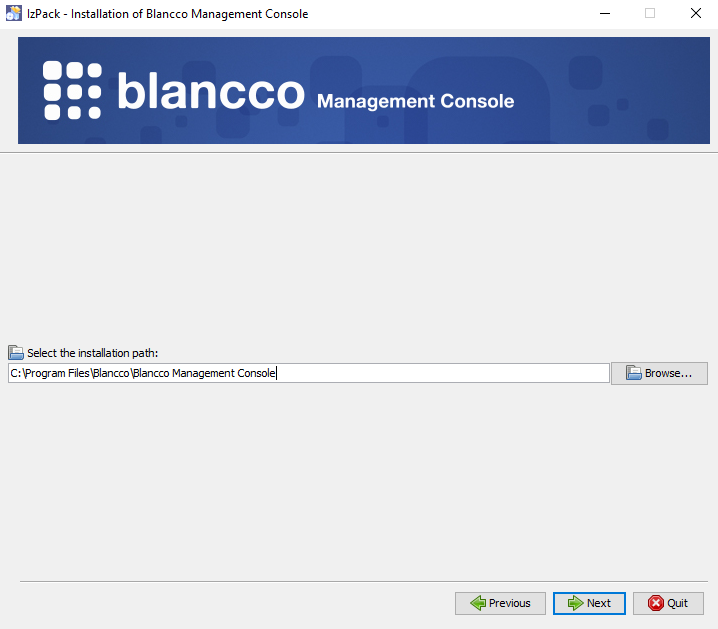Page History
| Created date | Updated date | Affects version | Fix version |
|---|---|---|---|
|
| Management Console - All version | N/A |
Description
This page goes through the basic steps to follow in order to update a Blancco Management Console.
...
- Refer to the Blancco Management Console Administrator manual to make sure system requirements are met before running the update.
- Download the installation package for the new Management Console. It can be downloaded through an existing BMC in the Support tab if user logged in is an admin (requires an active internet connection on your Management Console server). If your BMC server doesn't have access to the internet, you can request a download link from the Technical Support.
- Make sure to backup your database in case a problem arises during the update. You should also make sure to backup the BMC installation folder.
- If you're using a HASP key (physical or virtual), preferably disconnect the HASP key from the Blancco Management Console server or disable HASP from the Device Manager (SafeNet Inc. HASP Key, SafeNet Inc. SentinelHL Key & SafeNet Inc. USB Key)
- Stop the Blancco Management Console service.
- Start installer by running .jar package with administrator privileges and follow the instructions.
- When asked to select the installation path, provide the path to the current Management Console installation and click "Next".
- You will be prompted with a below warning. Click "Yes" to confirm.
- Installer detects the existing installation and prompts "An existing installation of Blancco Management Console has been found. Would you like to update it?" click OK to continue the update.
Follow the on-screen instructions to proceed with the update.
Info Note! When running the update for the database, it can take a long time depending on the size of the database in use.
During this phase it may look like the installer has frozen. Please be patient and leave the process running.
- After the update has been successfully finished, it is recommended to refresh the browser cache before logging in to the updated Blancco Management Console.
...