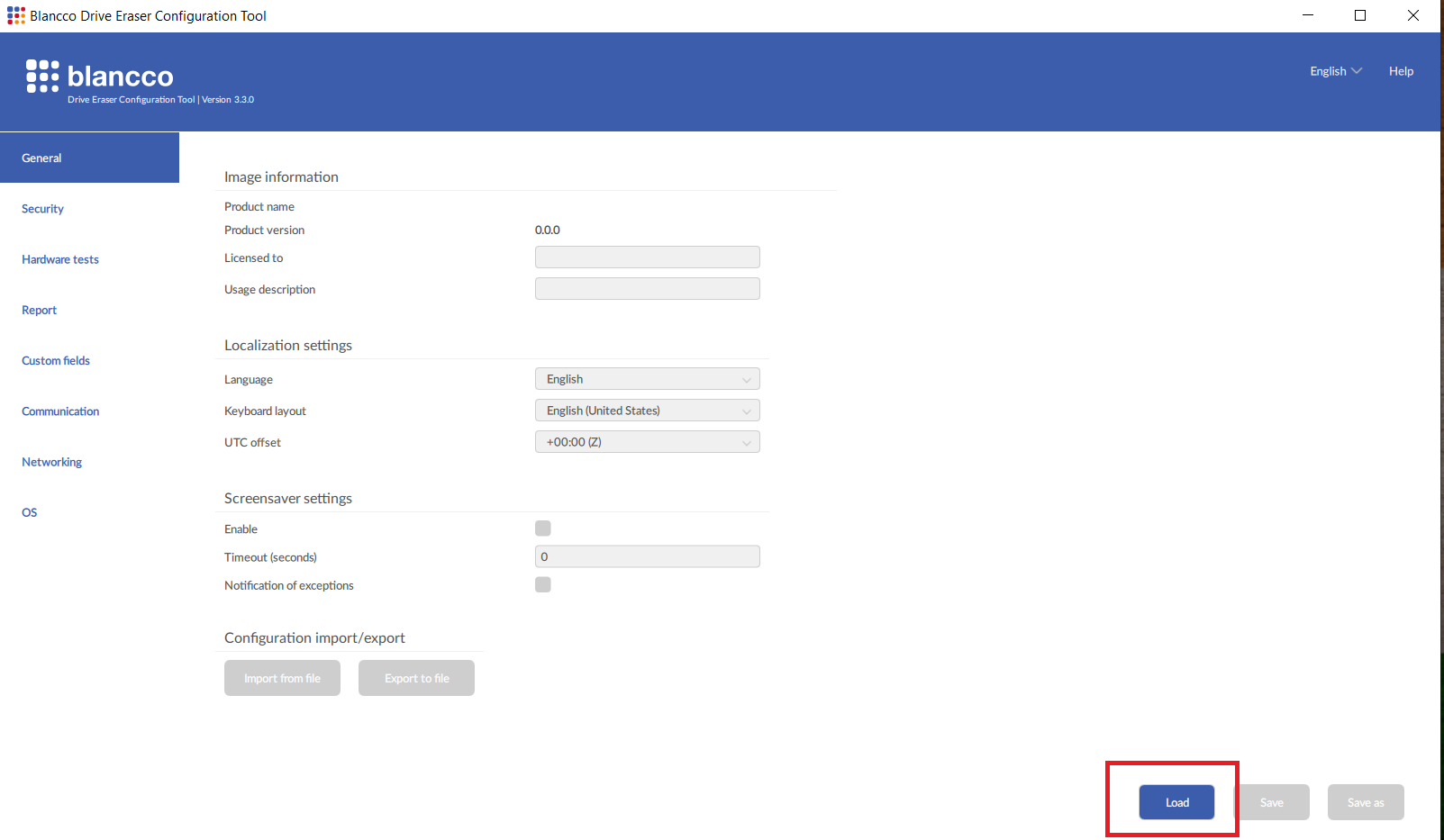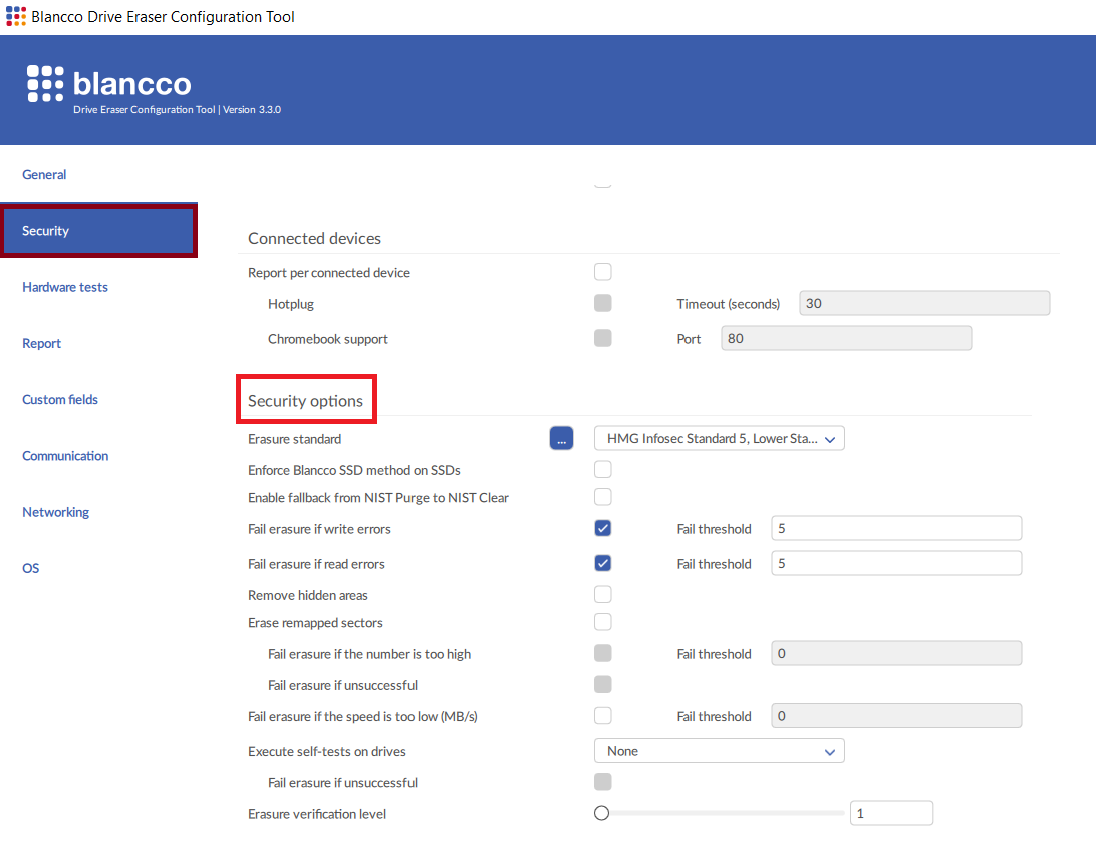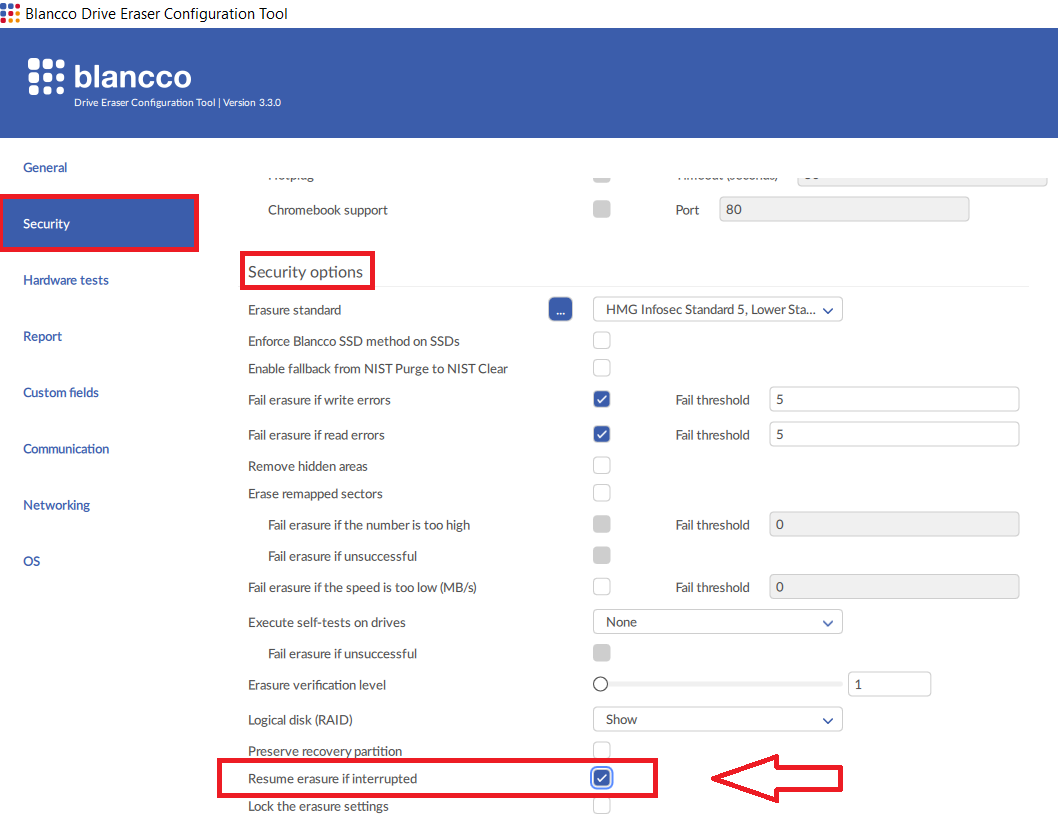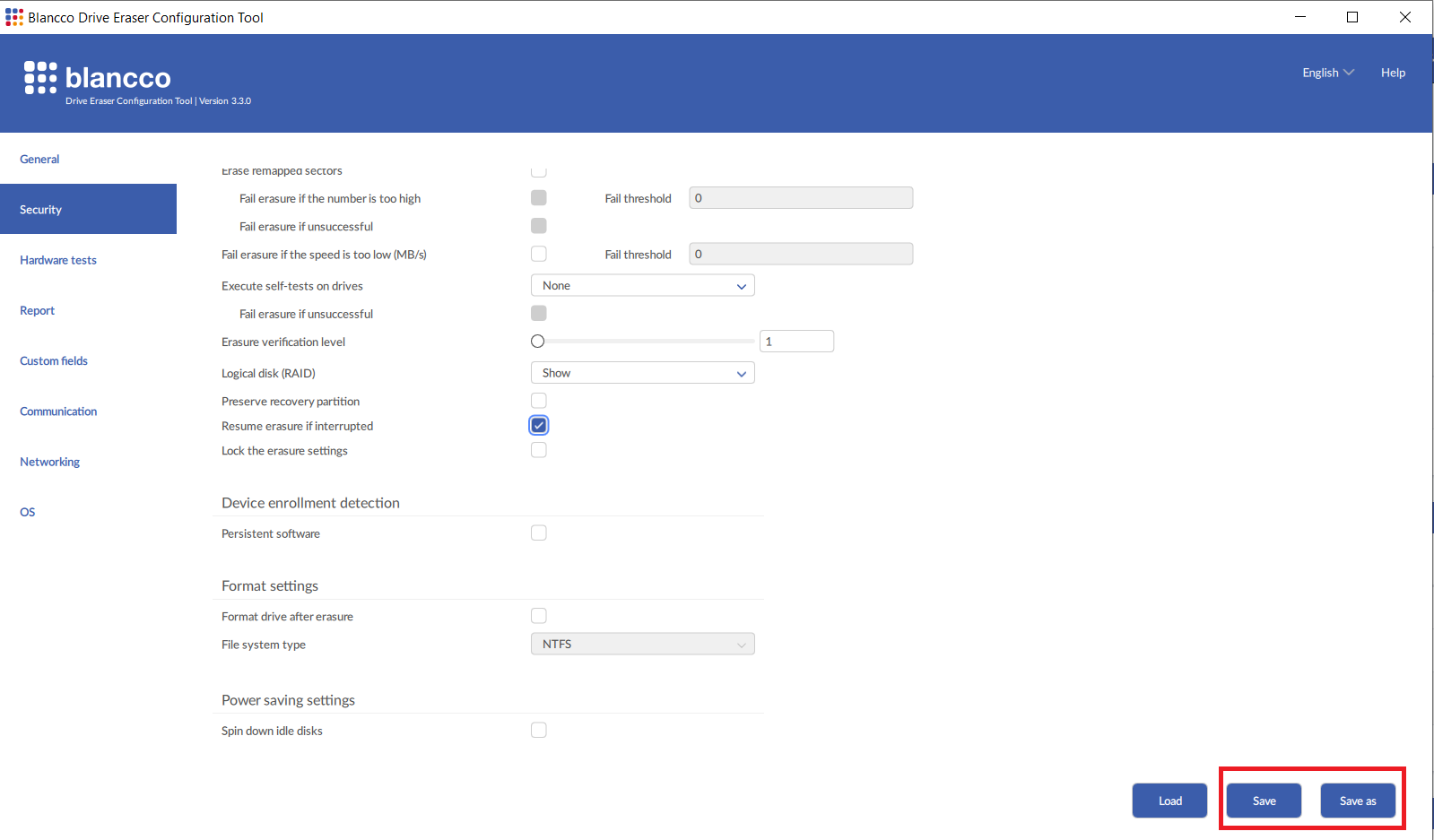| Created date | Updated date | Affects version | Fix version |
|---|---|---|---|
|
| Drive Eraser 6.2.2 (and newer) | N/A |
Problem
If you checked the ‘Resume eraser if interrupted’ option in the Drive Eraser Configuration Tool for a Drive Eraser ISO, and if you are using an erasure standard that has two or more overwriting passes, the erasure will continue automatically even after the event of power loss and/or system failure before the erasure completes. When enabled no extra licenses will be consumed after the resumed erasure after the failure.
Note that this option works only with the magnetic standard having two and more than two overwriting passes.
In the event of power loss and/or system failure, Drive Eraser will get the interrupted session's information from that USB and continue the erasure. The erasure is resumed at the beginning of the execution step where the interruption took place. For example, if an erasure was started with the 'HMG Infosec Standard 5, Higher Standard' (3 overwriting rounds) selected and the erasure was interrupted at say 70% through overwriting pass 3 (Overwrite with random byte), then the erasure will resume at the beginning of the pass 3. The erasure is resumed at the beginning of the execution step where the interruption took place.
Requirements
- The feature must be activated via the Drive Eraser Configuration Tool.
- A USB flash drive, which is not full, must be plugged in during the erasure. A tar file with the erasure information is saved to the USB device and that file is used to resume the erasure after the event of erasure failure.
How to enable "Resume erasure if interrupted" option
Follow the below steps to enable the 'Resume erasure if interrupted' option in Blancco Drive Eraser.
- Load the desired BDE ISO in DECT by clicking on the Load button in the DECT.
- Go to the 'Security' Tab and 'in the 'Security options' section.
- Check the 'Resume erasure if interrupted' option.
- Now if you click on the Save button, it will save those latest changes in that ISO directly. If you click on Save as a button, then the DECT tool will allow you to create a new configured ISO with the latest changes and you can name that ISO file as per your wish.