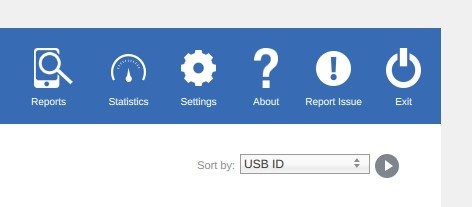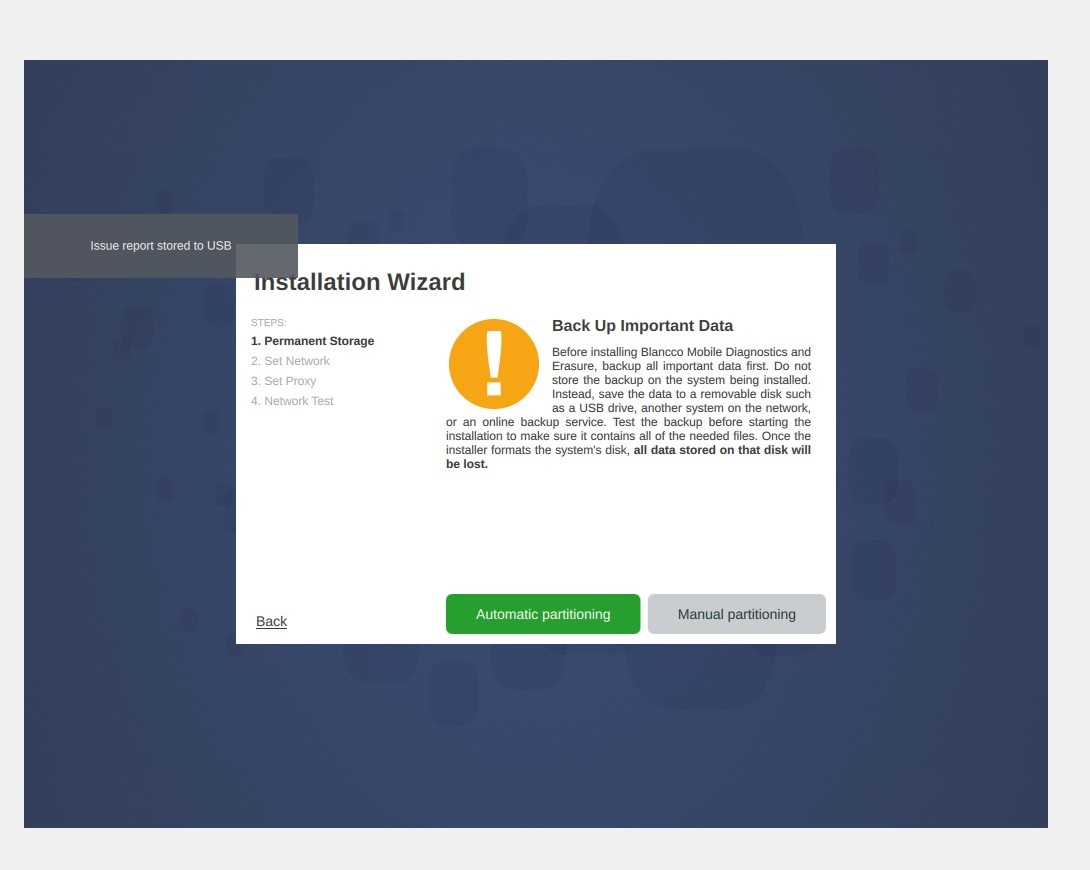| Created date | Updated date | Affects version | Fix version |
|---|---|---|---|
|
Description
Normally when collecting an issue report to submit to Blancco Technical Support you would use the report issue button in the top right of the Blancco Mobile Diagnostics & Erasure screen.
However, It is still possible to capture an issue report before the Report Issue button is available.
Step by step instructions
To Collect the Issue Report:
- Insert a compatible USB drive into the Blancco Mobile workstation.
- Collect a screenshot of the error message(s) and anything you think important by pressing CTRL+P key.
- Utilize the keypress combo of CTRL + r. To capture the issue report.
If this is successful you will see confirmation of issue report being saved to USB.
You can then eject the USB stick from the Blancco Mobile workstation. The issue report file will be saved with the title login.log-date_time.xml
For example, an issue report collected on April 8th, 2020 at 1:53:27 PM Central time would be saved as Login.Log-20200408_135327.xml