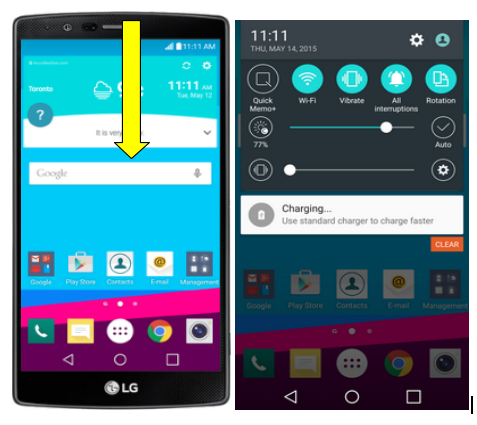Problem
LG device is not getting recognized after connecting to the SmartChk tablet.
Cause
For some of the LG devices (such as LG G3, LG Vista, LG Optimus Pro, LG G4), there is an additional USB connection setting besides USB debugging that needs to be selected to enable the SmartChk tablet to communicate with the device.
Resolution
The following steps need to be followed AFTER turning on the developer options, to enable the SmartChk tablet to be able to communicate with the device. The setup process consists of the following:
Step 1: Turn ON USB debugging by following the regular process for enabling developer options.
Step 2: After the developer options are turned ON, connect the device to the SmartChk tablet.
Step 3: After connecting the device, drag down the notifications bar on the device from the top as shown below
- Step 4: Tap the option that says ‘Charging’ to display additional USB connection modes as shown below.
- Step 5: Select the option that says ‘Send images (PTP) in order to enable the USB communication mode for the device. After this, you should be able to follow the regular process and proceed with using the SmartChk tablet.