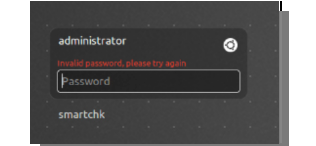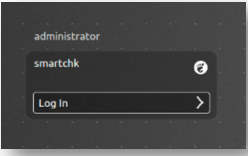You may have selected the incorrect user (i.e. “administrator”) on the login screen as shown below.
To fix this, please tap on the “smartchk” user as shown below and tap the login box. The “smartchk” user does not have a password so once you tap login, the SmartChk diagnostics application should automatically start. The SmartChk tablet typically comes with two logins – the “administrator” login is protected by a password as it is an administrative user which is to be used only by the SmartChk support team to troubleshoot the tablet while the “smartchk” user is the one that is to be used by the client and it does not have a password.