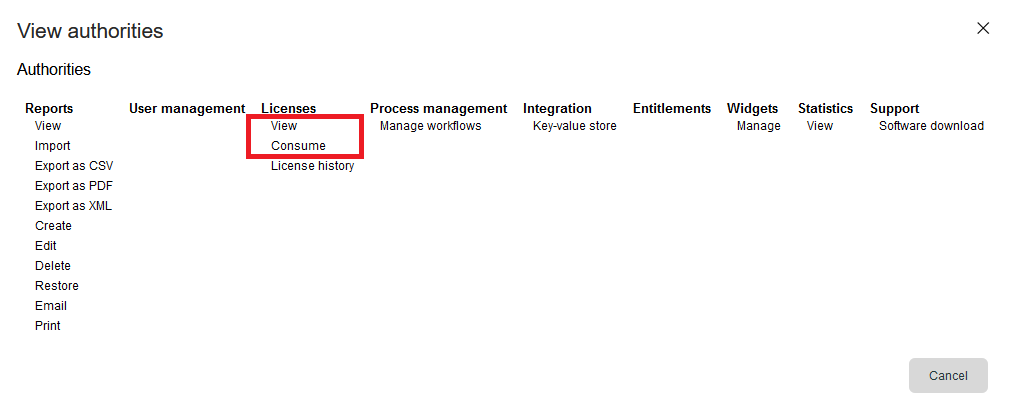| Created date | Updated date | Affects version | Fix version |
|---|---|---|---|
|
| Network Device Eraser 1.1 (and newer) | N/A |
Problem
Blancco Network Device Eraser returns a "Network error" pop-up indicating that there is a "Temporary network error, please try again.", after pressing "Erase now" button.
Cause
The product is unable to check and consume the license for the erasure from the Management Console user account. This can happen for example when the Management Console connection settings are incorrect in the server_configuration.json file or if the user account does not have the required access or authorities for the erasure licenses.
Resolution
- Check that the Management Console server url, username and password are correctly configured in the 'server_configuration.json' file.
- If your user account is in Blancco Cloud, check that the "url" is "https://cloud.blancco.com",
- Check that the username and password are correct. Note that the credentials are case-sensitive.
- Test that you are able to connect and login to your Blancco Management Console account by logging into your account using a web-browser on the same machine that is running the Network Device Eraser application.
- In Blancco Management Console, check that your user account has enough valid licenses for Blancco Network Device Eraser.
- In Blancco Management Console, check that the user role for your account has at least "View" and "Consume" rights for "Licenses". This is especially important if you are using a custom role. If your user account is using the standard "Basic user" role or if it's a Manager user, you should not have this problem.
- You can also try changing your user role to a 'Basic user'. Note that you may need to request the role change from your manager or Blancco Technical Support, if you don't have the authority to change the role.
- Required authorities for the user role are highlighted in the screenshot below ("Basic user" role displayed):
- If the problem still persist, contact Blancco Technical Support for additional assistance.