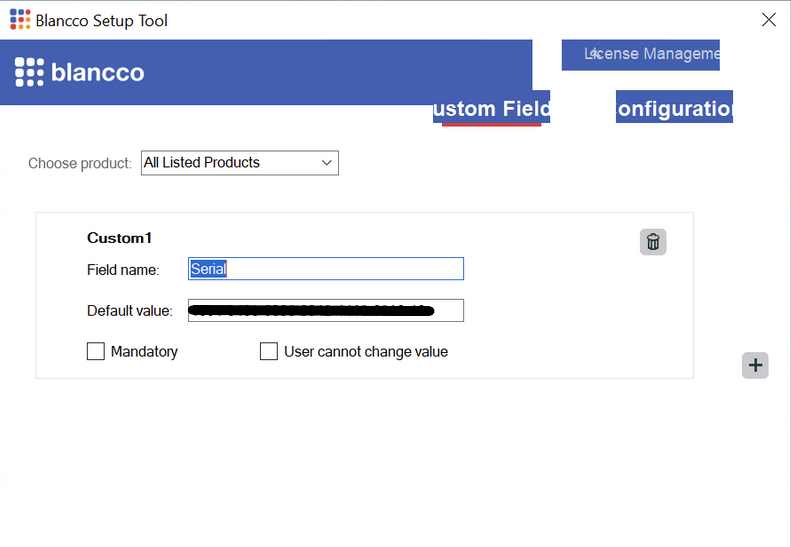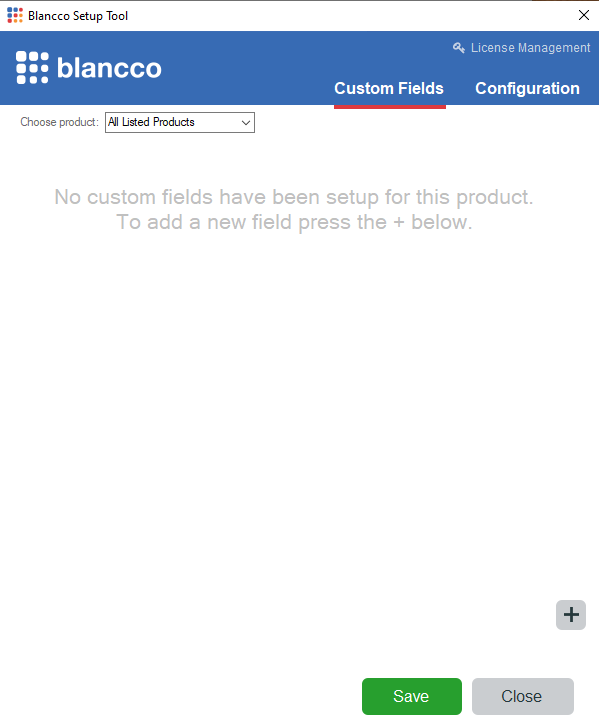| Created date | Updated date | Affects version | Fix version |
|---|---|---|---|
| N/A | N/A |
Problem
With 125% Recommended Display Scaling (Internal Display), the Blancco Windows applications setup tool UI does not show the "license management" button properly and some elements are a bit cramped up in the UI. With higher scaling (150%) things start to break more.
For example please refer to the below screenshot where we can see some elements are a bit cramped up in the UI:
Resolution
Change the display settings of the windows to 100% (By default it is 125% in windows.)
To set a custom scale size of a display, use these steps:
1. Open Settings.
2. Click on System.
3. Click the Display page on the right side.
4. Under the "Scale & layout" section, select the Scale setting.
5. Select the 100% option from the drop-down menu under Scale and layout.
6. Run the Blancco Setup Tool with Administrator Privileges.