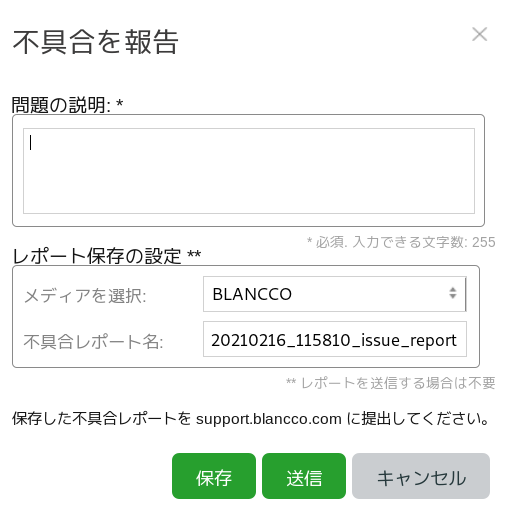Page History
Blancco Drive Eraser issue report is a detailed report that contains additional system information and log files which can be used to understand and reproduce a problem that has occurred with Blancco Drive Eraser. The issue report file is encrypted and it can only be opened by Blancco personnel. The issue report file's default name is in the following format: "YYYYMMDDEraser不具合レポートは、Blancco Drive Eraserで発生した問題を理解し、再現することに利用可能な、補足のシステム情報及びログファイルを含む詳細なレポートです。
不具合レポートの内容は暗号化されており、Blanccoの技術者のみが解読することが可能です。
不具合レポートのデフォルトのファイル名は次の通りです。
「YYYYMMDD_HHMMSS_issue_report.ir.
...
xml」
不具合レポートのxmlファイルを、テキストエディタソフトウェアなどを使用して開くと、次のようなコメント行が表示されます。
「<entry name="comment" type="string">issue</
...
If you are having a problem with the Blancco Drive Eraser, and the most common troubleshooting tips and user manual instructions do not seem to help, it is time to contact Blancco's Technical Support team. When contacting Technical Support, it is important to include the Blancco Drive Eraser issue report in the contact ticket. It is recommended that the issue report file should be zipped before adding it as an attachment.
To collect the issue report:
- Connect a USB memory stick to the computer.
- Click the Report issue button, or press F2.
- Select the USB memory device from the "Select media" list.
- It is recommended to use the default issue report name, but it is fine to add more details to the file name (for example if you are sending more than one issue report).
- Write a problem description to the "Problem description" field.
- Click "Save" to save the report on a USB stick, or click "Send" to send the issue report to Management Console 4 database.
In addition to collecting the issue report, there should a description of the technical issue included in the support ticket:
- What is the exact problem?
- Was there some specific error message?
- What steps were taken before the problem occurred?
The best moment to collect the issue report is right after the problem has occurred. For example: An erasure process has been finished, but Blancco Drive Eraser reports "Verification failed" for all of the hard drives, even though there should be no obvious reason for this to happen. Now is the best moment for collecting the issue report. The whole erasure process has been completed, and now the issue report log files will more likely show what went wrong in the verification part of the process. If the issue report is collected right after Blancco Drive Eraser is started, and before the verification part fails, then the log files will only provide process details up that point.
entry>」
このコメントの行から、通常レポート、不具合レポート、クラッシュレポートをすぐに見分けることが可能です。
Blancco Drive Eraserで問題が発生しており、一般的なトラブルシューティング情報や、ユーザーマニュアルの説明では解決できないと思われた時は、Blanccoのテクニカルサポートまでお問い合わせください。
テクニカルサポートへのお問い合わせいただく際には、お問い合わせのチケットに、Blancco Drive Eraserの不具合レポートを添付いただくことが重要となります。
また不具合レポートは、添付いただく前に、圧縮することを推奨いたします。
不具合レポートの取得手順
Drive Eraserを使う場合
- USBメモリをコンピューターに接続します。
「不具合を報告」ボタン あるいは F2キー を押下します。
- 「メディアを選択」ドロップダウンメニューのリストから、USBメモリデバイスを選択します。
- 不具合レポートのファイル名はデフォルトのまま使用されることを推奨しますが、より詳細な情報をファイル名に加えても問題はありません。例えば、複数の不具合レポートを送付される場合などです。
- 「問題の説明」欄に、問題の説明を記述します。
※日本語を入力することはできません。 「保存」ボタンをクリックして、レポートをUSBメモリに保存するか、「送信」ボタンをクリックして、レポートをManagement Consoleのデータベースへ送信します。
Management Consoleを使う場合
Drive Eraserの「消去の制御」オプションで「Blancco Management Console」を指定した場合はこの方法も利用できます。
- 「プロセス管理」>「ライブ管理」を開く。
- 対象のDrive Eraserセッションを選択。
「セッションを管理」ドロップダウンリストから「不具合レポート取得」を選択。
不具合レポート取得画面の「説明」フィールドに説明文を入力。
「ライブ管理」ページを再読み込みし、「セッションを管理」ドロップダウンリストから「不具合レポートダウンロード」を選択。
取得手順は以上です。取得後、お問い合わせチケットをサポートへ提出なさる際には、不具合レポートの添付に加えて以下の事項も記述してください。
- どのような問題が発生しているのか、具体的な内容をお知らせください。
- 特定のエラーメッセージの表示があればお知らせください。
- 問題が発生する前にどのような手順を実施されたかお知らせください。
不具合レポートの取得に最適なタイミングは問題が発生した直後です。
例:
消去プロセスは終了したが、Blancco Drive Eraserはすべてのハードディスクに対して「ベリファイに失敗しました。」 の結果を表示している。しかし、なぜ失敗したのか理由が思い当たらない。
このようなときが不具合レポートの取得に最適です。すべての消去プロセスが終了しているため、ベリファイ (検証処理) の失敗原因が不具合レポートに含まれる可能性が高くなります。
一方、Blancco Drive Eraserの起動直後や、ベリファイのステップが失敗する前に不具合レポートを取得した場合、その時点までのプロセスの詳細情報しか不具合レポートには含まれません。
なお、起動中のシステムクラッシュ、消去実施中のソフトウェアのフリーズなど、状況によっては、不具合レポートを取得できない場合があります。
そのような場合には、Blancco Drive Eraserクラッシュレポートを取得できる可能性があります。 (Blancco 5 バージョン5.8.0以降)In some cases it is not possible to save the issue report (for example system crashes during startup, software freezes during erasure, etc.). In cases like these there is a possibility to collect a Blancco Drive Eraser crash report (Blancco 5 version 5.8.0 or newer).