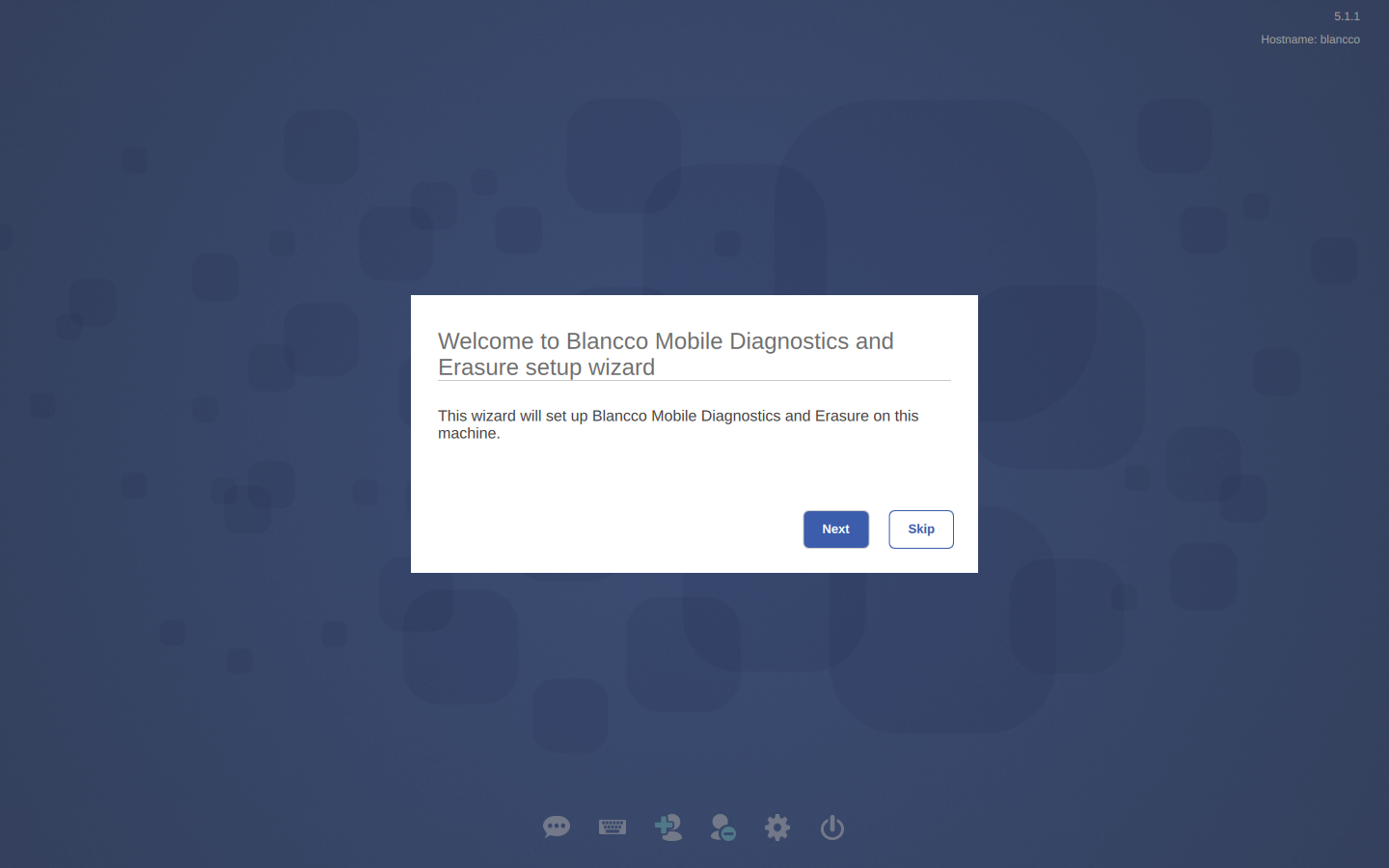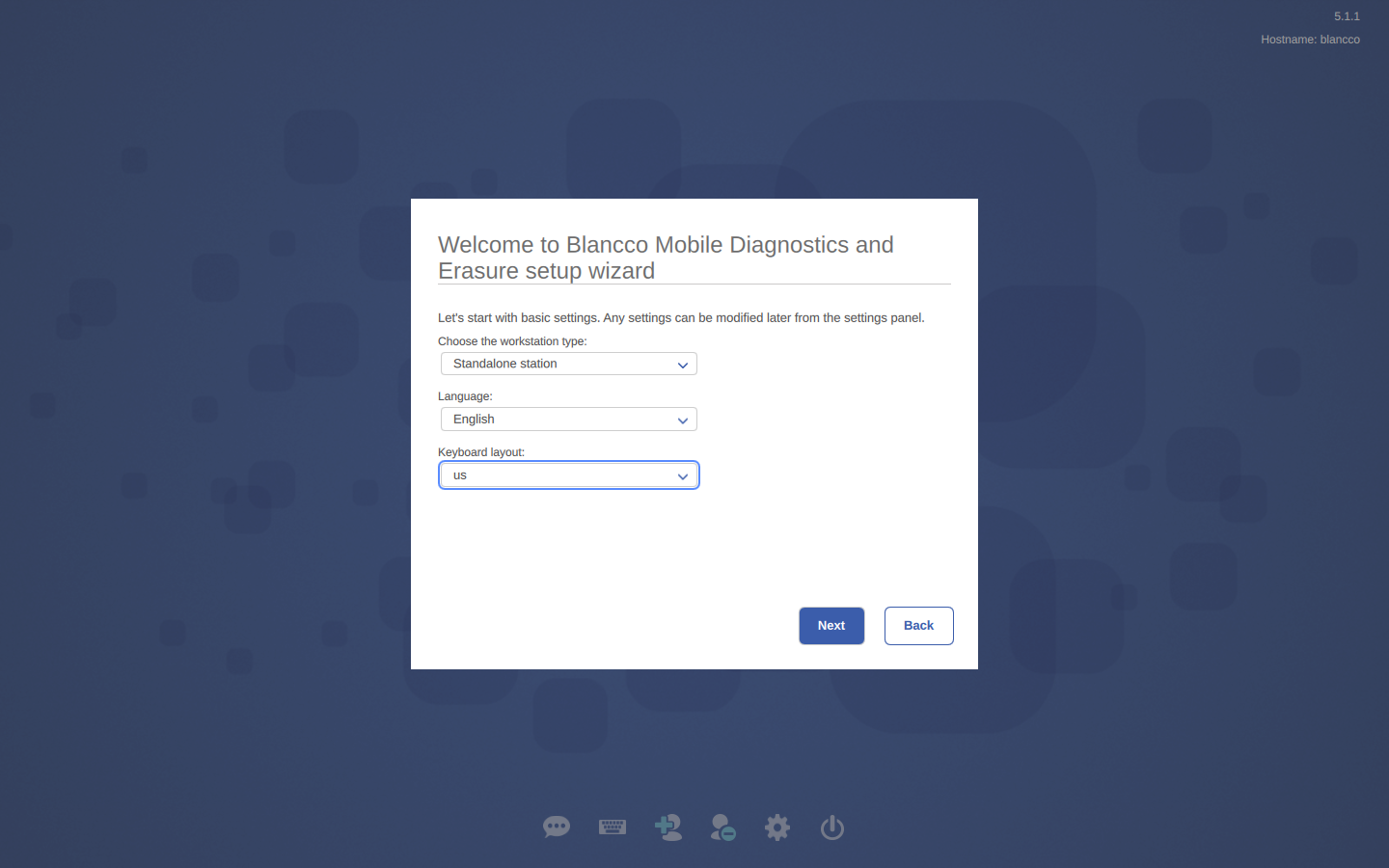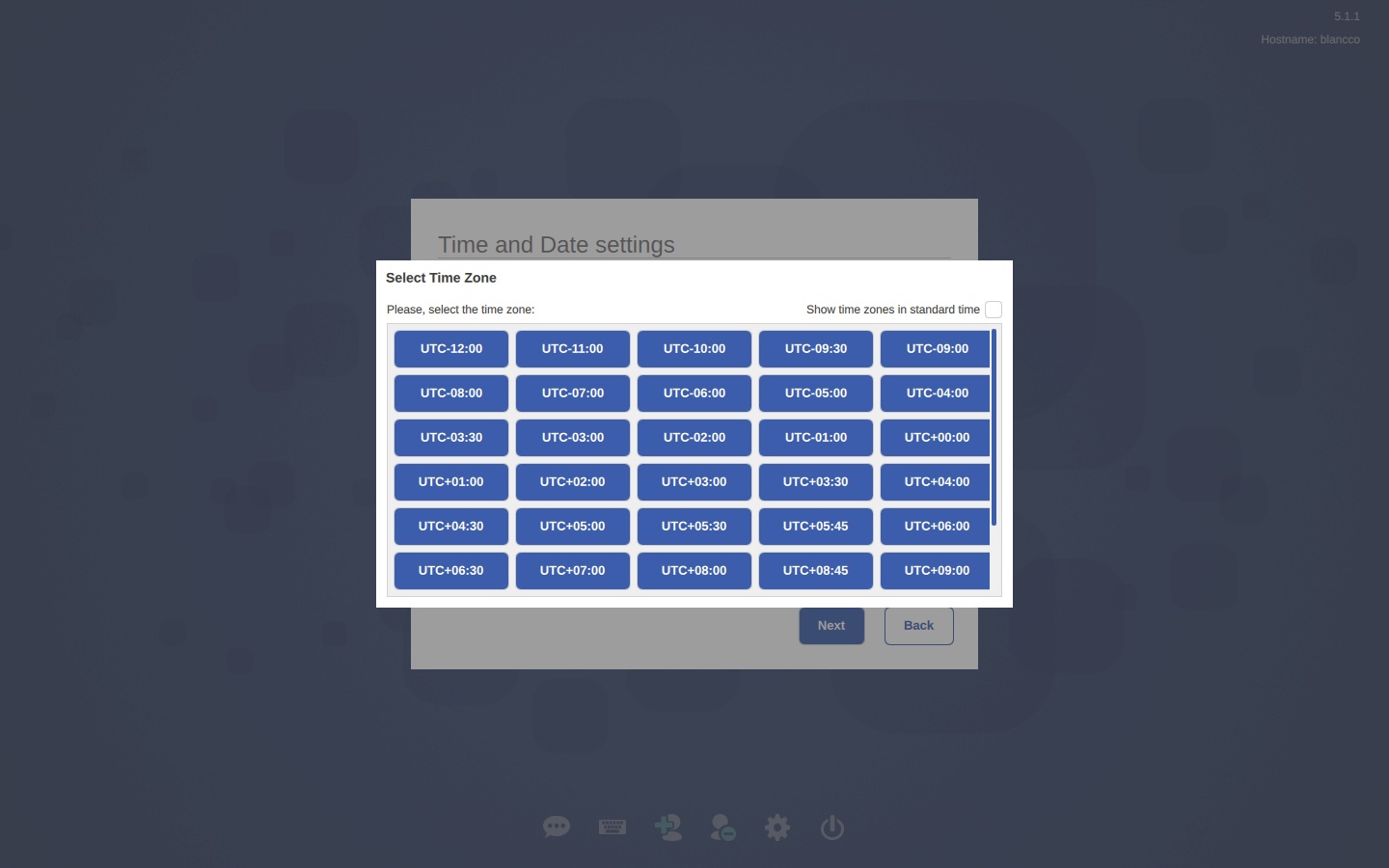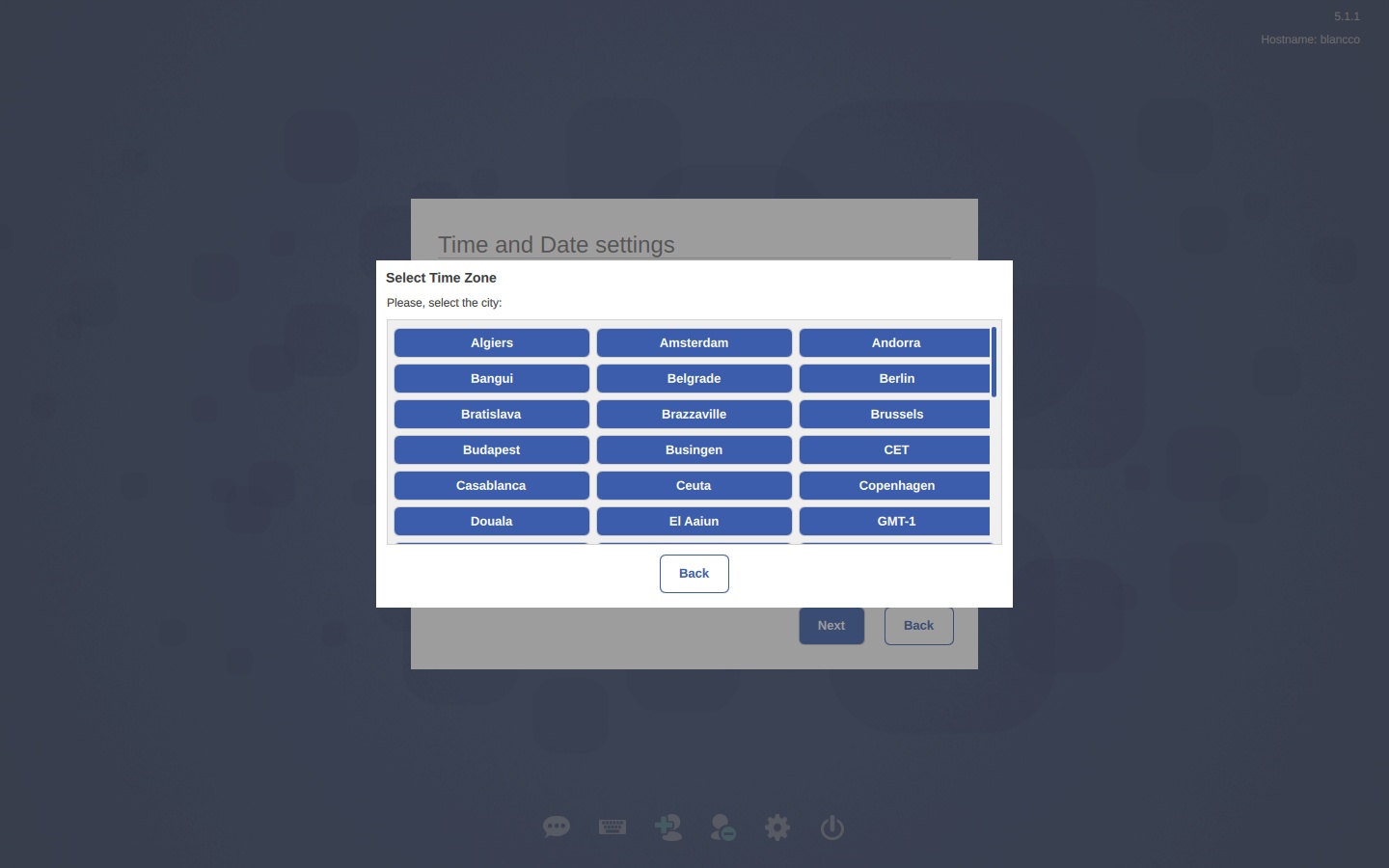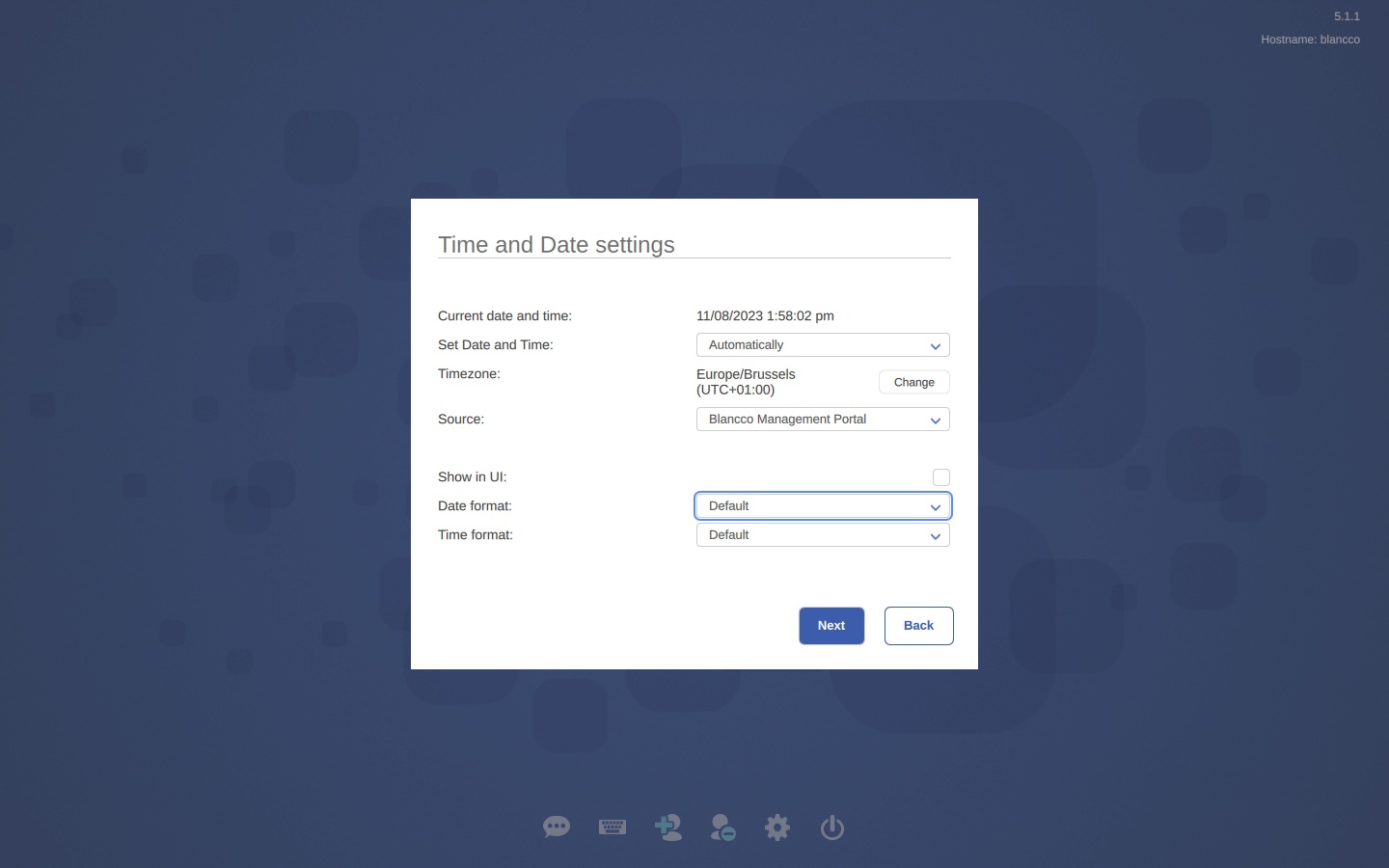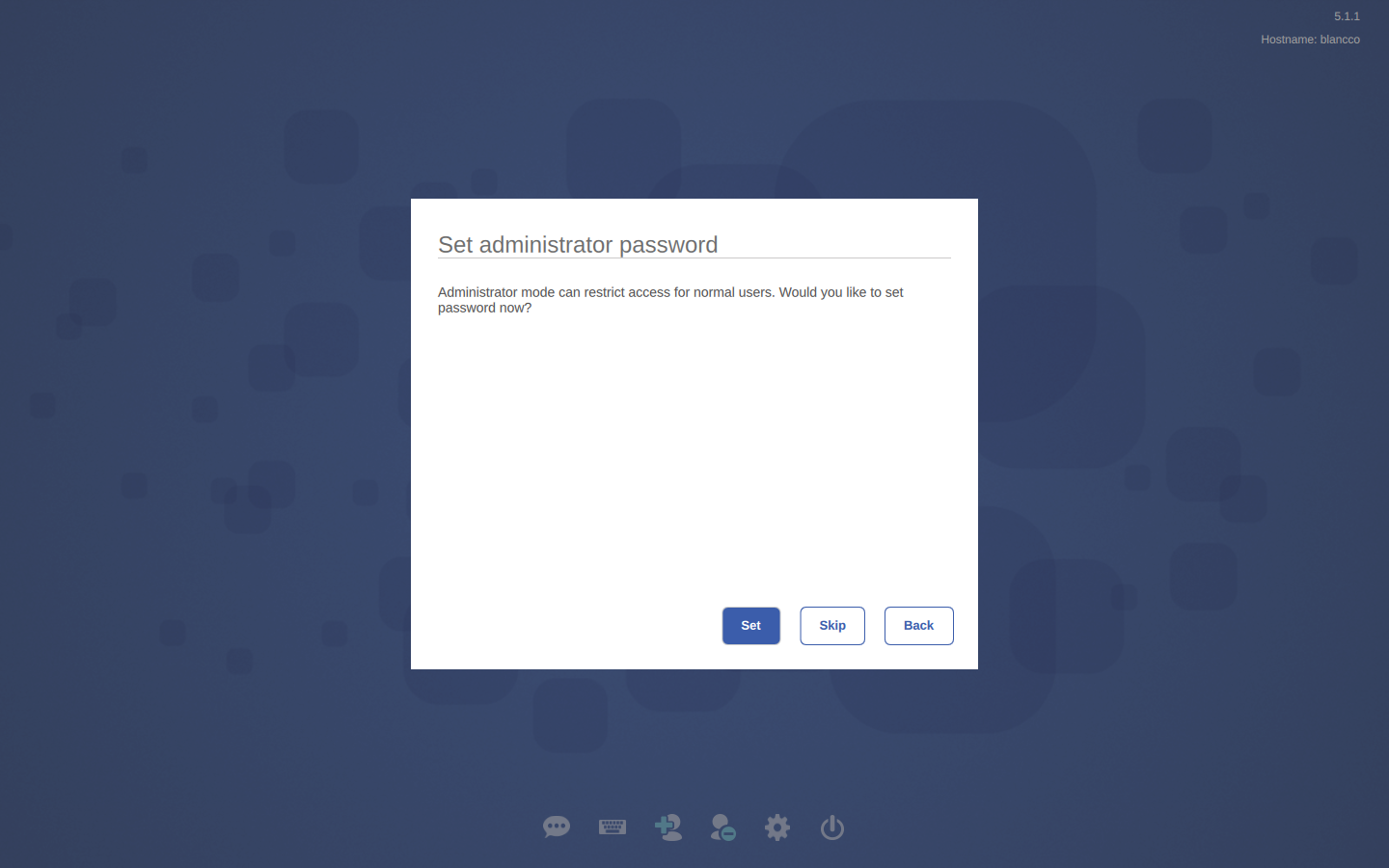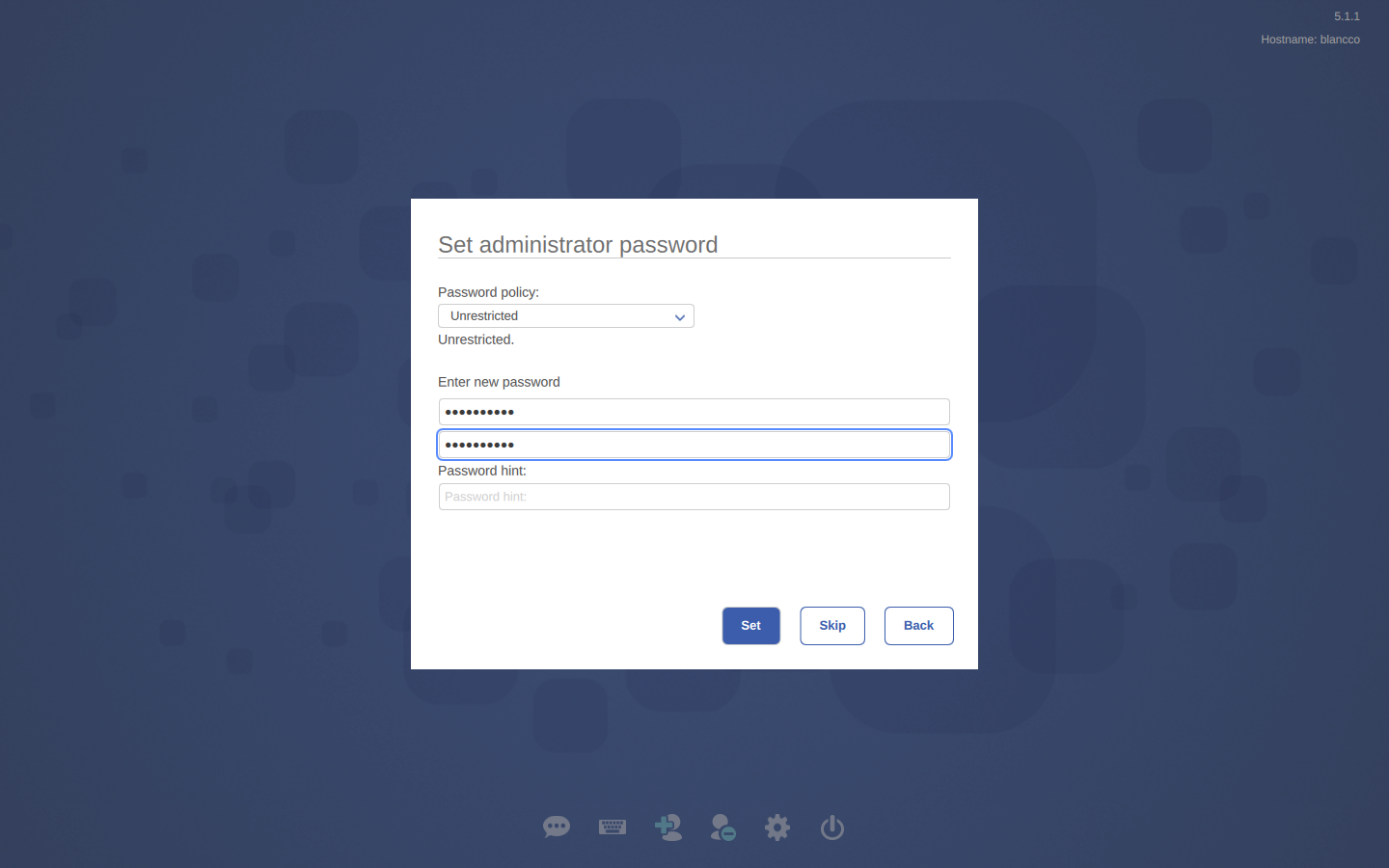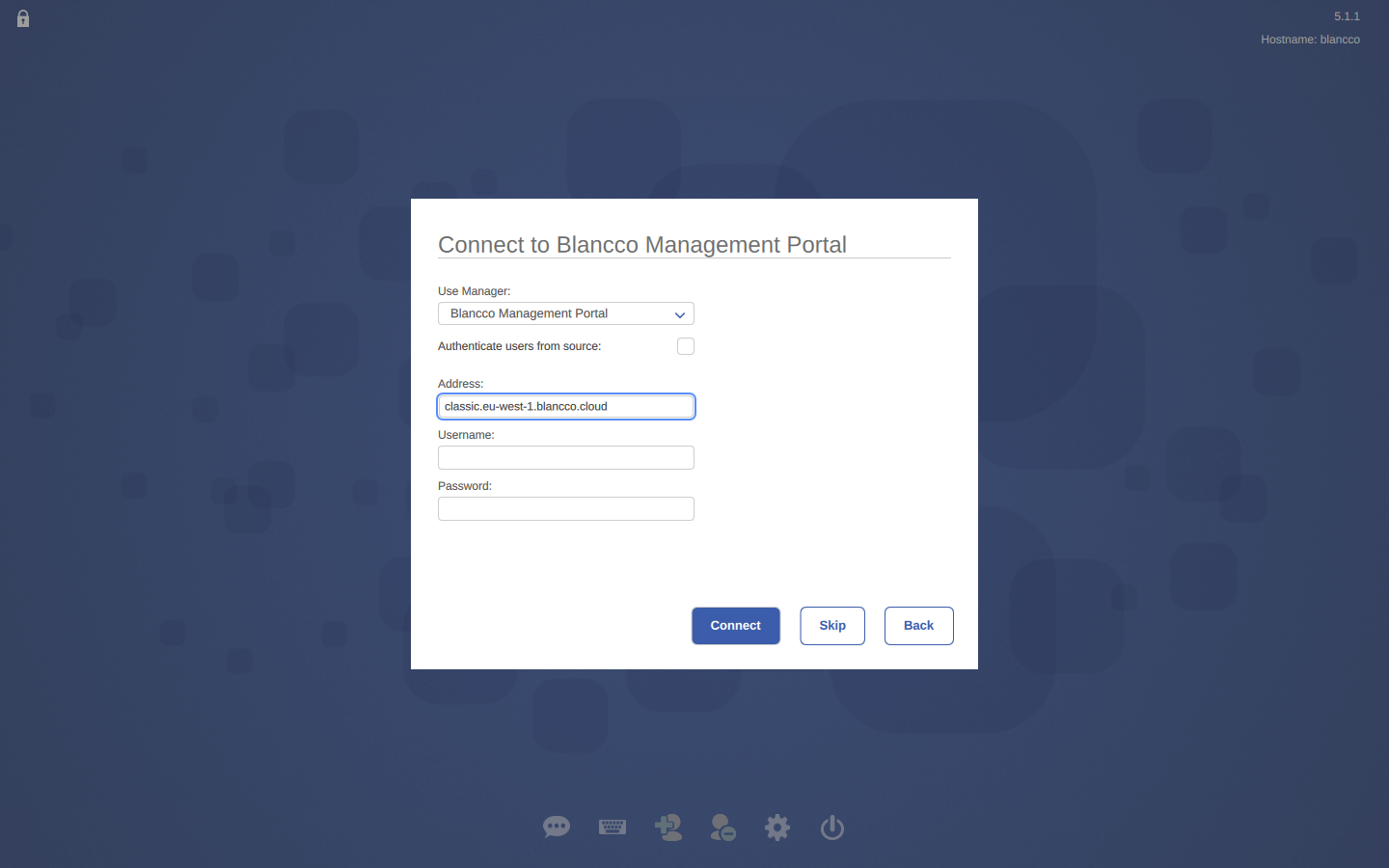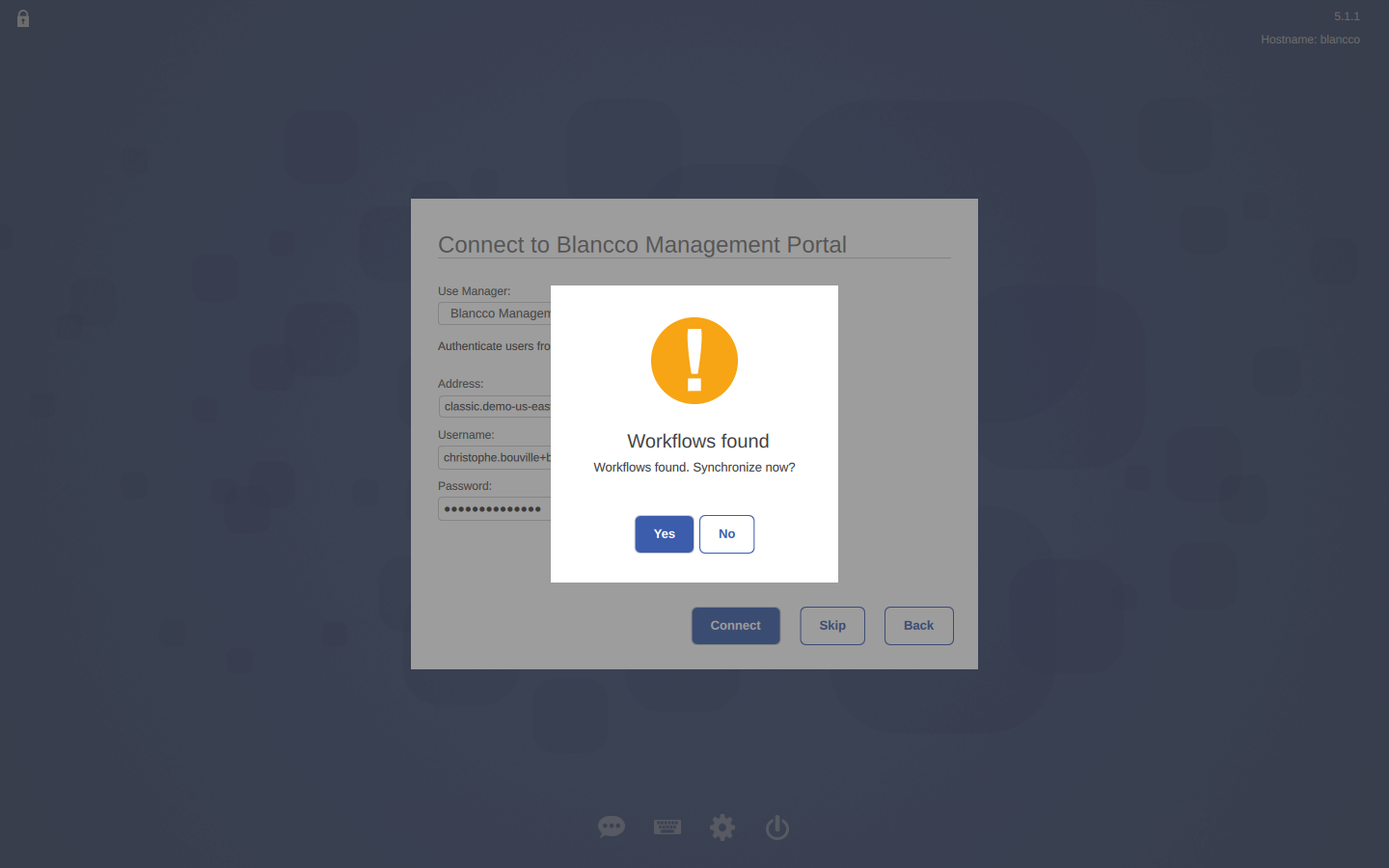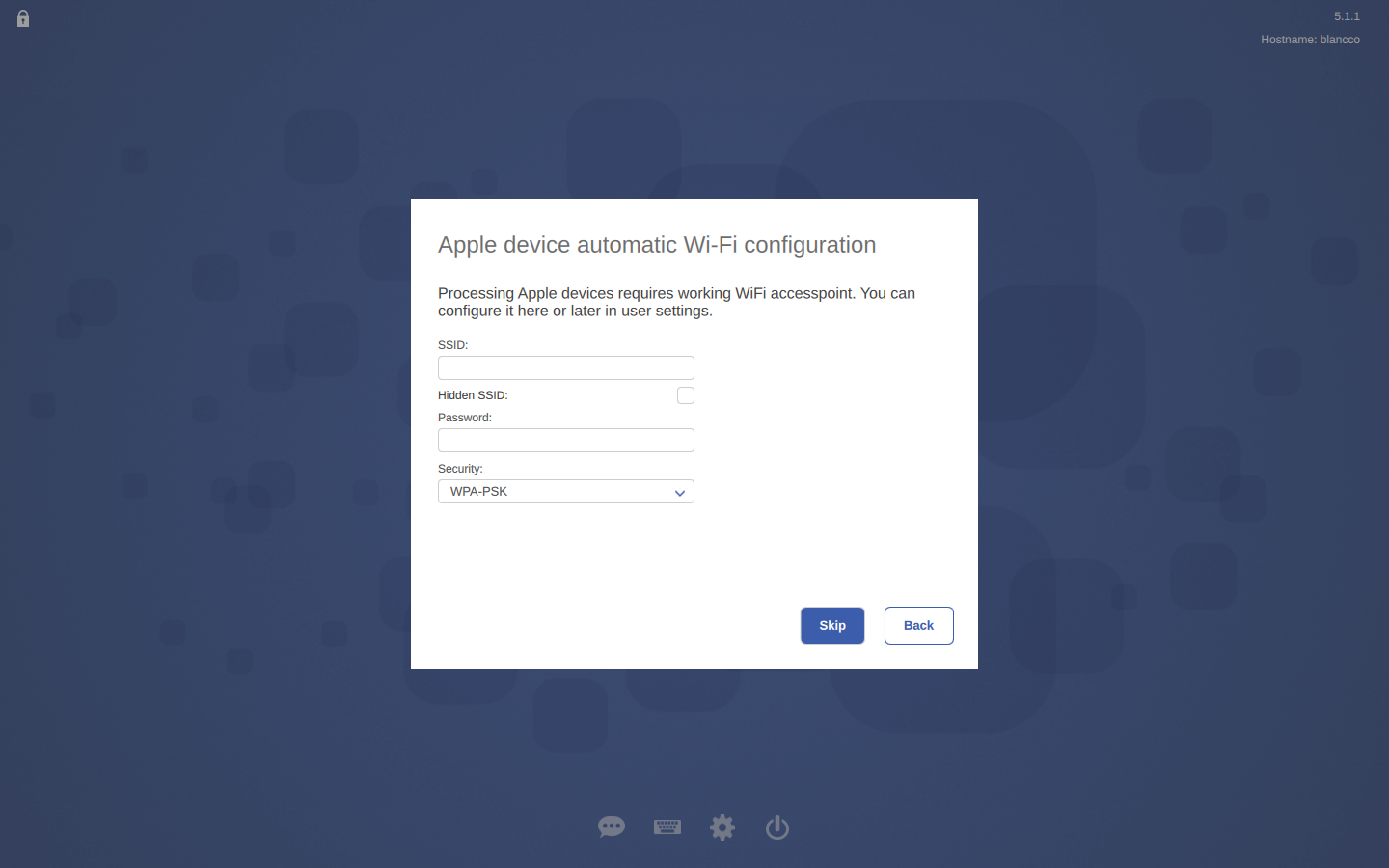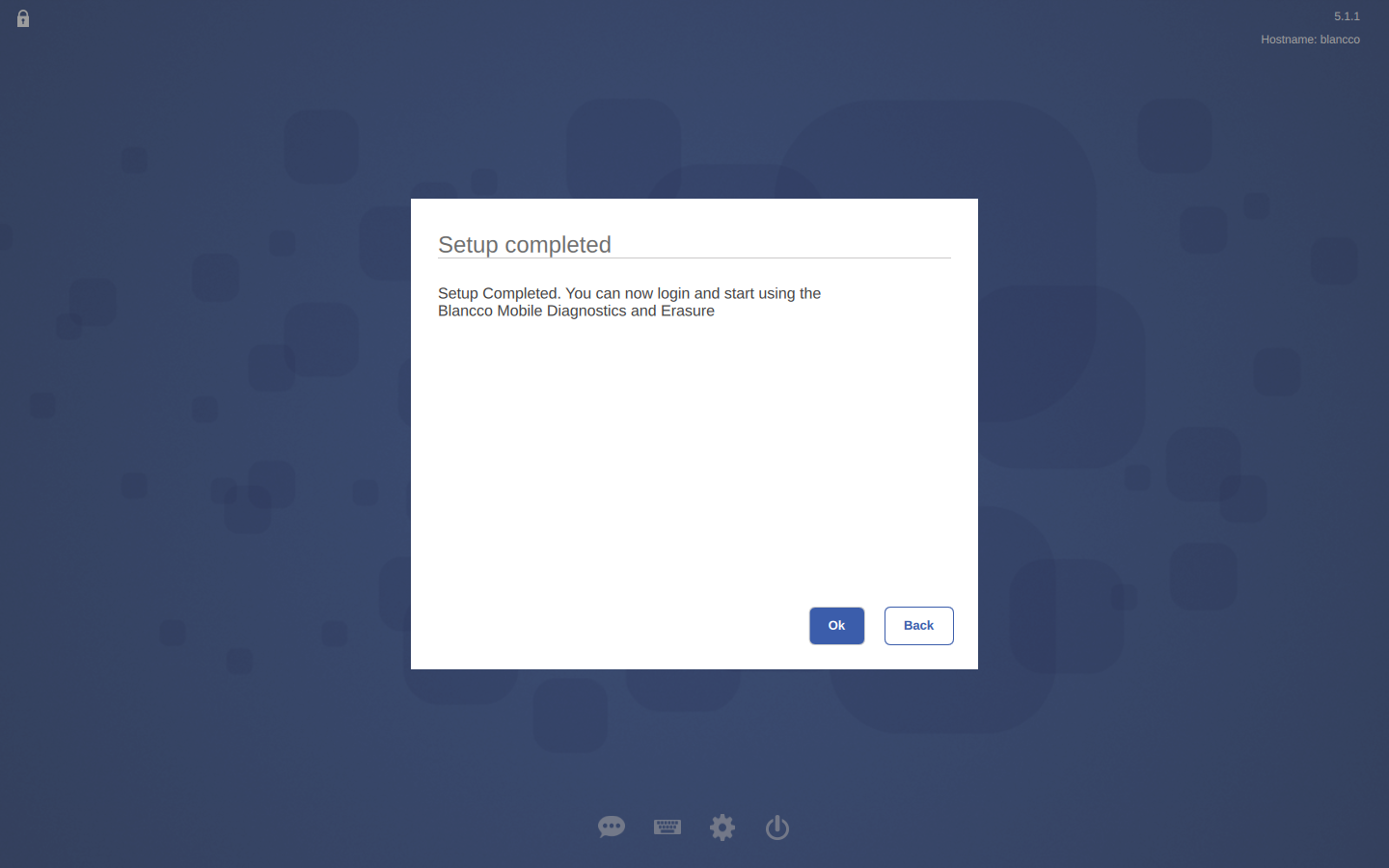Page History
...
- After installing BMDE, running the system for the first time will open up the Blancco BMDE set-up wizard.
First you configure the workstation type, language and keyboard layout. These can be changed later: - Adjust timezone, time and date settings:
- Define Administrator's password and settings:
Next, you will need to connect to Blancco Management Portal for license consumption.
We recommend to tick Authenticate users from BMP to simplify the user login process. In this case your local BMDE credentials are the same as the cloud one.Info Note! "Authenticate users from source" requires users' internal password to be used and doesn't support the "Company ID" login method available in Blancco Management Portal.
After checking for the credentials, the program will check for any existing workflows in BMP. You can choose whether to synchronize them or not.
- Last step is configuring the Wi-Fi settings. For processing Apple devices, Wi-Fi is required.
- After entering the Wi-Fi details, the setup is complete. If you need to bring up the Wizard again, hold Ctrl + Shift when booting up BMDE.