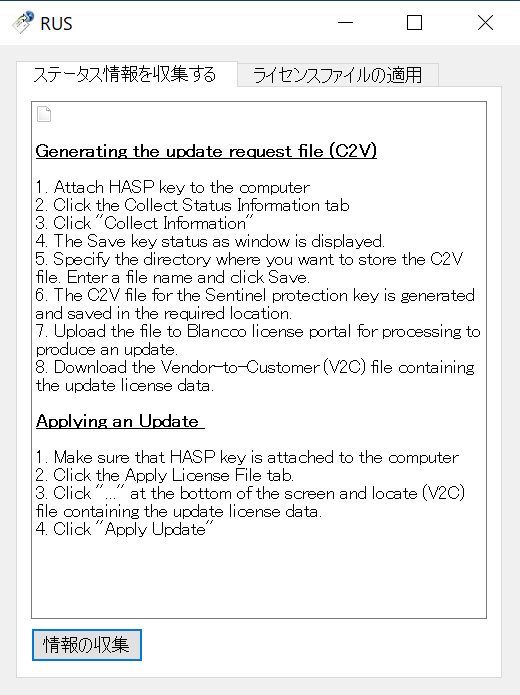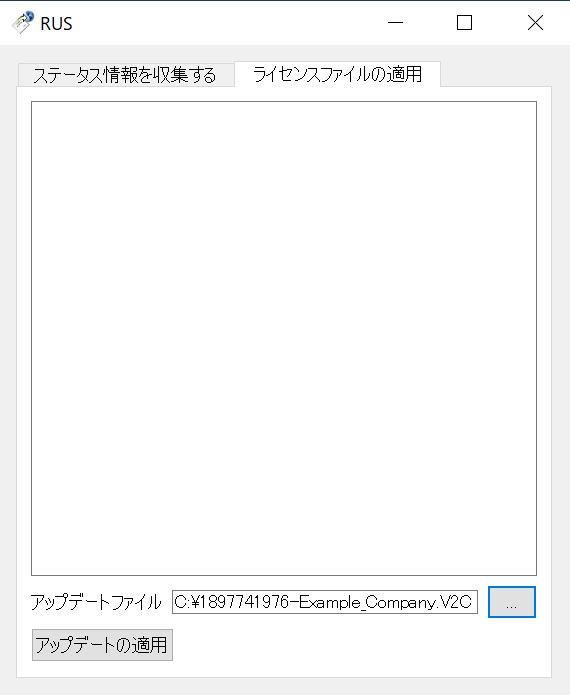Page History
| 作成日 | 更新日 | 影響バージョン | 修正バージョン |
|---|---|---|---|
|
| N/A | N/A |
新方式のライセンスを利用する前提として、お客様は事前に「プロダクトキー」とアクティベーション手順を含む電子メールを受け取っていなければなりません。
アクティベーションの方法としては「オンライン」と「オフライン」の二種類が選択可能となっています。オンラインアクティベーションの場合、HASPキーを接続した作業用マシンを直接インターネットに接続する必要があります。オフラインアクティベーションの場合、作業用マシンをインターネットに接続する必要はありませんが、リクエストファイル (C2Vファイル) を生成した後、他のマシンを使うなどしてインターネット上のライセンスアクティベーションポータルにアップロードする必要があります。アップロードするとライセンスファイル (V2Cファイル) がダウンロード可能になり、V2CファイルをHASPキーに対して適用することでライセンスアクティベーションが完了します。適用する際はインターネット接続は必要ありません。
※オンラインアクティベーションの方法は「HASPキーのオンラインEMSライセンスアクティベーション」のほうをご覧ください。Blancco Management Console (バージョン3.6.1以上) を使ったアクティベーションの方法は「Blancco Management ConsoleによるオフラインEMSライセンスアクティベーション」をご覧ください。
注意 オフラインアクティベーションの過程で使用するソフトウェア
RUSツールを使用する場合
- Windows OS
- RUS_MOXZM Windowsツール
- Sentinel HASP/LDK Run Time
- RUSツールを実行する前にインストールする必要があります。
- Thales download site から入手できます。
RUS ツールを使用しない場合
- Sentinel HASP/LDK Run Time バージョン7.90以上
- Thales download site から入手できます。
| UI Tabs | ||||||||||
|---|---|---|---|---|---|---|---|---|---|---|
|
To activate the new Blancco Erasure Software licenses you will receive an email, which contains the product key(s) for the activation. The email also includes steps how to activate your product key(s). You can choose online or offline activation. Online activation requires an Internet connection and a HASP-key needs to be connected to the machine where activation will be done. Offline activation doesn't require internet connection, but you will need to generate a request file (C2V-file) and upload it to the License Activation Portal. After uploading the file, you will receive a response file (V2C-file) which can be activated to the HASP-key without internet connection.
...
- Windows Operating System
- RUS_MOXZM Windows tool
- HASP HL drivers have to be installed before running RUS tool. Drivers can be downloaded from Gemalto download site.
1. Access the License Activation Portal (the link is in the email)
2. Log in by using your unique product key found in the email
3. Choose "Offline activation"
4. From the "Generate License" window, download the RUS tool (Remote Update System)
5. Run the RUS tool to generate a C2V-file
a. Make sure that the HASP-key where you want to activate the licenses is connected to the machine where RUS tool is running.
b. If the RUS tool is used, choose "Update of existing protection key" and then "Collect Information"
c. Save the file
6. Upload the C2V-file to the "Generate License" window and click "generate"
7. Download the V2C-file
NOTE: If using Google Chrome and you are not able to download the generated V2C file, please re-try the download using FireFox”
8. Activate the V2C-file with the RUS tool
a. Choose "Apply License File"-tab
b. Click "..." to choose the V2C-file
c. After choosing the correct file, click "Apply Update"