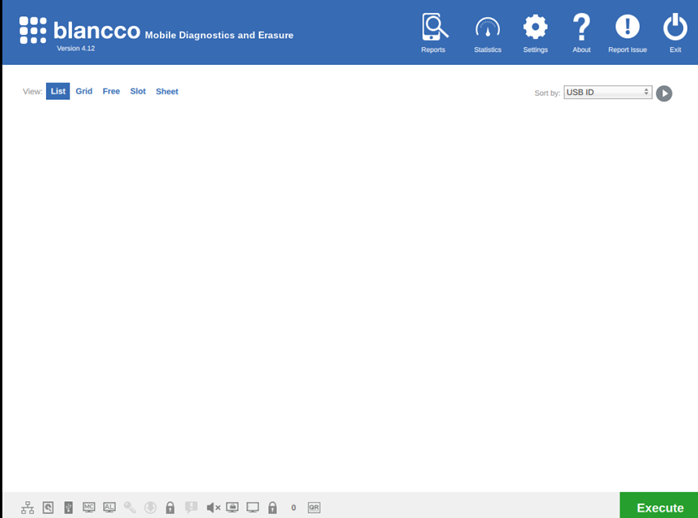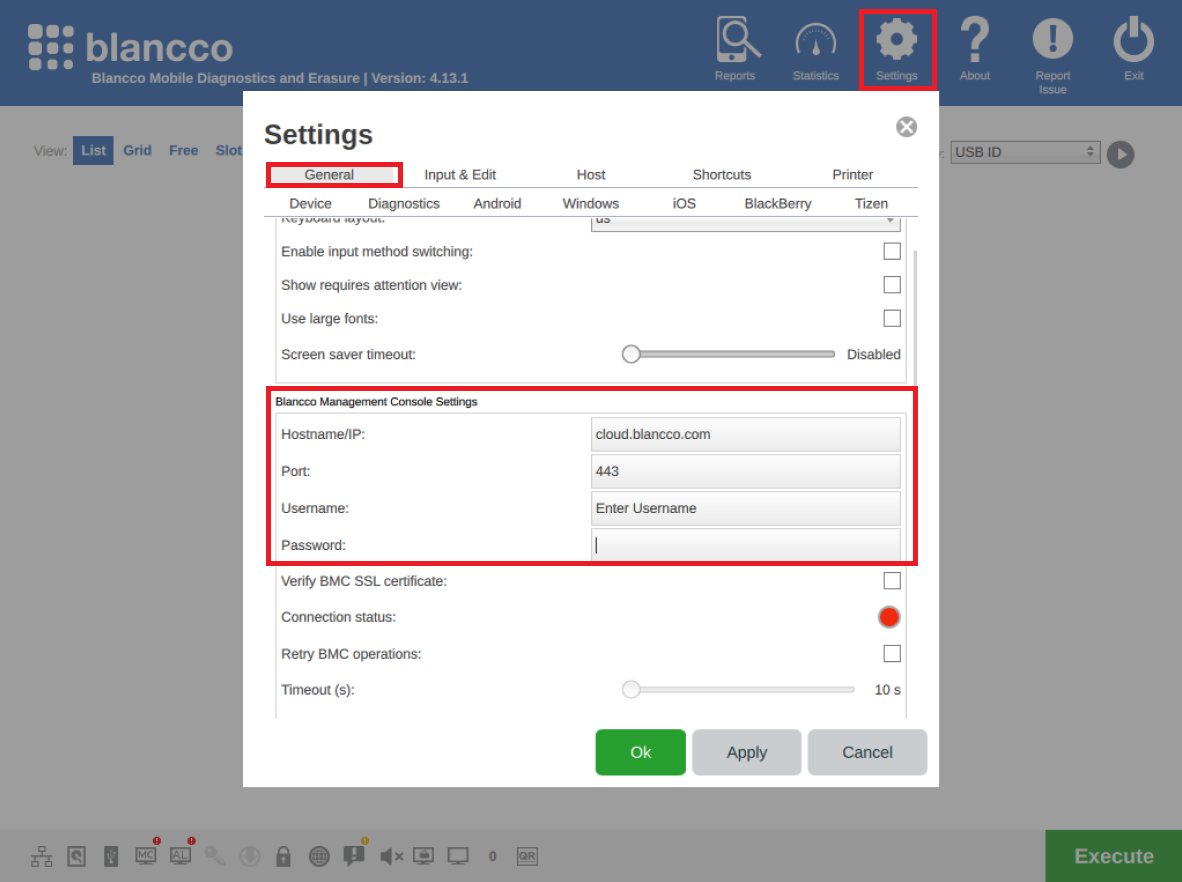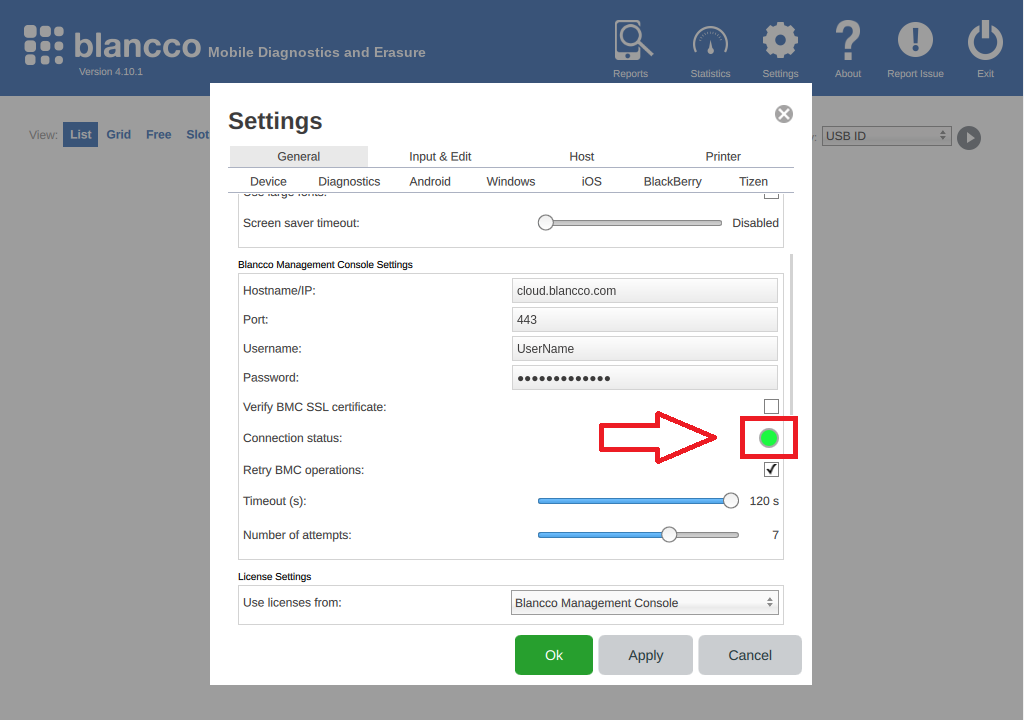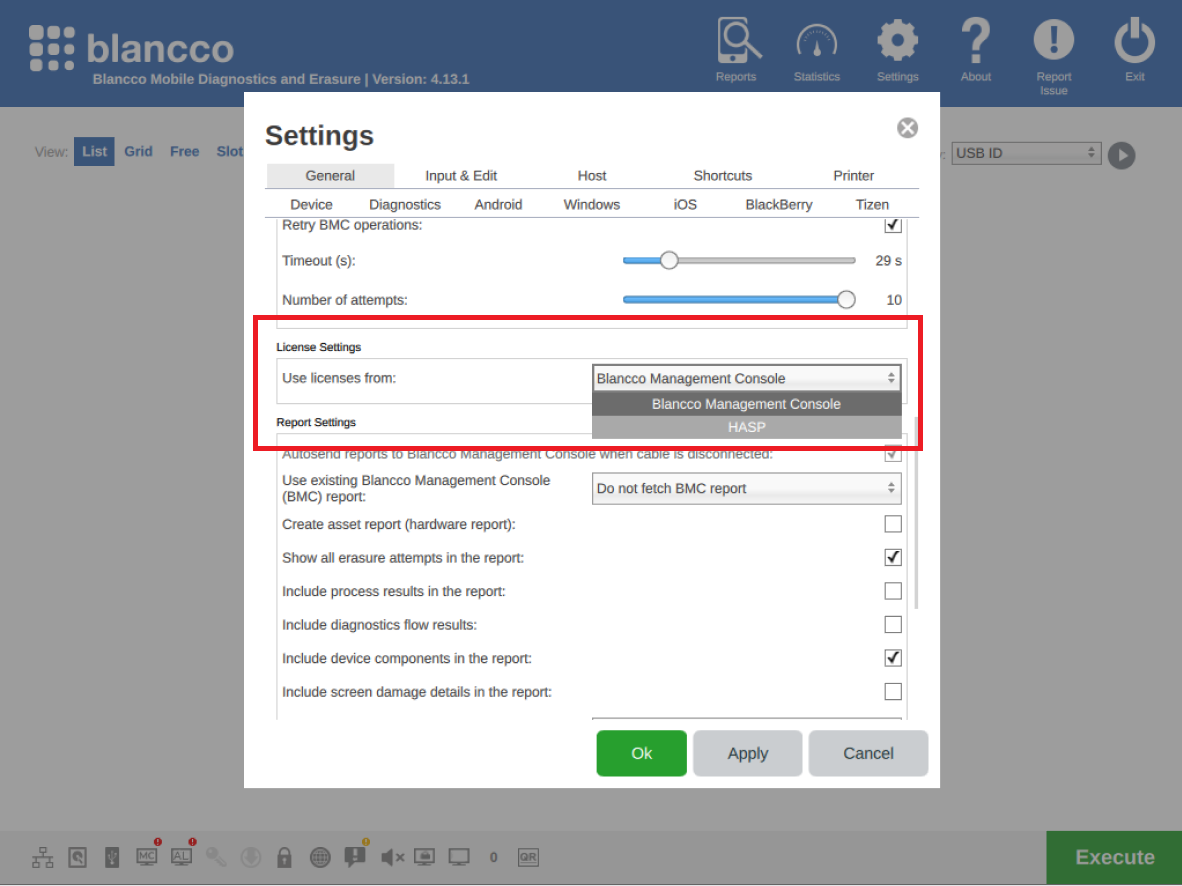How to change license option and configure Management Console details to Blancco Mobile Diagnostic & Erasure.
| Created date | Updated date | Affects version | Fix version |
|---|---|---|---|
| All |
Description
How to change license option and configure Management Console details to Blancco Mobile Diagnostic & Erasure.
Step by step instructions
- Log In to the Blancco Mobile Diagnostic & Erasure.
- Click on the setting icon in the top right corner. It will open a Blancco Mobile Diagnostic & Erasure Settings Windows.
- Click on the General Tab and go to the Blancco Management Console Settings
- Fill in the below details
- Hostname – cloud.blancco.com
Note - If using Blancco Management Console then enter the IP/URL of the Blancco Management Console. - Port - 443
Note - If using Blancco Management Console, enter the port number of the Blancco Management Console - Username – “Enter_MC_Username”
- Password – “Enter_Password”
- Hostname – cloud.blancco.com
Click on Apply and Ok.
If Connection status is Green then Blancco Mobile Diagnostic & Erasure is successfully connected to Blancco Management Console.
- Connect the HASP key to the Blancco Mobile Diagnostic & Erasure machine.
- Login to the Blancco Mobile Diagnostic & Erasure machine.
- Go to the setting.
- Click on the General Tab and go to the License settings
- For Use licenses from, select the HASP option from the drop-down menu
If you have any issues please contact the Blancco Support Team at support@blancco.com.